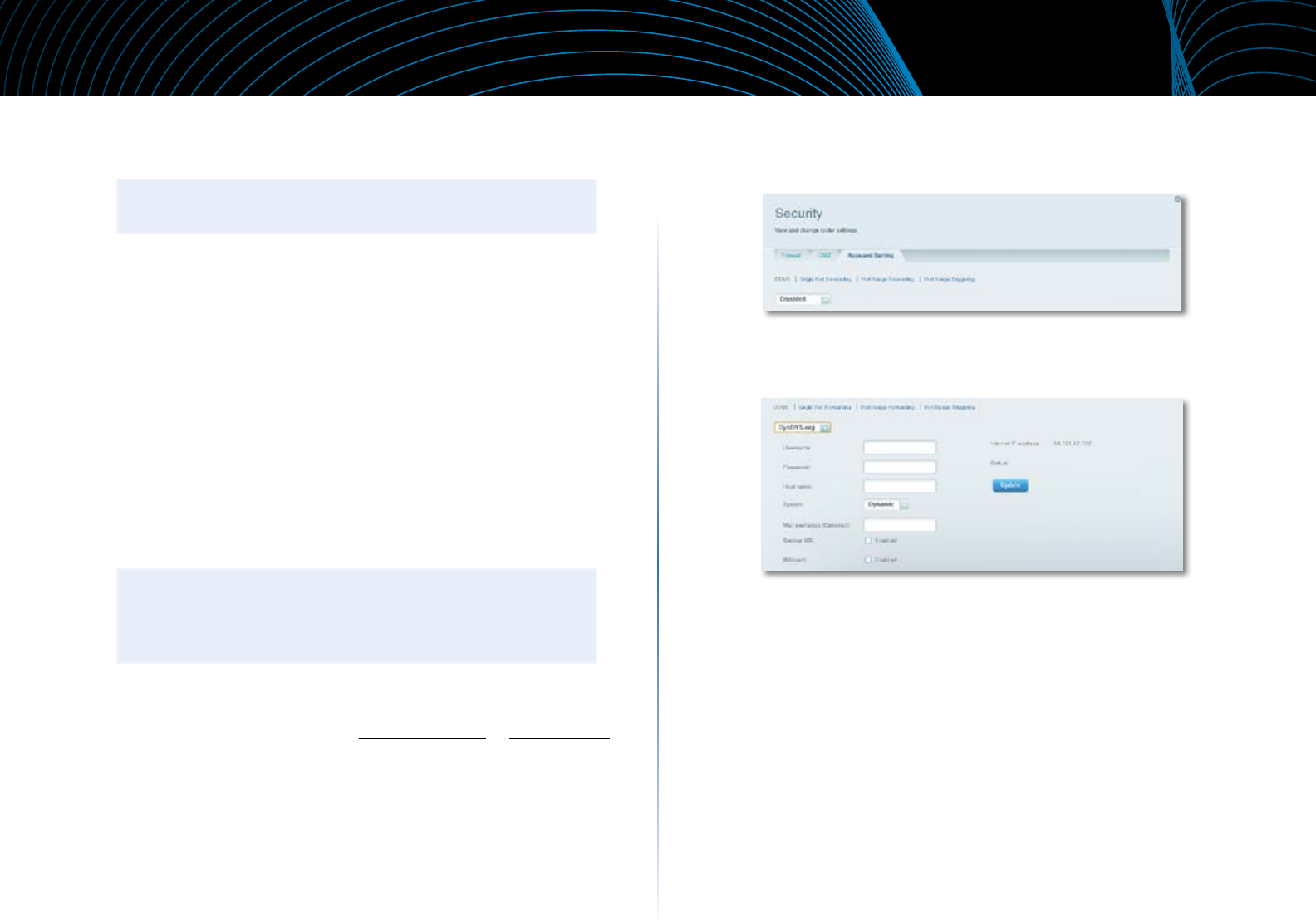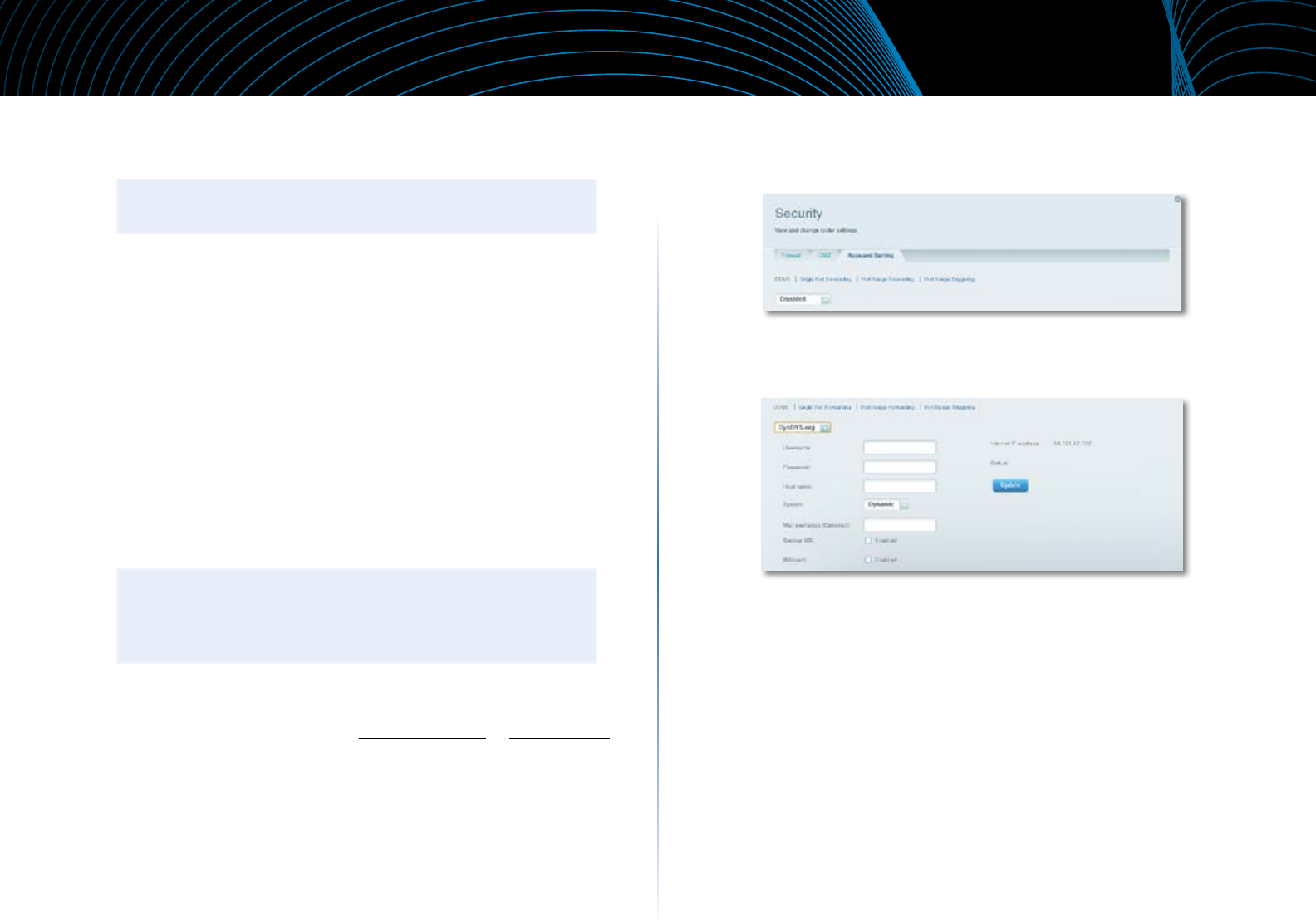
32
Setting Up: Advanced
Linksys EA-Series
5.
Click Edit to change the reservation details, or click Delete to delete the
reservation.
TIP
For field descriptions, click Help at the top of the screen.
How to access your network on the
Internet
Why would I need to find my network on the Internet? If you want to
remotely access a drive attached to your router or view a web camera on your
home network, you need to be able to easily enter your network’s address into
a web browser.
Working with several DDNS (Dynamic Domain Name System) service providers,
your router’s DDNS feature lets you configure a domain name for your network,
which you can then use to easily find your network on the Internet. If your ISP
changes your network’s IP address (which can happen frequently), the DDNS
service providers detect the address change and continue to route your
domain name to that address.
TIP
Before you configure DDNS on your router, you must sign up for
DDNS service from a DDNS service provider that’s supported by
your router.
To set up DDNS:
1.
Sign up for DDNS service at either www.dyndns.org or www.tzo.com.
Note all of the information provided to you by the DDNS provider.
2.
Log into Linksys Smart Wi-Fi. (See “How to connect to Linksys Smart Wi-
Fi” on page 7.
3.
Under Router Settings, click Security, then click the Apps and Gaming
tab. The DDNS screen opens.
4.
In the DDNS Service drop-down list (the list that has Disabled selected
by default), select your DDNS service provider.
5.
Complete the fields with information provided by your DDNS provider,
then click OK.
6.
To access the network from the Internet, enter the domain name
provided by the DDNS service provider.
To access one of your network devices on the Internet:
a.
Configure the router to use port forwarding for the device (see “How
to set up port forwarding for a single port” on page43). Note the port
number used for the device.
b.
Enter the domain name for your network, followed by a colon and
the port number. For example, if the domain name registered with
your DDNS provider is HappyBunny.linksysnet.com, and your Internet
camera has been configured to use port 1024, you would enter:
HappyBunny.linksysnet.com:1024