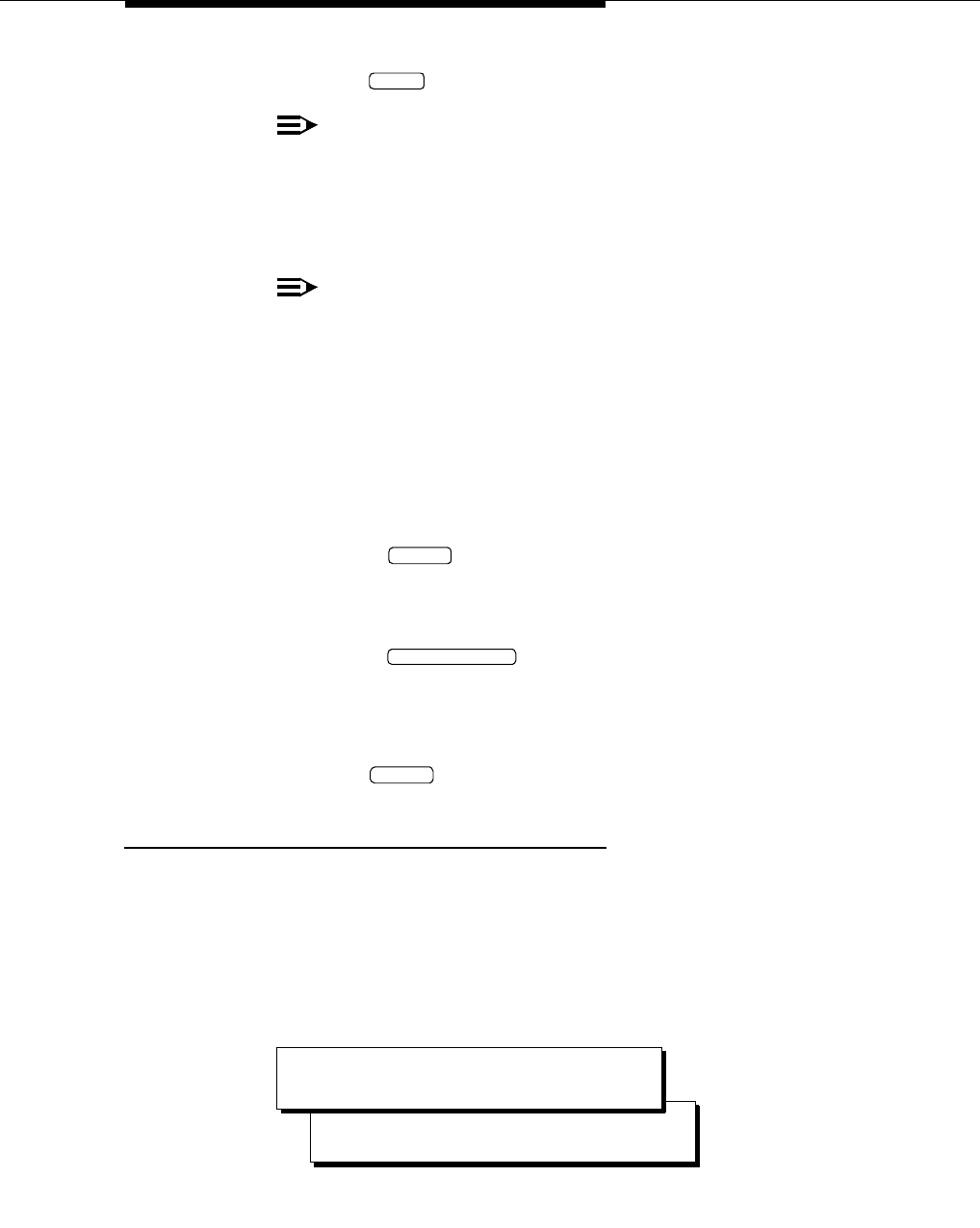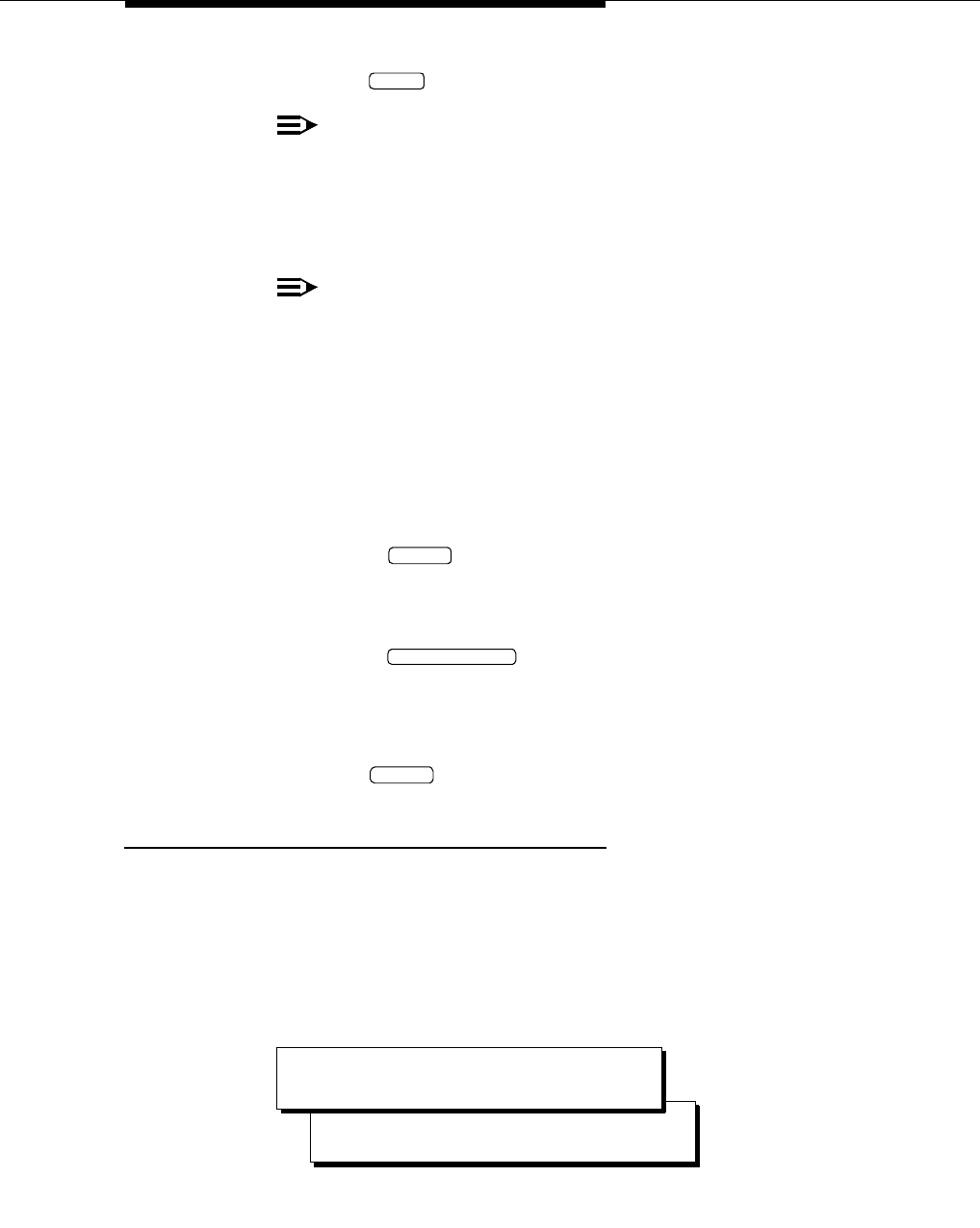
Creating Enhanced Lists
Issue 1 July 1997
43
4. Press (F3) to save this information in the system database.
NOTE:
The Entries: field at the top of the Administer Enhanced-Lists
window increments each time you add a new member to the list.
5. Repeat Step 3 and Step 4 to continue adding member names, extensions,
and e-mail addresses.
NOTE:
We recommend that you print a copy of the completed list to your
system printer, if available. You can use this printout to search
multiple lists for duplicate names or potential loops with a
synchronized e-mail system. Additionally, should you inadvertently
delete an enhanced list, you would have a source from which to
recreate the enhanced list. (The system’s nightly data backup also
saves ELA setup data, lists, and memberships.)
6. Review the Administer Enhanced-Lists window. If you want to change or
delete any information you just entered:
a. Press .
The Enhanced List Membership window displays.
b. Select the member name you want to change or delete.
c. Press (F7).
d. Go to Step 2 to re-enter member information, or go to Step 7 to
continue.
7. When you have finished adding member names to this enhanced list,
press (F6) repeatedly to return to the main menu.
Adding/Deleting Members to an Enhanced List
To change data for a member of an enhanced list, such as the name or
telephone extension, make the change in AUDIX as described under your
I
NTUITY
Messaging Solutions Release 4 Administration
book. The change is automatically
reflected in all enhanced lists that contain that member.
To add or delete the members of an existing enhanced list:
1. Starting from the main menu (Figure 3-1 on page 3-14), select:
SAVE
CANCEL
DELETE MEMBER
CANCEL
> Administer Enhanced-Lists
> Enhanced-List Manager