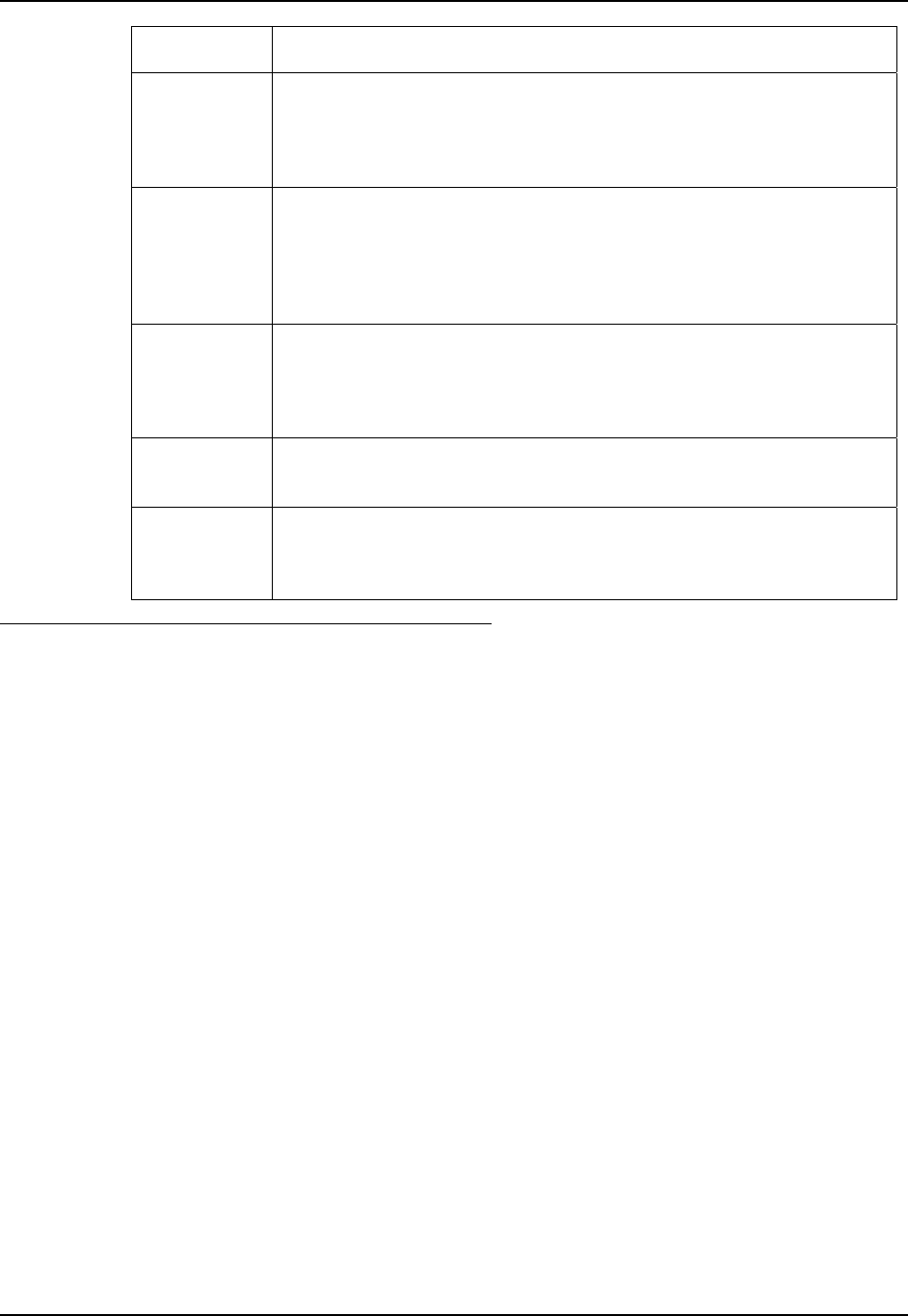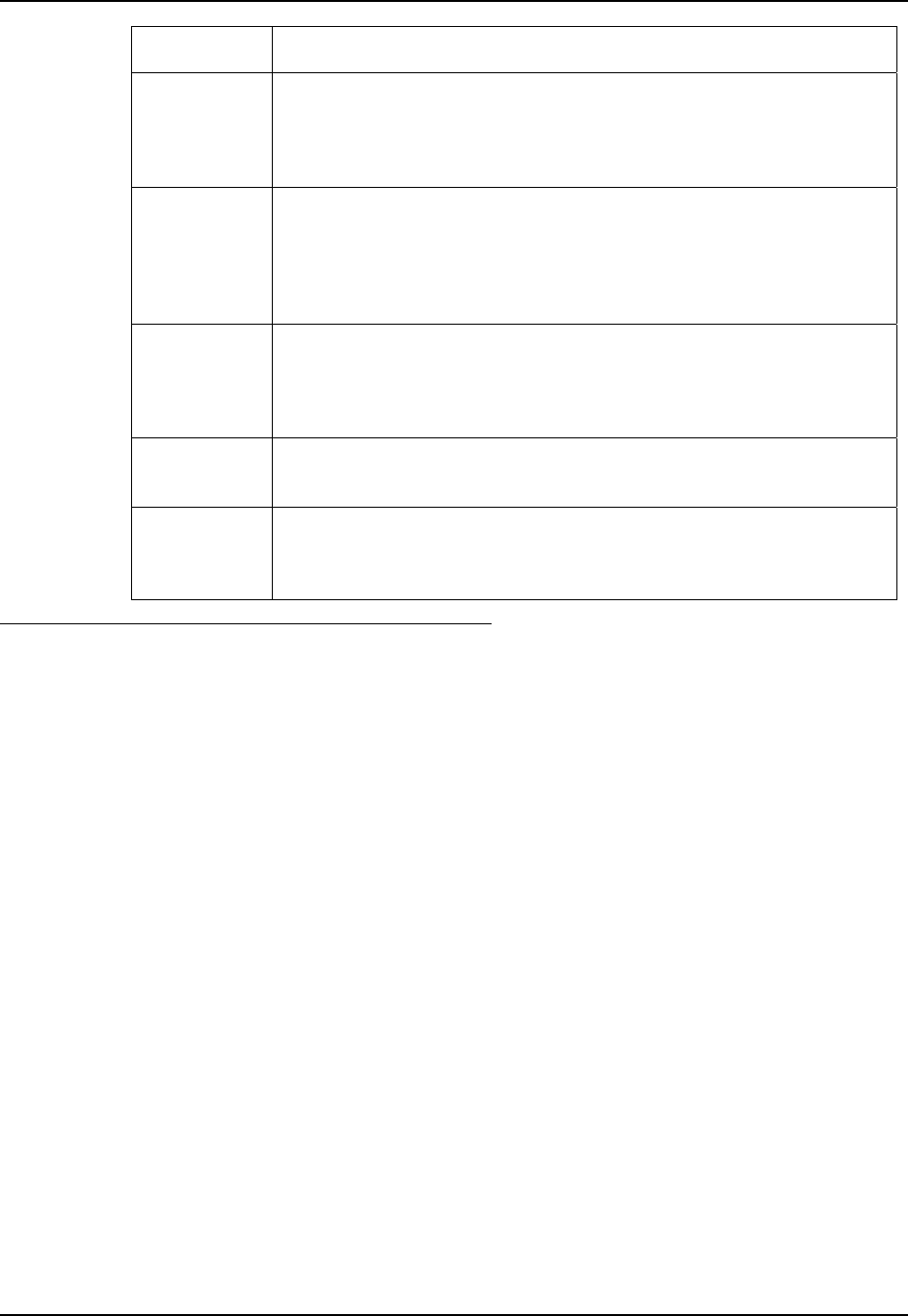
Multi-Application Configuration 233
E-EQ-HX2RG-B HX2 Reference Guide
Option Explanation
Internet
Default is Disabled. Enable the Internet checkbox to use the End-user
Internet Explorer (EUIE.EXE) When the checkbox is enabled, the Internet
Menu and Internet Status are available. See the section titled End-user
Internet Explorer for more details.
Global Key
Default is Ctrl+Spc. Select the Global Key key sequence the end-user is to
press when switching between applications. The Global Key default key
sequence must be defined by the AppLock Administrator. The Global key is
presented to the end-user as the Activation key. Refer to Global Key and the
HX2 with an Alpha Mode 3 Tap Keypad.
Input Panel
Default is Disabled. Enable (check) to show the Keyboard option on the
Switchpad menu. When enabled the input panel cannot be enabled or
disabled for each individual application, and is available to the user for all
configured applications.
Clear Button Tap the Clear button to clear all currently displayed Filename or Application
information. The Global settings are not cleared.
Scroll Buttons Use the left and right scroll buttons to move from application setup screen to
application setup screen. The left and right buttons update the information on
the screen with the previous or next configured application respectively.
Global Key and the HX2 with an Alpha Mode 3
Tap Keypad
If the administrator wants the user to be able to switch between multiple locked applications with
the keypad, they must remap an HX2 (with an Alpha Mode 3 Tap keypad) function key (F1, F2,
F3 or F4) to one of the key combinations defined in Applock as switching keys.
These keys include:
• Ctrl+Z
• Ctrl+Y
• Ctrl+Space
• Ctrl+T
• Ctrl_J
• Ctrl+9
• Ctrl+8
• Ctrl+7
The Dual Alpha and Triple Tap keypads are not affected by the available-key exception.