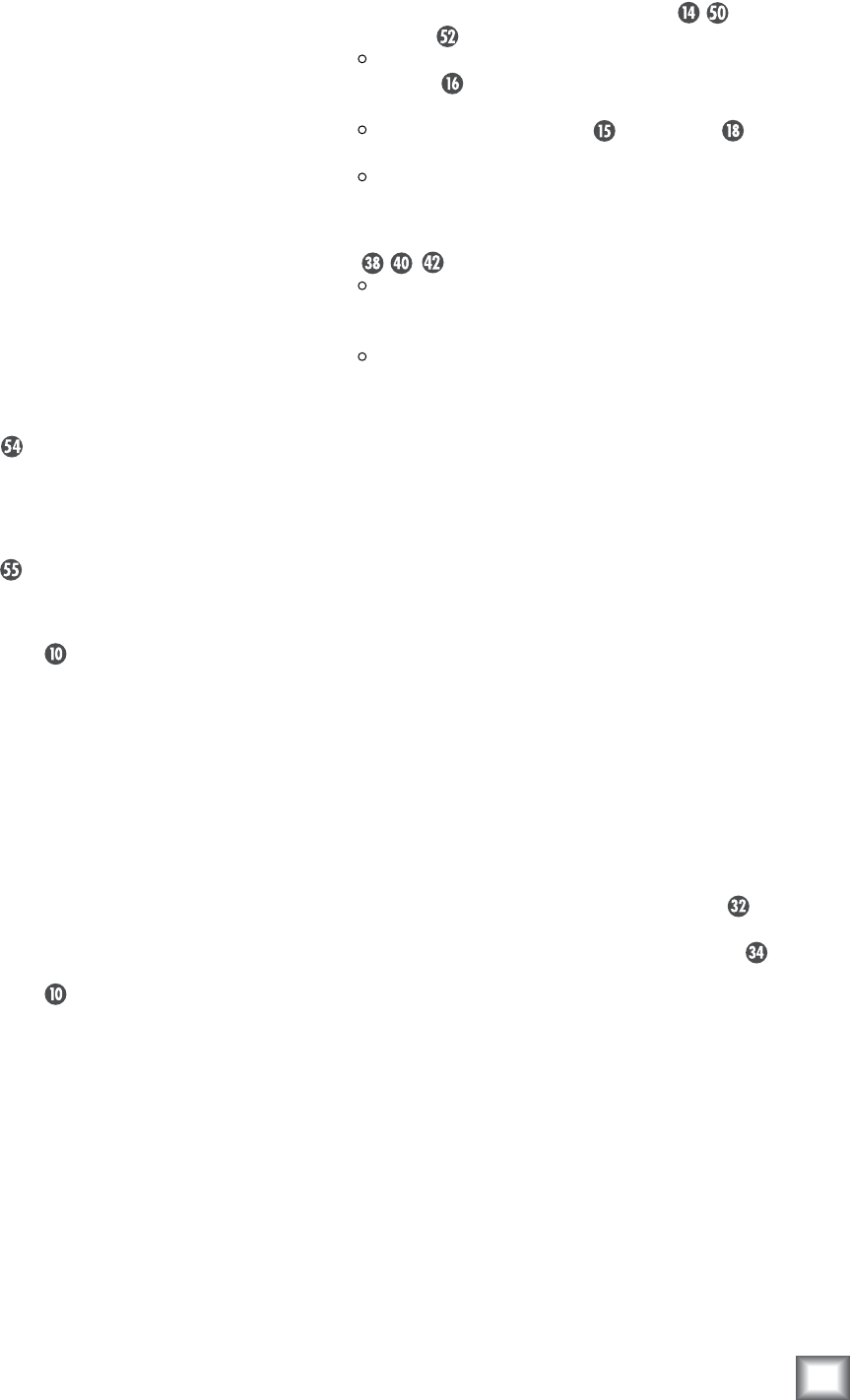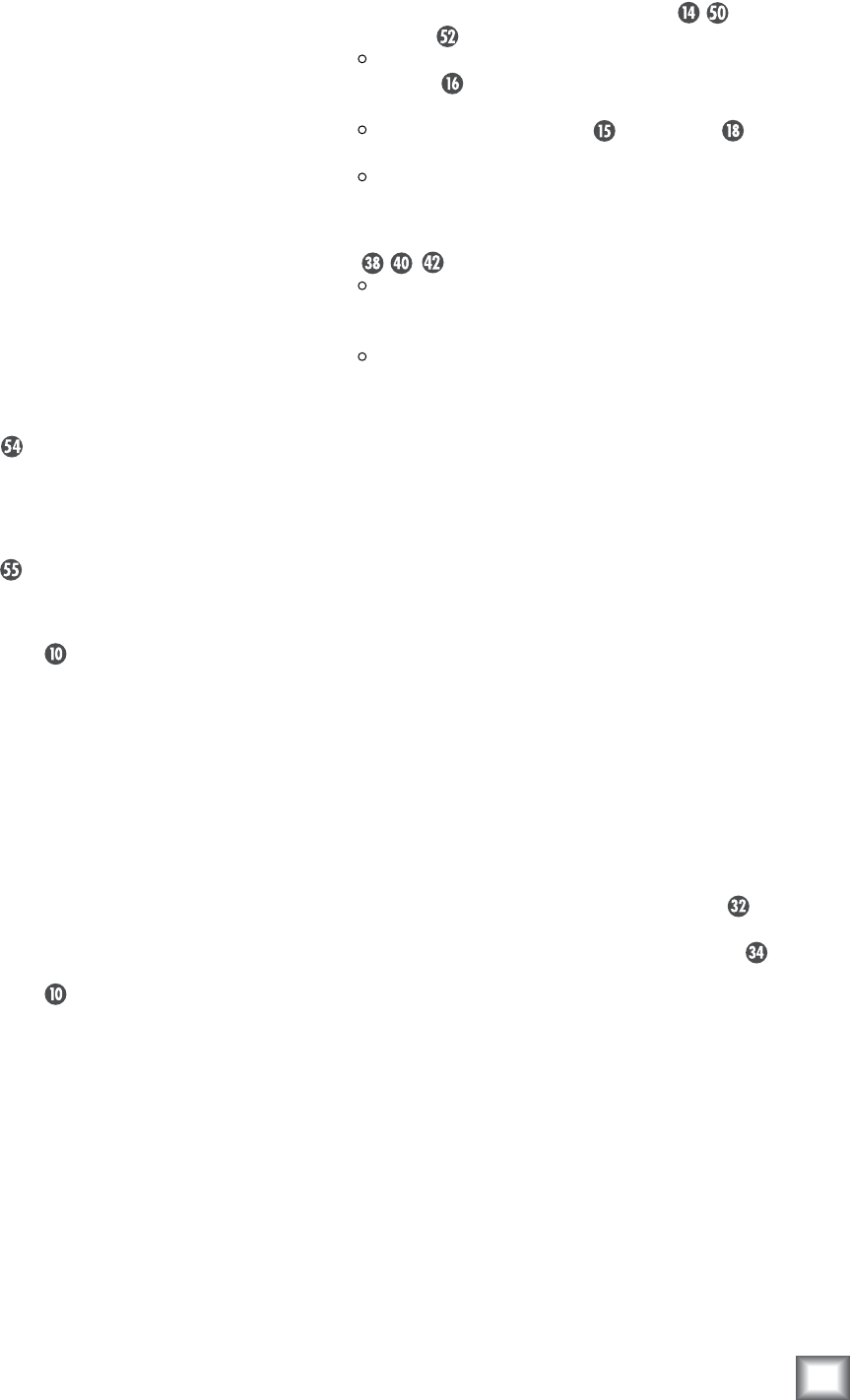
OperationGuide
Operation Guide
1
• If there is no sound in the PHONES or
STUDIO outputs:
Make sure the PHONES/STUDIO OUTS
SOURCE button on the front panel is up
(INPUT SOURCES selected).
Make sure the PHONES or STUDIO
Level control is turned up.
Make sure the STUDIO OUTS ON/OFF button
is ON.
• If there is no sound in the MONITOR OUTPUTS
:
Make sure the correct MONITOR SELECT
button is pushed in and the trim control for the
MONITOR OUTPUT is set correctly.
Make sure the cable connecting the MONITOR
OUTPUT to the active speaker or power ampli-
fier isn’t defective and the amplifier/speaker
combination is working correctly.
Bad Sound
• Is the input connector plugged completely into
the jack?
• Is it loud and distorted? Make sure the trim
control and level switch for the selected input
is set correctly. Reduce the signal level on the
input source if possible.
• If possible, listen to the signal with headphones
plugged into the input source device. If it sounds
bad there, it’s not Big Knob causing the problem.
• Make sure the trim control for the MONITOR
OUTPUT is set correctly and not overdriving the
input stage of the active speaker or amplifier to
which it is connected.
Noise/Hum
• If a turntable is connected to the PHONO
inputs on Big Knob, make sure the ground wire
from the turntable is connected to the GND
terminal on Big Knob.
• If a turntable is
not connected to the PHONO
inputs, make sure the PHONO INPUT SOURCE
SELECT button is not pushed in. Also make
sure the RCA shorting plugs are connected to
the PHONO inputs when not being used.
• Check the signal cables between the input
sources and Big Knob. Disconnect them one by
one. When the noise goes away, you’ll know
which input source is causing the problem.
• Sometimes it helps to plug all the audio equip
-
ment into the same AC circuit so they share a
common ground.
WarrantyService
If you think your Mackie product has a problem,
please check out the following troubleshooting tips
and do your best to confirm the problem. Visit the
Support section of our website (www.mackie.com/
support) where you will find lots of useful informa-
tion such as FAQs and other documentation. You
may find the answer to the problem without having
to send your Mackie product away.
Troubleshooting
No Power
• Our favorite question: Is it plugged in?
• Make sure the power cord is securely seated in
the IEC socket and plugged all the way into
the AC outlet.
• Make sure the AC outlet is live (check with a
tester or lamp).
• Is the POWER
switch on? Make sure the
POWER switch on the rear panel is in the ON
position (up).
• Is the POWER LED
on the front panel illumi-
nated? If not, make sure the AC outlet is live. If
so, refer to “No Sound” below.
• Are all the lights out in your building? If so,
contact your local power company to get power
restored.
• If the POWER LED is not illuminated, and you
are certain that the AC outlet is live, it will be
necessary to have Big Knob serviced. There are no
user serviceable parts inside. Refer to “Repair” at
the end of this section to find out how to proceed.
No Sound
• Is the POWER LED
on the front panel illumi-
nated? If not, refer to “No Power” above.
• Is the correct INPUT SOURCE SELECT button
selected? Make sure the LED above the INPUT
SOURCE SELECT button is lit.
• Is the signal source turned up? Make sure the
signal level from the selected input source is
high enough to light up some of the INPUT
meter LEDs on Big Knob’s front panel.
• Make sure the trim control and level switch for
the selected input are set correctly.
AppendixA:ServiceInformation