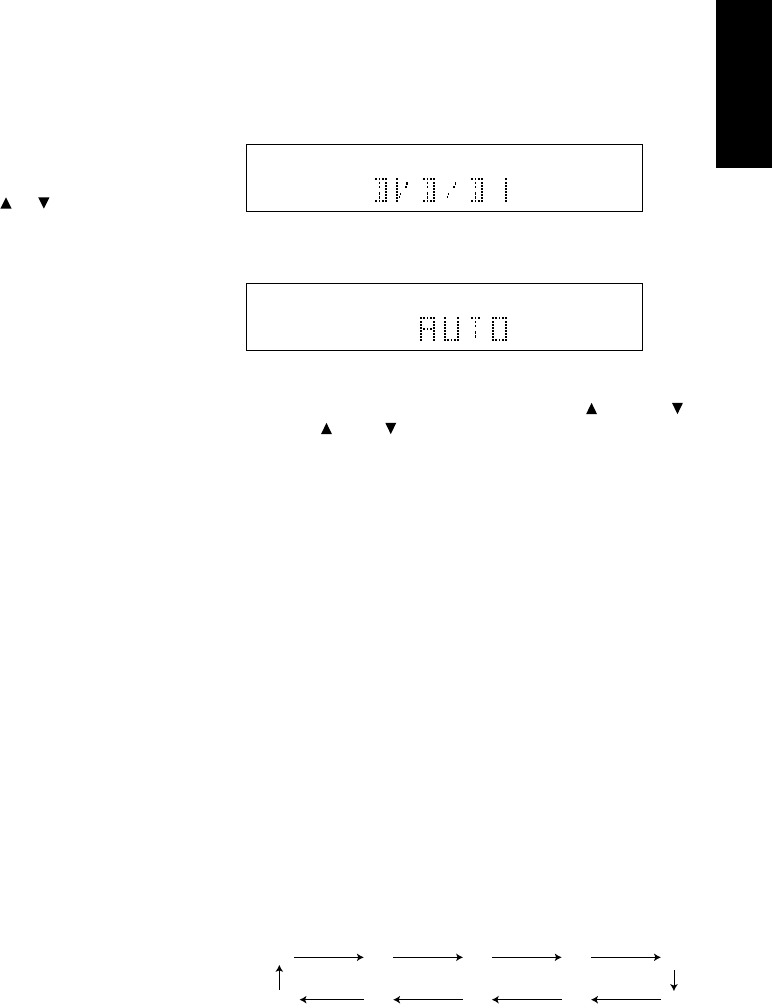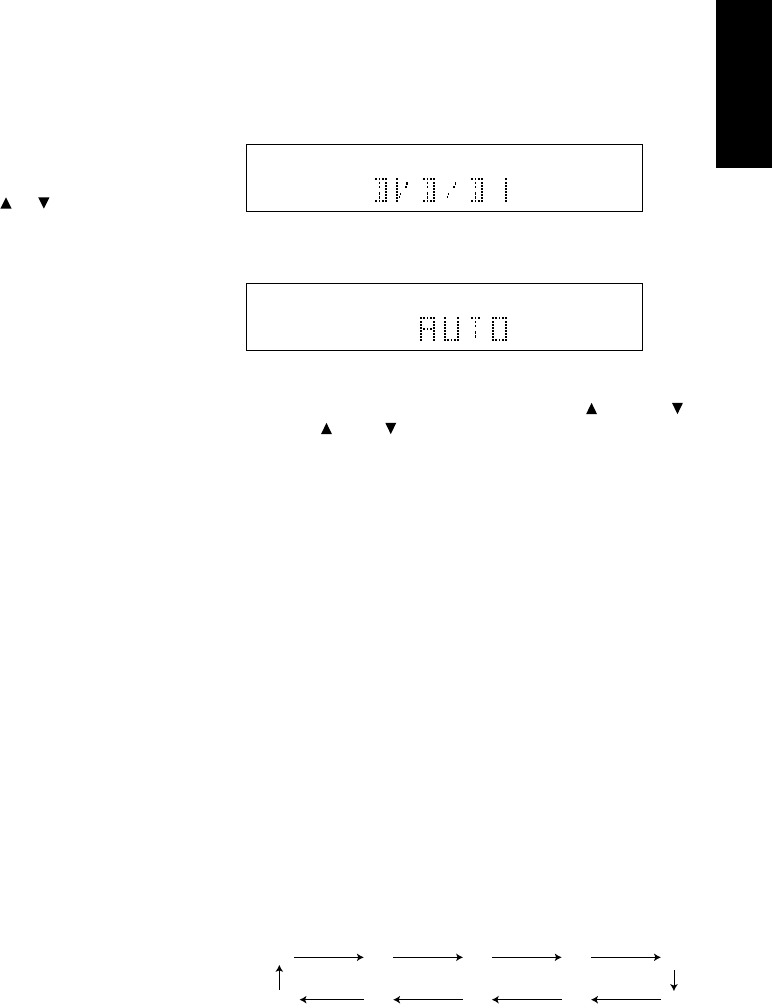
13
ENGLISH
STATION NAME PRESET
The station name preset function allows the name of each preset
channel to be entered using alphanumeric characters. The Station
Name button is valid only in the tuner mode. Before station name
preset operation, store stations with the preset memory operation.
1. Press the MEMORY button !2 on the front panel or MEMO button
⁄6 on the remote for more than 3 seconds.
2. The left most column of the station name indicator flashes,
indicating the character entry ready status.
[Operation (Using the SR4200)]
3. When you press the TUNING/PRESET or buttons !3 is
turned, alphabetic and numeric characters will be displayed in the
following order:
A → B → C ...Z → 1 → 2 → 3..... 0 → – → + → / → (Blank) → A
UP →
← DOWN
4. After selecting the first character to be entered, press the
MEMORY button !2. The entry in this column is fixed and the next
column starts to flash. Fill the next column and press the
MEMORY button !2 for more than 3 seconds to confirm the entry.
[Operation (Using the remote control unit)]
First, press the TUNER button c on the remote control unit.
(This operation is not necessary if the remote control unit has
already been operated in the TUNER mode.)
3. Enter the character using the ten keypad .. For example, to
enter “A”:
1) Press the “1” button. “A” appears on the display column.
2) Every time the 1 button is pressed, the displayed character
changes in the order: A → B → C → 1 → A...
Pressing buttons other than the “1” button cause different
characters to be displayed in a similar way, so that other
alphanumeric characters can be entered. To enter a blank or
space, press the “9” button.
4. When the desired character is displayed, press the MEMO button
⁄6 to confirm the entry in this column and move to the next
column. After having filled all of the 8 columns, press the MEMO
button ⁄6, for more than 3 seconds to confirm the entry.
FREQUENCY DIRECT CALL (Using the remote control
unit)
1. Press the F.DIRECT button ⁄2 in the TUNER MODE on the
remote controller.
2. Front display will show “F-DIR IN”.
3. Input your desired frequency with ten key pad button on the
remote.
PLAYBACK OPERATION
NORMAL PLAYBACK
1. Press the POWER button q / x.
2. Press the FUNCTION SELECTOR button t on the front panel or
press the FUNCTION button c on the remote unit to select an
input source.
3. Turn the SURROUND MODE SELECTOR knob e on the front
panel or Surround mode buttons . in the AMP MODE on the
remote unit to select the desired surround mode.
4. Adjust the volume level using the VOLUME knob r on the front
panel or press the MAIN VOL. button v on the remote. If
necessary, adjust the tone, press the TREBLE , TREBLE ⁄4
and BASS , BASS ⁄5 on the remote unit.
Note:
• In case of remote control operation, press one of the function
buttons twice within 2 seconds to select the function.
• Tone control is not effective for SOURCE DIRECT and 96kHz
PCM input.
LISTENING TO A DIFFERENT AUDIO SOURCE WHILE
WATCHING A VIDEO SOURCE (Using the remote control
unit)
1. Select one of the following video sources
TV, DVD, VCR1 or DSS/VCR2.
2. Next, select one of the following audio sources
FM, AM, CD, TAPE, or CDR/MD.
SETTING THE SLEEP TIMER
Set the sleep timer while the power is turned on.
1. Turn the power ON and press the SLEEP button i / ¤3.
2. Press the SLEEP button i / ¤3 the number of times to set the
desired sleep time in minutes.
Each press of the SLEEP button i / ¤3 or changes the display in
the following order:
The unit will shut off in the number of minutes indicated.
* While the sleep timer is activated, the remaining time can be
displayed for approximately 2 seconds by pressing the SLEEP
button i / ¤3.
* To cancel the sleep timer, press the SLEEP button i / ¤3 and then
press the CLEAR button !1 / ⁄7.
10 20 30 40 50
OFF 90 80 70 60
AUTO