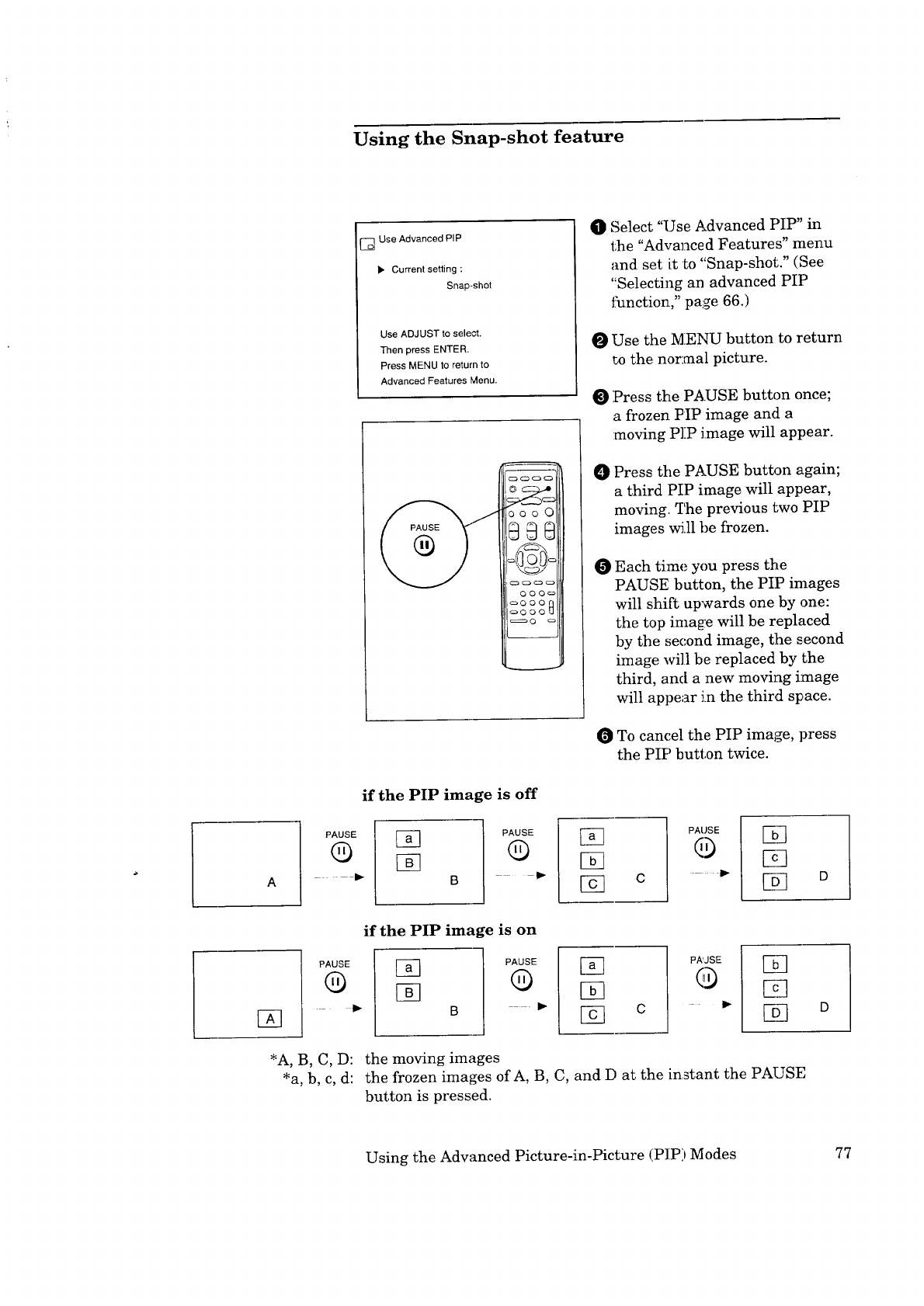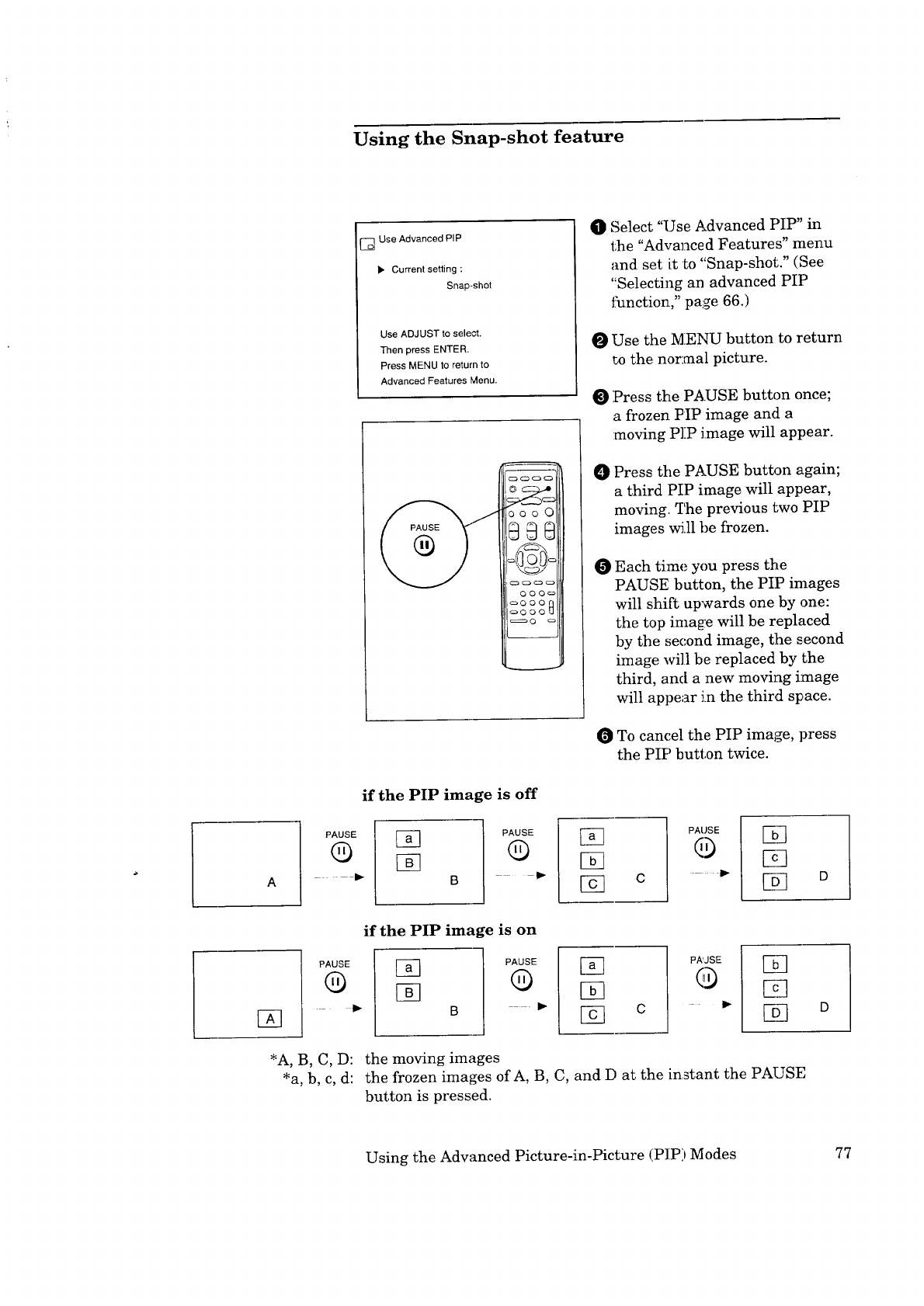
Using the Snap-shot feature
[_Use Advanced PIP
Currentsetting:
Snap-shot
Use ADJUST to select.
Then press ENTER.
Press MENU to return to
Advanced Features Menu.
ooo0
OOOo
0000
c:::::_ O o
O Select "Use Advanced PIP" in
the "Advanced Features" menu
and set it to "Snap-shot." (See
"Selecting an advanced PIP
function," page 66.)
O Use the MENU button to return
to the normal picture.
Press the PAUSE button once;
a frozen PIP image and a
:moving P]:P image will appear.
0 Press tile PAUSE button again;
a third PIP image will appear,
moving. The previous two PIP
images will be frozen.
Each time you press the
PAUSE button, the PIP images
will shift upwards one by one:
the top ima_'e will be replaced
by the second image, the second
image will be replaced by the
third, and a new moving image
will appear in the third space.
To cancel the PIP image, press
the PIP button twice.
if the PIP image is off
PAUSE
®
PAUSE
®
IP-
c
PAUSE
[]
if the PIP image is on
PAUSE
®
[]
B
PAUSE
®
[]
[]
[] c
PA'JSE
• _
5D
*A, B, C, D: the moving images
*a, b, c, d: the frozen images of A, B, C, and D at the instant the PAUSE
button is pressed.
Using the Advanced Picture-in-Picture (PIP)Modes 77