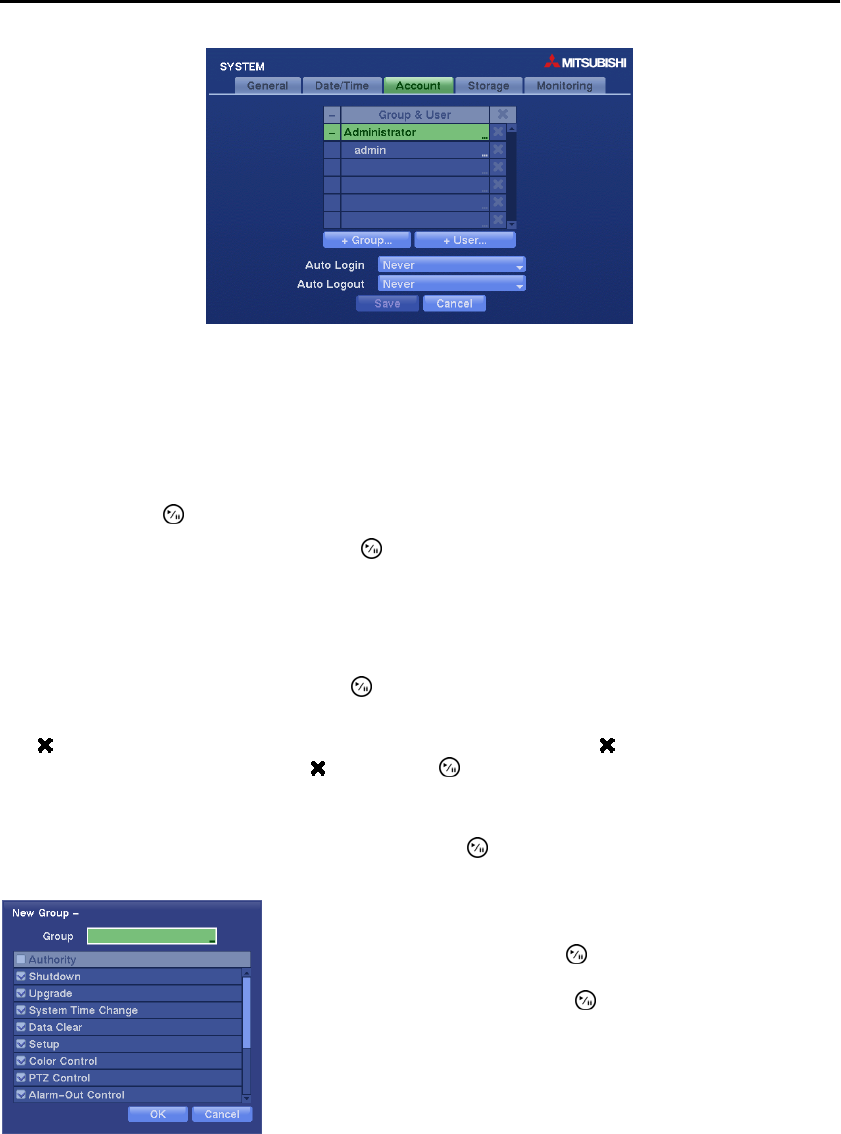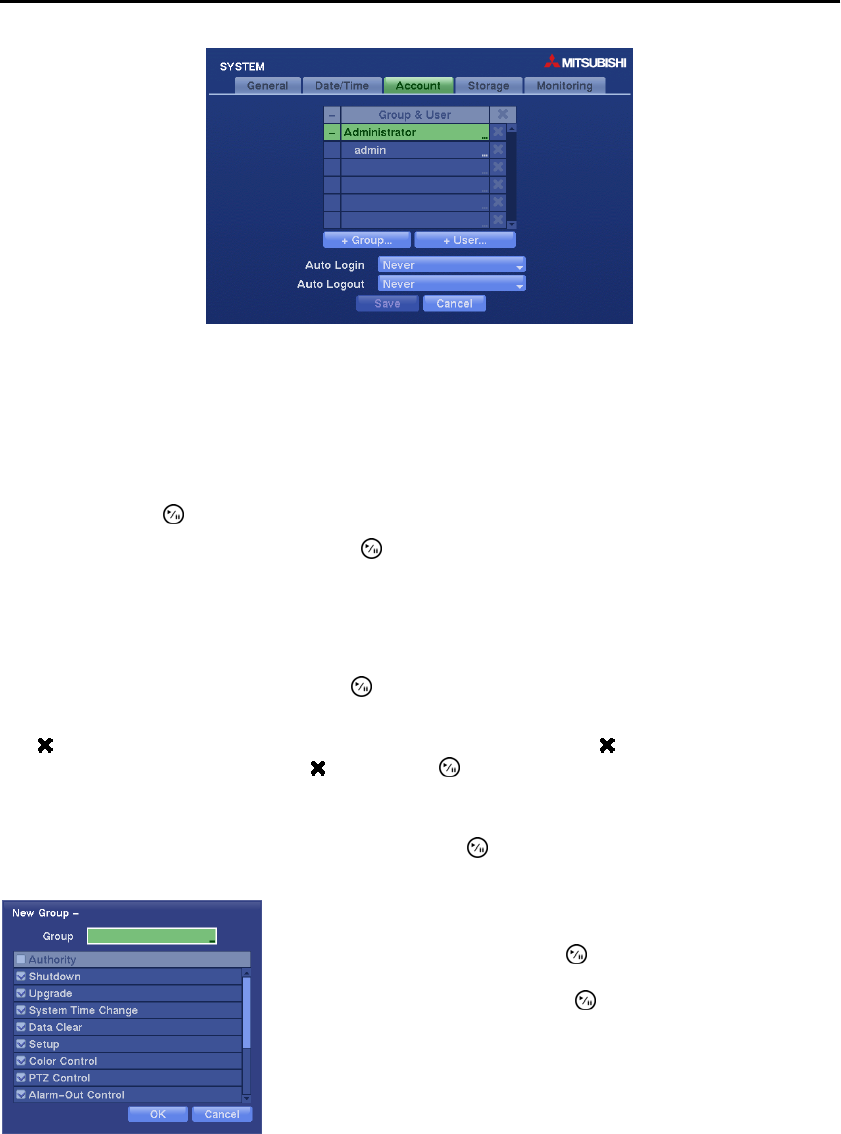
Digital Video Recorder
15
Figure 7 ─ Account setup screen.
The +/- column is used to collapse and expand user groups. If there is a + or – in this column, it indicates
the item is a Group Name. If there is a – in front of the Group Name, it indicates that the group has been
“expanded” and all of the User Names within that group are displayed below the Group Name. If there is
a + in front of the Group Name, it indicates that the group has been “collapsed” and all of the User Names
within that group are hidden. To collapse or expand a group, highlight the +/- column in front of the desired
group and press the
button.
Highlighting a Group Name and pressing the button allows you to change the authority levels assigned
to the group.
CAUTION: Write down the new password and save it in a secure place. If the password
is forgotten, the unit must be reset using the Factory Reset Button and all data settings will
be lost.
Highlighting a User Name and pressing the button allows you to add or change the password assigned
to that user. You can also change the group to which the user is assigned.
The column can be used to delete a User Name or an entire Group. If the is grayed out, that Group or
User cannot be deleted. Highlight the
and press the button. You will be asked to confirm that you
want to delete the User or Group. To delete the User currently logged into the DVR on a local system or
a PC running
DX-PC For View, log the user out of the system first and then delete the user.
To add a Group, highlight the + Group… box and press the button. A virtual keyboard appears allowing
you to enter the Group name.
You can use up to 15 characters including spaces in the group name.
Enter the name and assign authority levels to the group. Highlighting
the Authority box and pressing the
button will toggle between all
authority levels being turned On and Off. Highlighting the individual
authority level boxes and pressing the
button will toggle between that
authority level being turned On and Off.