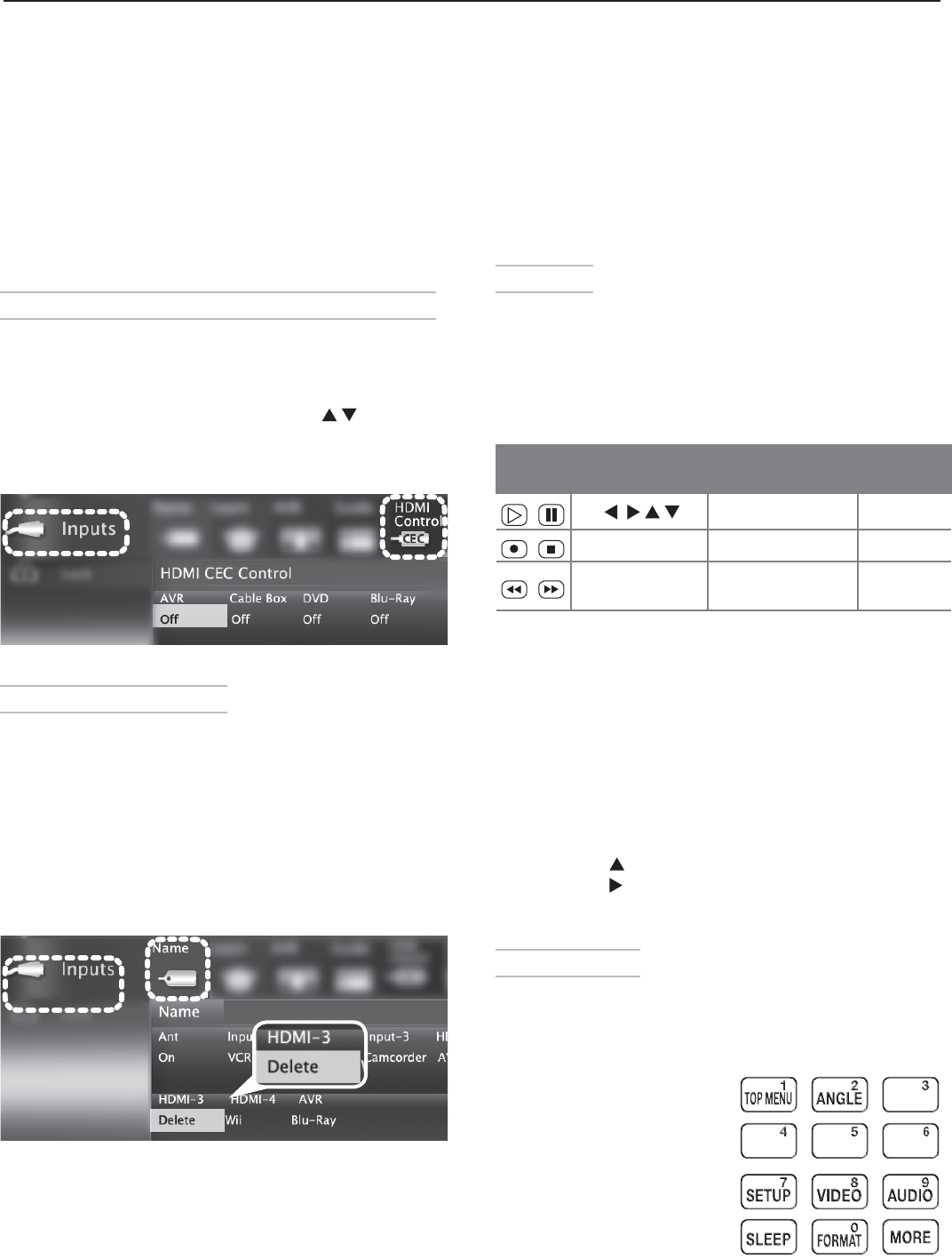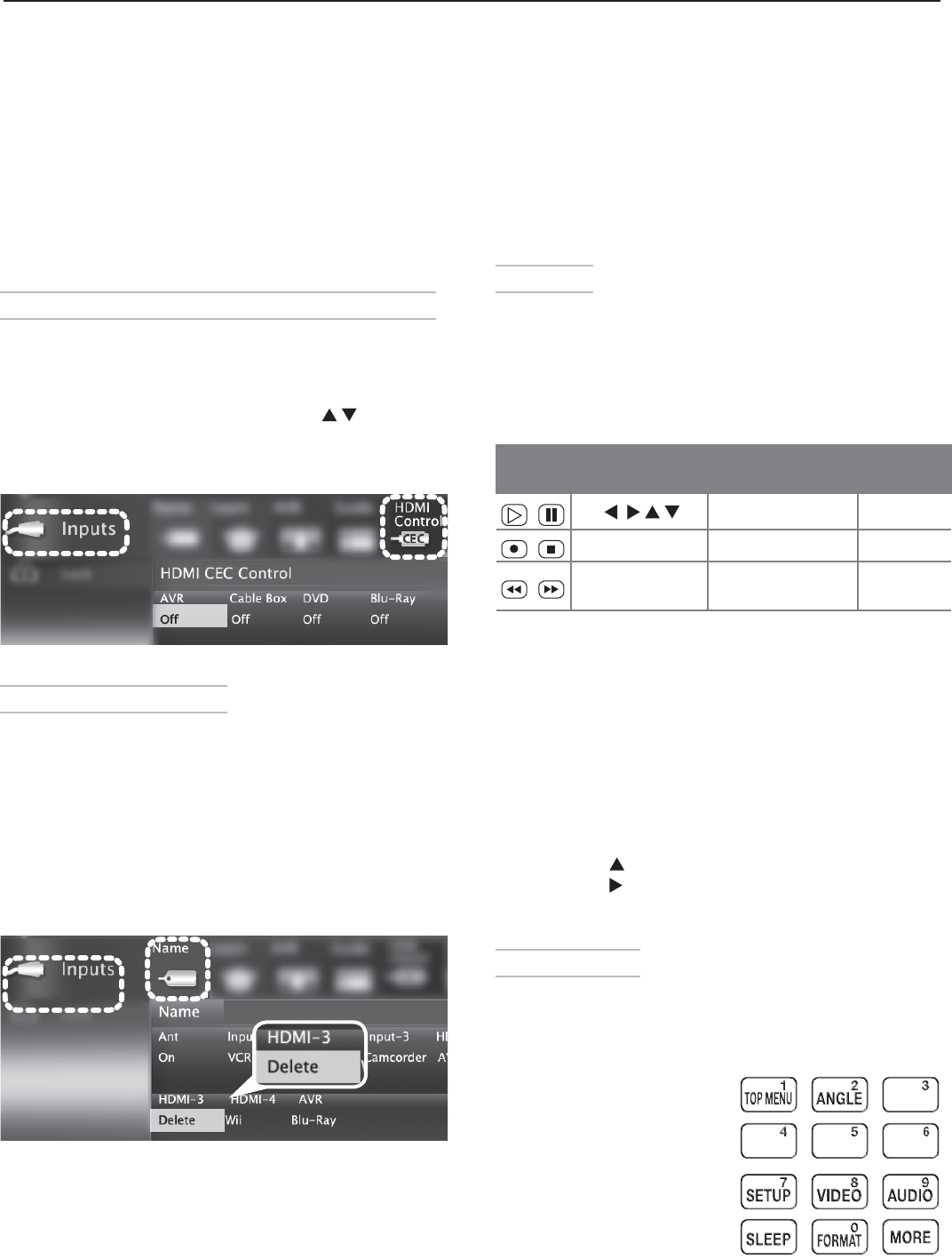
Appendices 75
In the U.S. call 1(877) 675-2224 for assistance.
Using HDMI Control
As an example of using HDMI Control, press
PL AY
on
the device itself to:
Power on the TV•
Switch to the device (no need to display the •
Activity menu)
Begin play of the device•
Direct Keys
Test your equipment with the TV’s remote control to
find additional supported commands. See the table
below for commands that may be available, depending
on the individual device.
CEC-enabled VCR, DVD, and DVR functions that
may be available:
Record/
Playback
Menu
Navigation
Channel Tuning Other
CHANNEL UP/DN GUIDE
ENTER
Digits
0–9
,
CANCEL MENU
CANCEL
(to cancel)
ENTER
If you have a CEC-enabled A/V receiver, CEC-enabled
devices connected to the A/V receiver with an HDMI
cable may also be controllable. They can be selected
from the TV’s Activity menu.
CEC-enabled A/V receiver functions that may be
available:
Try the •
VOLUME UP/DOWN
,
MUTE
, and menu-navigation
keys.
To open the A/V receiver menu, follow these steps:•
While watching TV, press 1.
MORE
then
9
(AUDIO).
Press 2. until the Speakers option displays.
Press 3. to select AVR as the source.
Press 4.
MORE
and then
1 (MENU)
to display the
menu.
The MORE Menu
Press
MORE
on the TV’s remote control to see a menu
of additional supported functions for the current
CEC-enabled device. To issue a command, press the
number key indicated in the menu.
MORE key: Sample menu for
a CEC-enabled DVD player
Resolving CEC Conflicts
Because each manufacturer selects which CEC func-
tions to support, some devices can conflict with other
devices. If control conflicts arise, you can:
Turn off TV control of an individual CEC-enabled •
device (see below).
Turn off CEC in the setup menu of one of the •
devices.
Turning Off the TV’s HDMI Control of a CEC Device
Press
1.
MENU
on the TV remote control.
Highlight
2.
Inputs > HDMI Control and press
ENTER
to open the menu.
Move to the device name and press
3.
to select
Off to turn off the TV’s ability to control the device.
Press
4.
MENU
to clear the menu.
Inputs > HDMI Control menu
Removing an HDMI Device
Power off the device.
1.
Disconnect the HDMI cable.
2.
Press
3.
MENU
on the TV remote control to enter the
TV main menu.
Highlight
4.
Inputs > Name and press
ENTER
to open
the menu.
Select
5.
Delete from the HDMI input names.
Press
6.
MENU
to clear the menus.
Inputs > Name menu with Delete selected for HDMI-3.