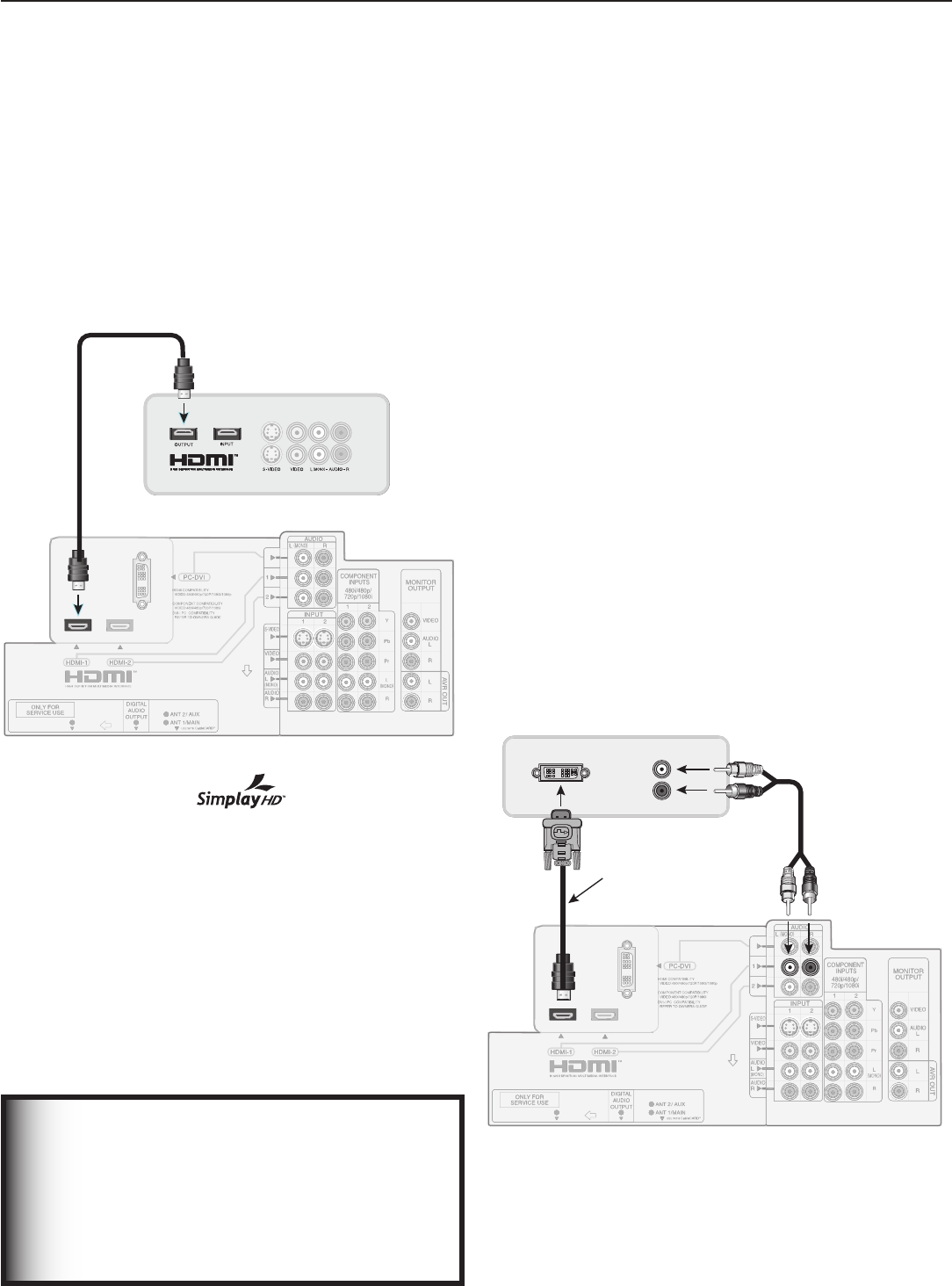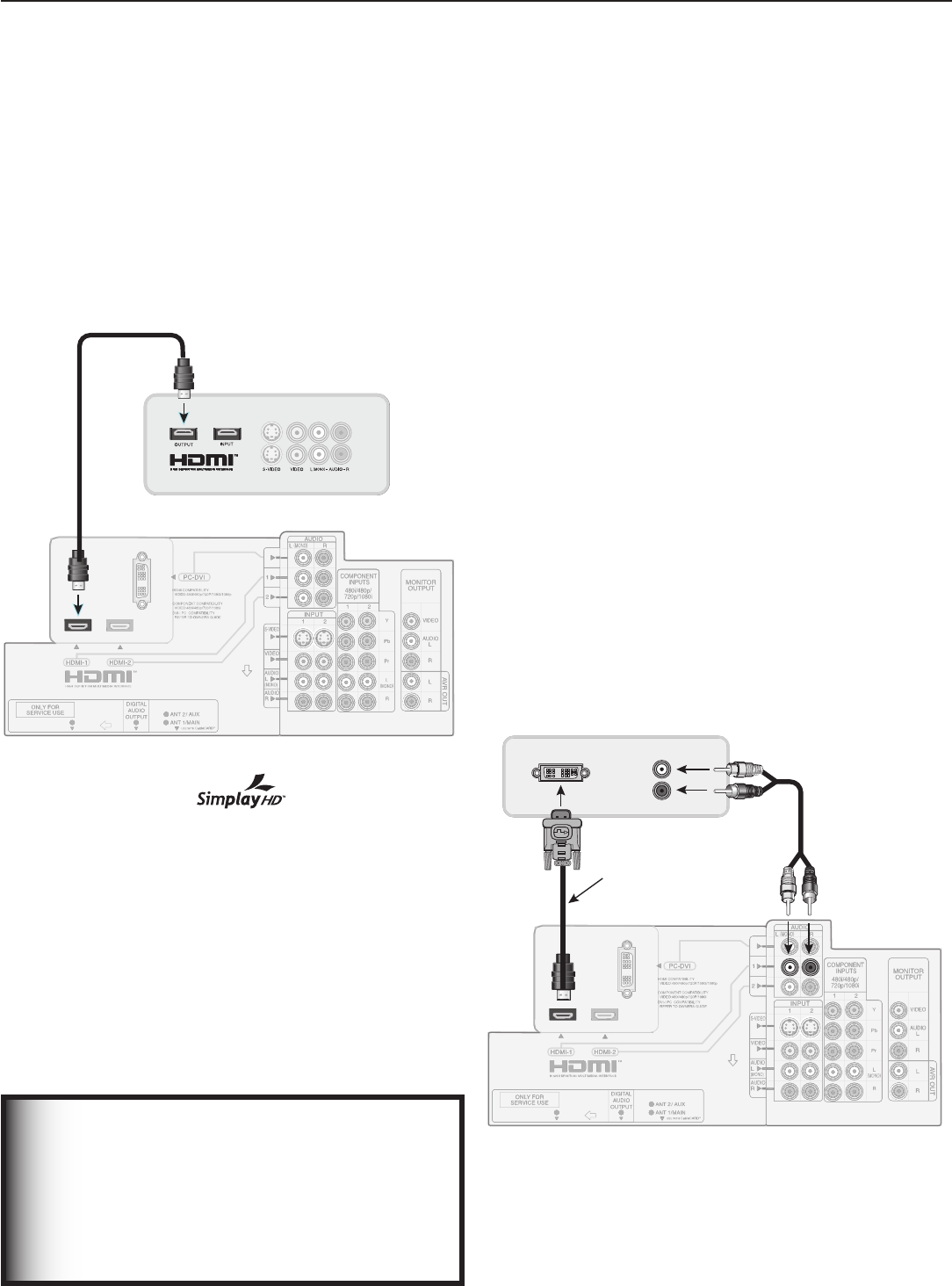
Chapter 2. TV Connections 31
DVI Video Device (Cable Box,
Satellite Receiver, DVD Player, or
Other Device)
Analog stereo audio cables and a DVI-to-HDMI cable or
DVI/HDMI adapter and HDMI cable are required. These
are not included with the TV. They may be available at
your local electronics retailer.
1. Connect the DVI-to-HDMI cable (recommended) or
HDMI cable with DVI/HDMI adapter from the DVI
device’s back panel to the TV back panel.
NOTE: If you are using a DVI/HDMI adapter, it is impor-
tant to connect the adapter to the DVI device for
best performance.
2. Connect a set of audio cables from
AUDIO OUT
on the DVI device back panel to the
HDMI/DVI
AUDIO
on the TV back panel. Connect the red
cable to the
RIGHT
jack and the white cable to the
LEFT
jack.
NOTE: The HDMI connection supports copy protection
(HDCP).
Some devices require connecting to an analog
input fi rst, in order to view on-screen menus and
to select DVI as the ouput. Please review your
equipment instructions for DVI connectivity and
compatibility.
Figure 12. Connecting a DVI device
H
DMI Device (Cable Box, Satellite
Receiver, DVD Player, or Other Device)
Required: HDMI-to-HDMI cable. This is not included
with the TV.
Connect an HDMI cable from the TV back panel to the
HDMI device output. HDMI devices provide video and
audio through this cable, so no other connection is
required. You can connect two HDMI devices to the TV
back panel through the HDMI connections.
Figure 11. Connecting an HDMI device.
Note:
HDMI inputs are certifi ed for proper
interoperability with other products certifi ed by Sim-
play™.
IMPORTANT
To connect a personal computer to the TV,
see chapter 6, “Using the TV with a Personal
Computer.”
The HDMI input processes signals as standard
motion video and is not designed to process
computer resolutions.