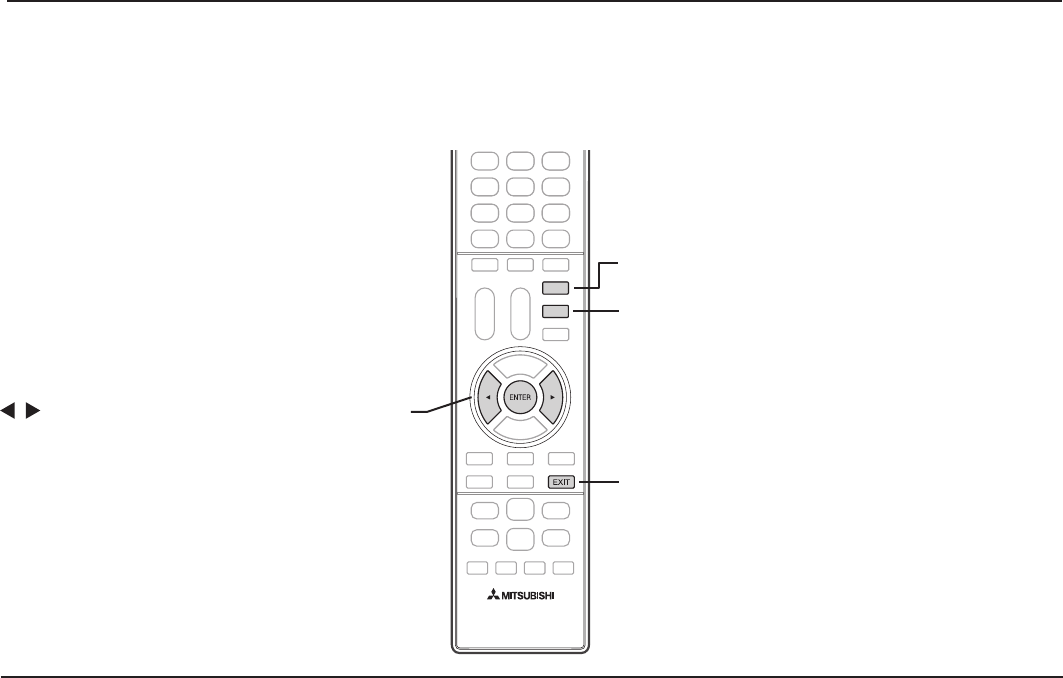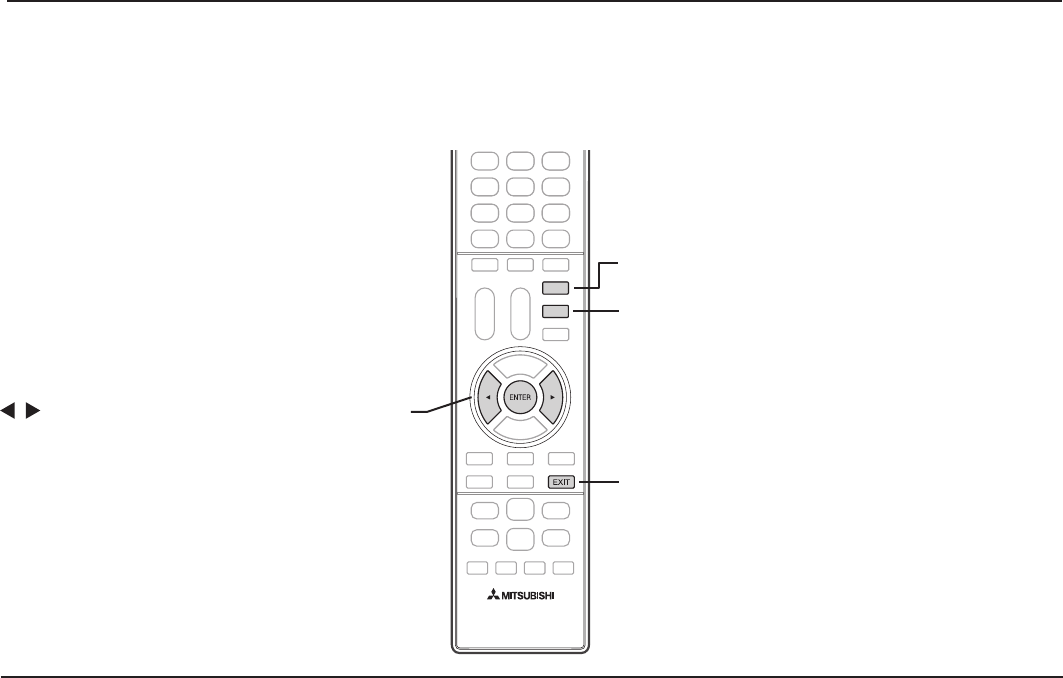
1. Additional TV Features 21
For assistance call 1(800) 332-2119
INTERNET
FORMAT
FORMAT.
Changes the VNC picture format.
. Selects Remote PC in the
StreamTV
™
menu
. To determine the selection, press the
ENTER button.
INTERNET
. Displays the StreamTV
™
menu. While
the StreamTV
™
menu is displayed, this key displays
the regular TV screen.
EXIT.
Exits the VNC and displays the regular
TV screen when the StreamTV™ menu or the
picture of the VNC PC is displayed. You can
completely exit the VNC by pressing this key
once.
Using Remote PC (VNC) Apps
Keys for Remote PC applications
• Key functions vary according to context and
may change with newer versions of VNC.
Note:
• After the initial set-up, a message appears on
the TV if the access to the VNC fails due to a
LAN connection failure. In such a case, recon-
nect to the Internet.
• Before providing access to the VNC PC (server),
turn on the PC (server). In addition, ensure that
the VNCServer software is installed.
• You cannot connect to the VNC PC under the
following conditions.
a. Audio is being played with the screen saver
displayed.
b. Audio from Bluetooth
®
is being played with the
screen saver displayed.
c. 3D is working.
d. Closed caption is working.
When you enable MUTE, the closed caption
starts working because its default setting is “On
if Mute.” In this case, the VNC picture disap-
pears.
While the closed caption is working, you can
select Remote PC in the StreamTV™ menu,
however the VNC does not work at all.
• In the 3D mode, you can select Remote PC in
the StreamTV™ menu. However the message
“Internet service is not available with Device
name or 3D” appears.
• While the VNC screen is displayed, you can
listen to the audio from the source (TV antenna
input, HDMI input, etc.) that you have selected
on the TV before using the VNC function.
• The audio from the VNC PC cannot be played
back.
• Some USB hubs, wireless keyboards, or mice
may not work. Refer to the company website
(www.mitsubishi-tv.com) for the recommended
equipment.
StreamTV™ Internet, continued