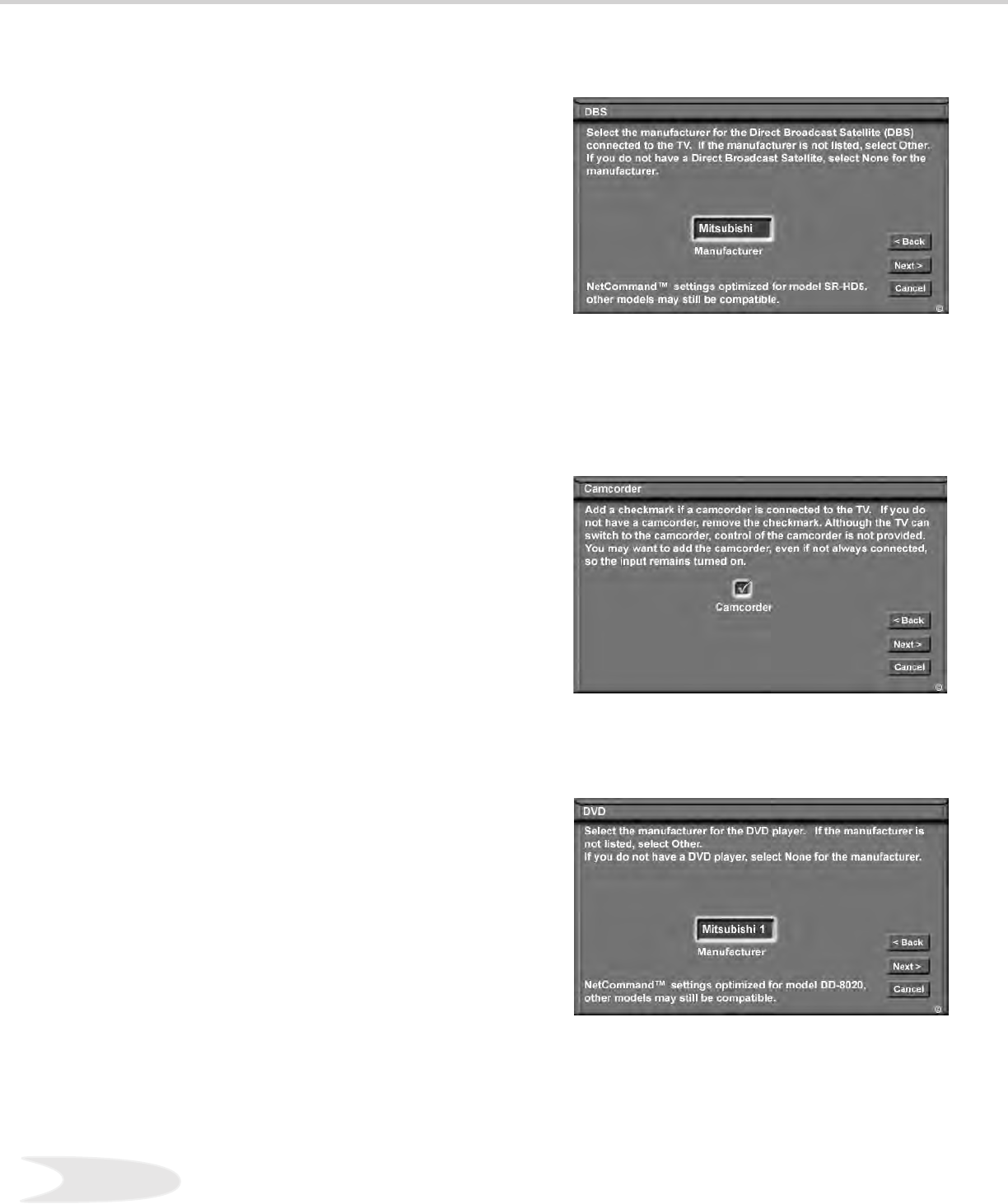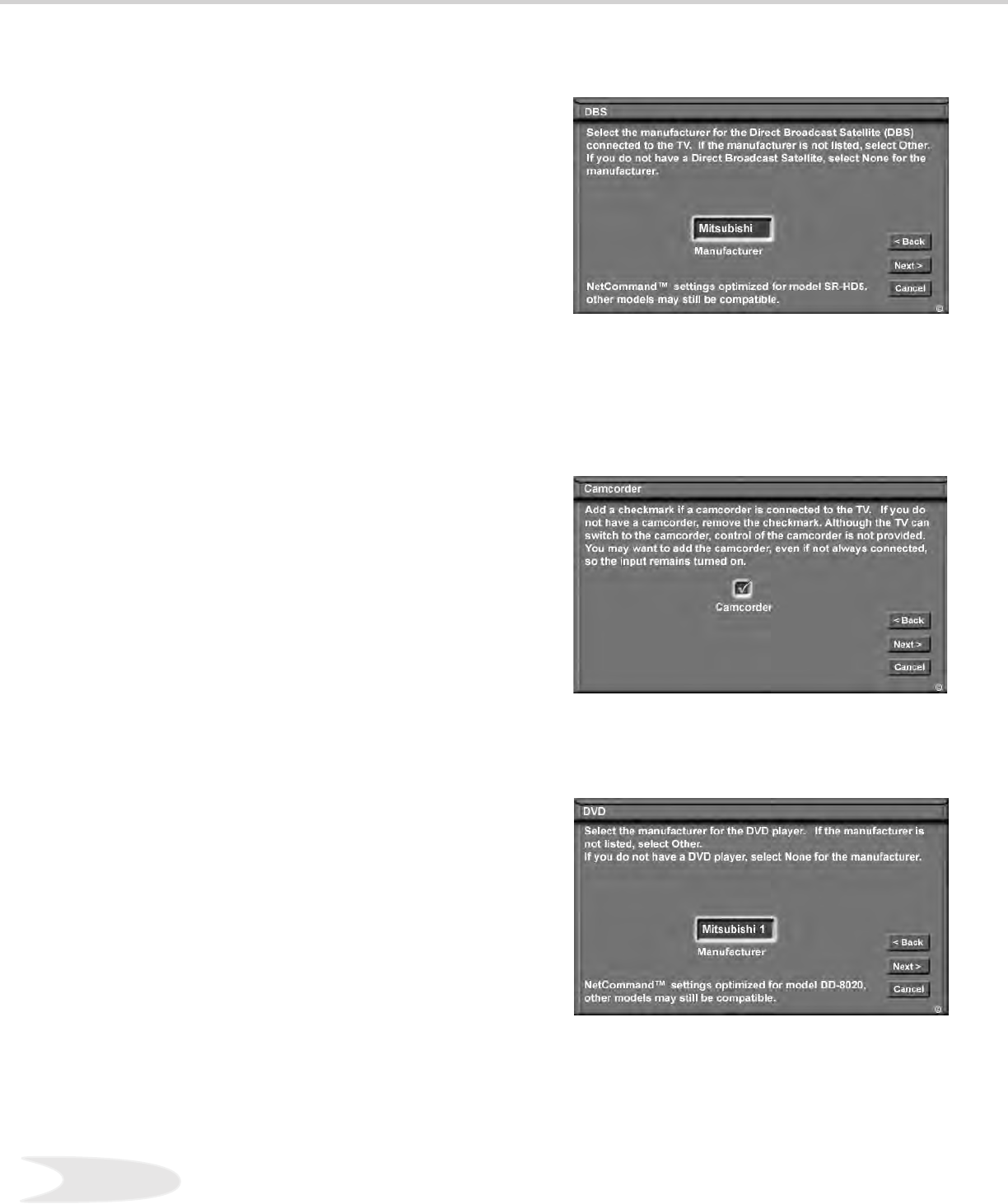
30
NetCommand™ Setup, cont’d.
DBS Screen
Figure 1
The DBS (Digital Broadcast Satellite) screen allows
you to select the manufacturer of the satellite
system you are currently using. If “Other” is selected
for the Manufacturer, then NetCommand™ can
not control the device (use the layer switch on
the remote or use the remote for the device). The
bottom of the screen shows the model optimized for
NetCommand™ programming. Other models from
the same manufacturer are often compatible. If the
manufacturer’s name is followed by a number, this
indicates additional models are optimized. For the
Manufacturer, select “None” if you don’t have the
device.
DVD Screen
Figure 3
The DVD screen allows you to select the
manufacturer of the DVD Player that you are
currently using. If “Other” is selected for the
Manufacturer, then NetCommand™ can not control
the device (use the layer switch on the remote
or use the remote for the device). The bottom
of the screen shows the model optimized for
NetCommand™ programming. Other models from
the same manufacturer are often compatible. If the
manufacturer’s name is followed by a number, this
indicates additional models are optimized. For the
Manufacturer, select “None” if you don’t have the
device.
Camcorder Screen
Figure 2
The Camcorder screen allows to indicate whether
or not you have a camcorder connected to the
TV. You may want to reserve an input for your
camcorder. While your Camcorder cannot be
controlled by NetCommand™, you can still switch
to the Camcorder input when you would like to view
your camcorder. Keep the box checked to reserve
Input 5 (Front Panel) for your Camcorder. Remove
the check mark to turn off Input 5.
Figure 3. DVD screen.
Figure 2. Camcorder screen.
Figure 1. DBS screen.