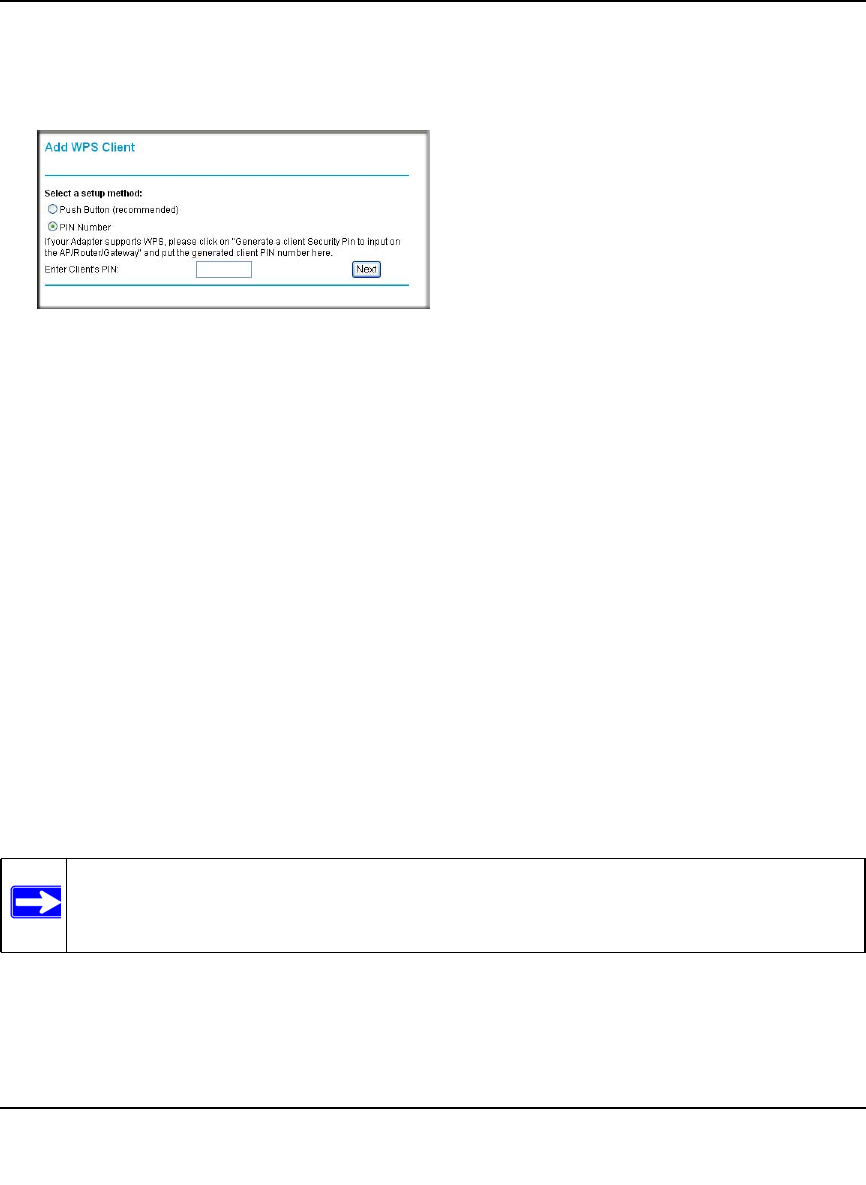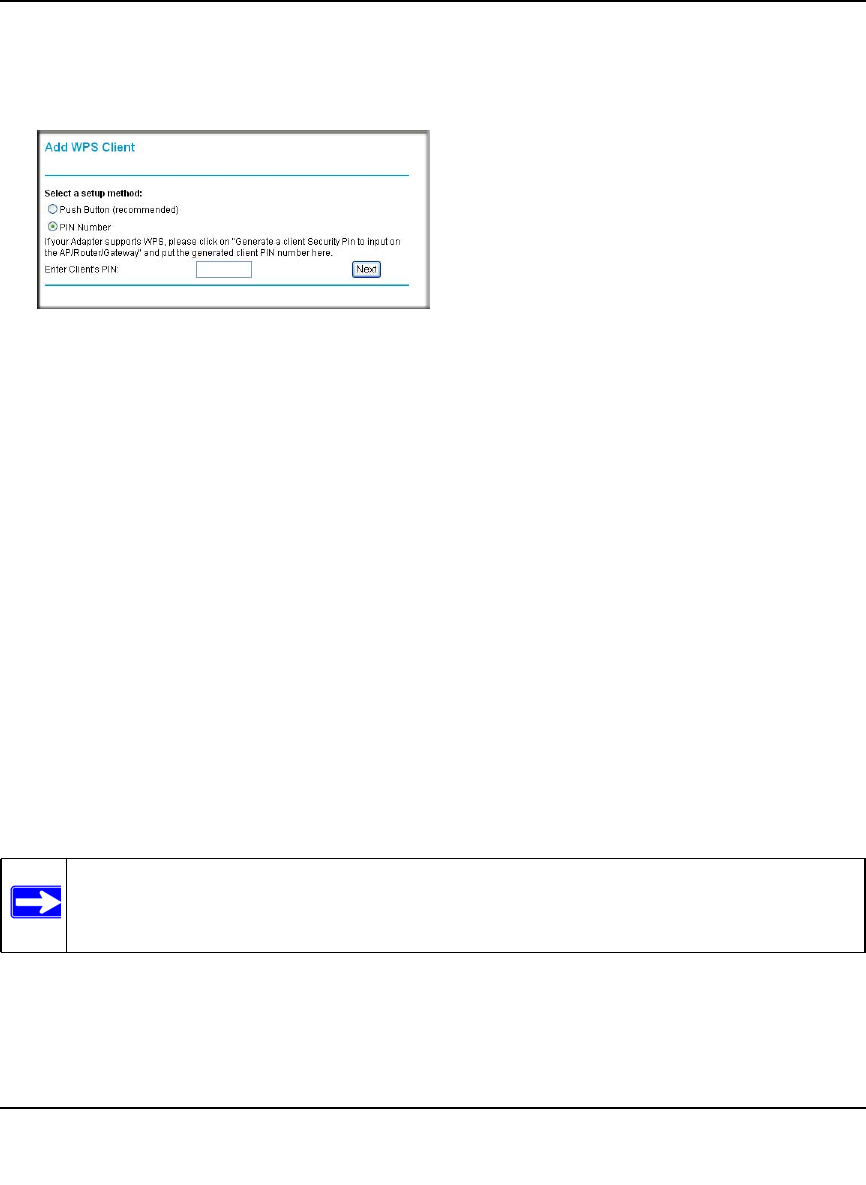
RangeMax Wireless-N DSL Gigabit Modem Router DGN3500 User Manual
Configuring Your Wireless Network and Security Settings 2-16
v1.0, November 2009
2. On the modem router main menu, select Add a WPS Client (computers that will connect
wirelessly to the modem router are clients), and then click Next. The Add WPS Client screen
displays:
3. Select the PIN Number radio button.
4. Go to the client wireless computer. Run a WPS configuration utility. Follow the utility’s
instructions to generate a PIN. Take note of the client PIN.
5. From the modem router Add WPS Client screen, enter the client PIN number, and then click
Next.
• The modem router tries to communicate with the client for 4 minutes.
• The modem router WPS screen displays a message confirming that the client was added to
the wireless network. The modem router generates an SSID, and implements WPA/WPA2
wireless security.
6. Note the new SSID and WPA/WPA2 password for the wireless network. You can view these
settings in the Wireless Settings screen. See “Manually Configuring Your Wireless Settings”
on page 2-4.
To access the Internet from any computer connected to your modem router, launch a browser such
as Microsoft Internet Explorer or Mozilla Firefox. You should see the modem router’s Internet
LED blink, indicating communication to the ISP.
Figure 2-5
Note: If no WPS-capable client devices are located during the 2-minute time frame, the
SSID will not be changed and no security will be implemented on the modem
router.