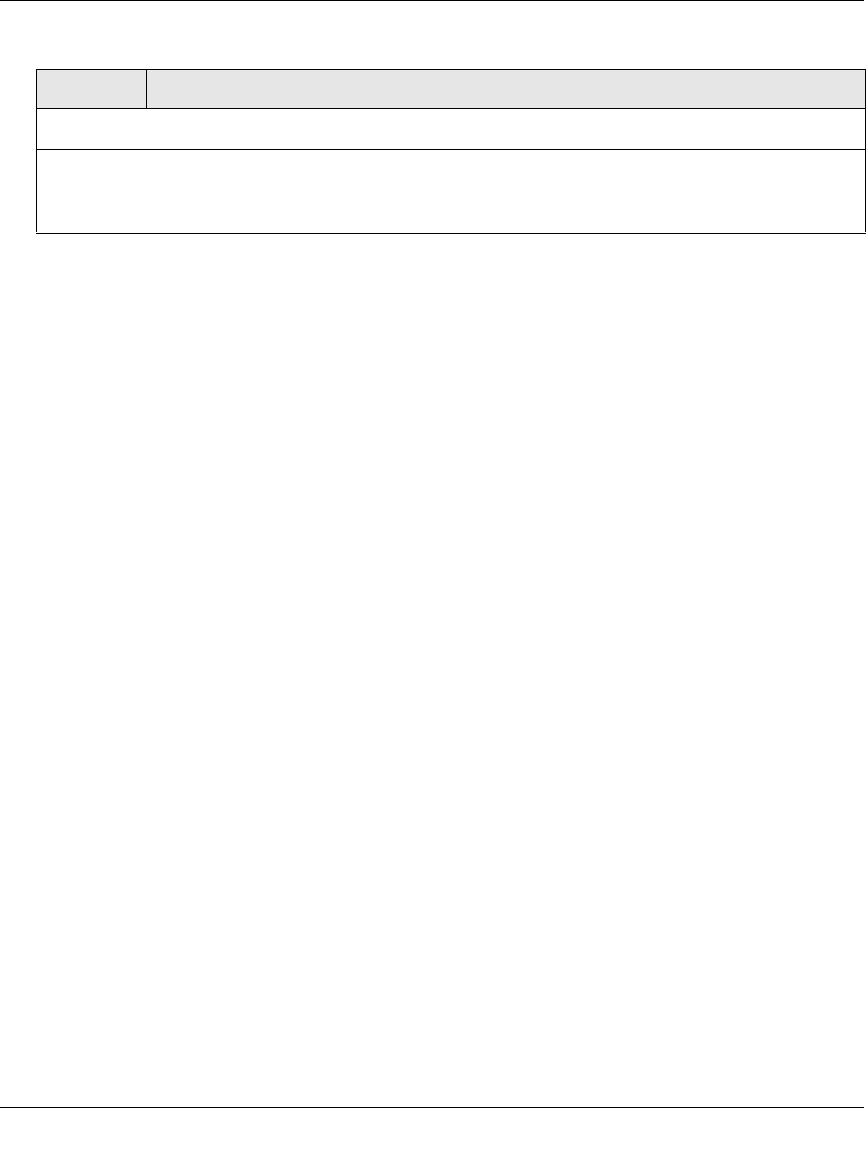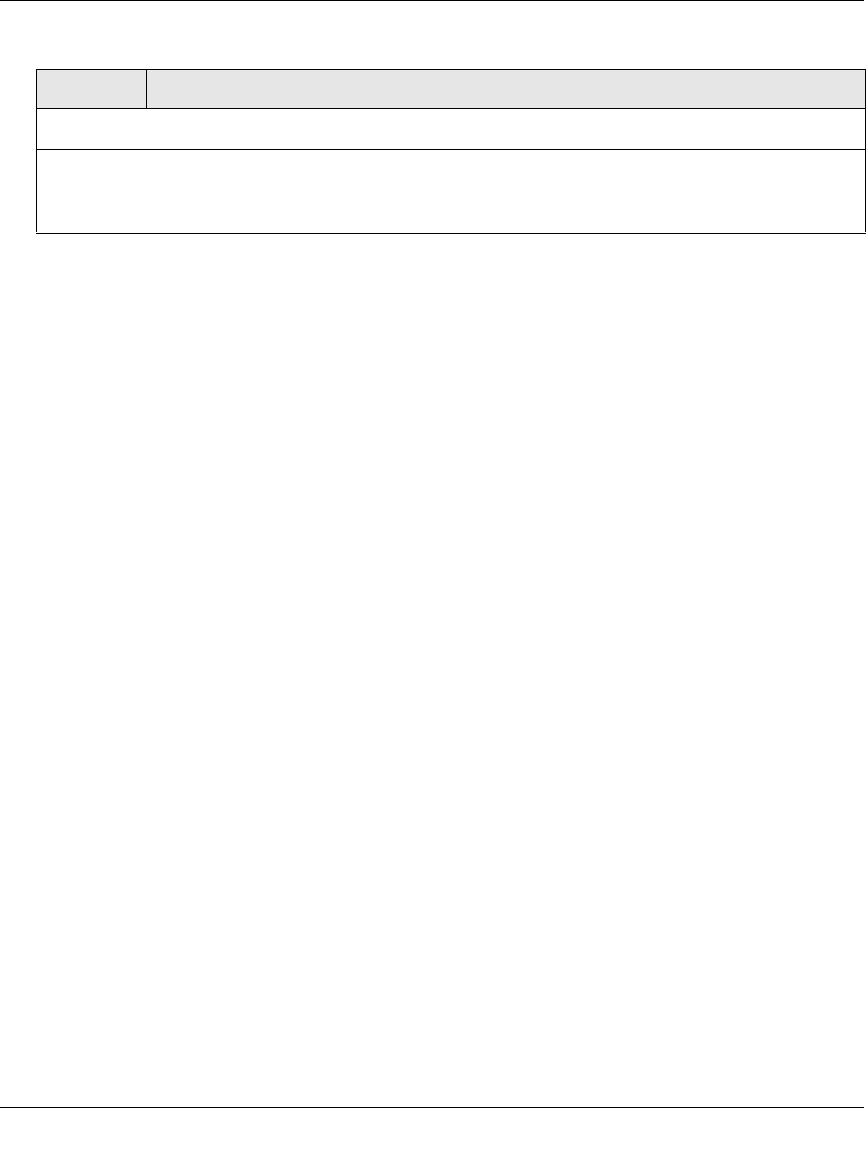
ProSecure Unified Threat Management UTM10 or UTM25 Reference Manual
11-10 Monitoring System Access and Performance
v1.0, September 2009
3. Click Apply to save your settings or click Clear Log Information to clear the selected logs.
Configuring and Activating Update Failure and Attack Alerts
You can configure the UTM to send an e-mail alert when a failure, malware (outbreak) attack, or
Intrusion Prevention System (IPS) (outbreak) attack occurs. Five types of alerts are supported:
• Update Failure Alert. Sent when an attempt to update any component such as a pattern file or
scan engine firmware fails.
• Malware Alert. Sent when the UTM detects a malware threat.
• Malware Outbreak Alert. Sent when the malware outbreak criteria that you have configured
are reached or exceeded. Outbreak criteria are based on the number of malware threats
detected within a specified period of time.
• IPS Alert. Sent when the UTM detects an attack.
• IPS Outbreak Alert. Sent when the IPS outbreak criteria that you have configured are
reached or exceeded. Outbreak criteria are based on the number of IPS attacks detected within
a specified period of time.
To configure and activate the e-mail alerts:
1. Select Monitoring > Logs & Reports from the menu. The Logs & Reports submenu tabs
appear, with the Email and Syslog screen in view.
2. Click the Alerts submenu tab. The Alerts screen displays (Figure 11-5 on page 11-11).
Clear the Following Logs Information
Select the checkboxes to specify which logs are cleared. The “Select Logs to Send” part of the “Email
Logs to Administrator” section of the screen (see above) lists the same checkboxes as the “Clear the
Following Logs Information” section of the screen.
Table 11-3. E-mail and Syslog Settings (continued)
Setting Description (or Subfield and Description)