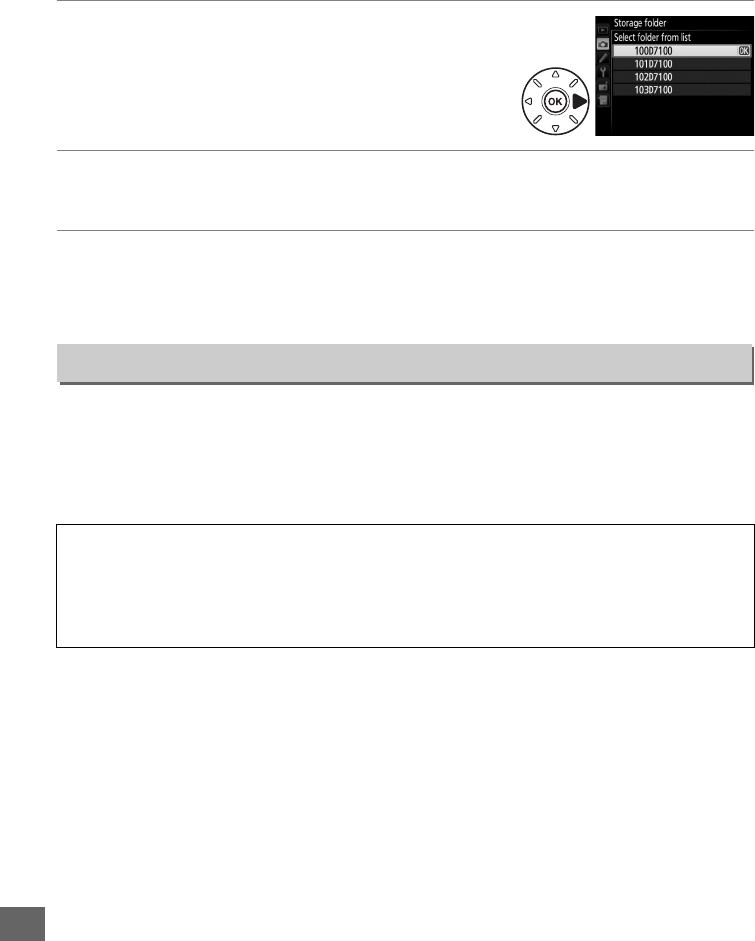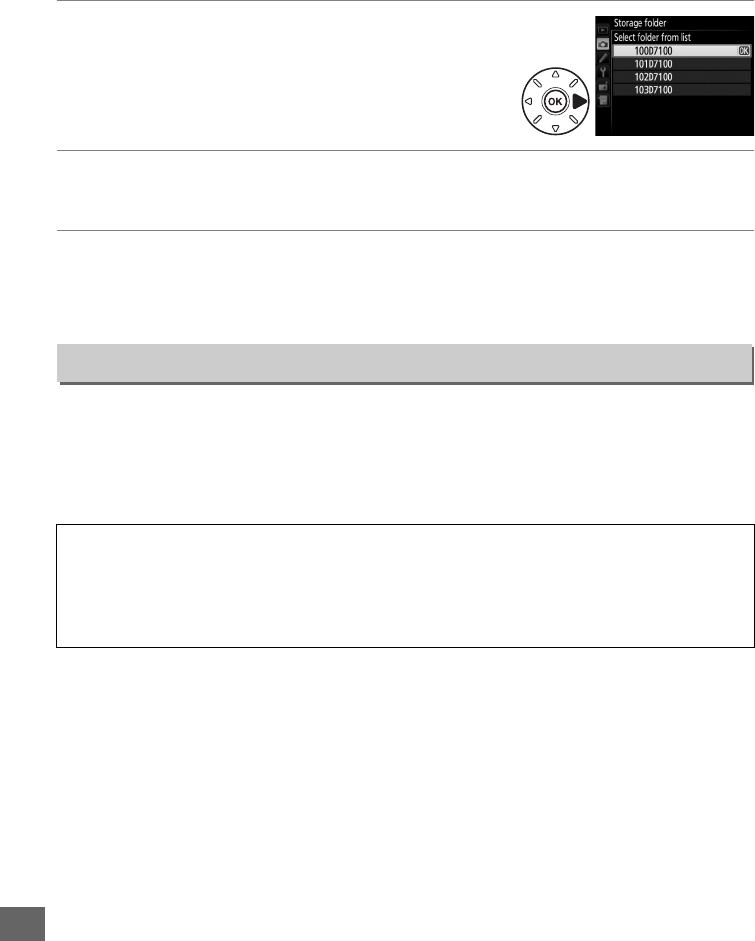
226
U
❚❚ Selecting Folders from a List
1 Choose Select folder from list.
Highlight Select folder from list and press 2.
2 Highlight a folder.
Press 1 or 3 to highlight a folder.
3 Select the highlighted folder.
Press J to select the highlighted folder and return to the shooting menu.
Subsequent photographs will be stored in the selected folder.
Photographs are saved using file names consisting of “DSC_” or, in the case of images
that use the Adobe RGB color space, “_DSC”, followed by a four-digit number and a
three-letter extension (e.g., “DSC_0001.JPG”). The File naming option is used to
select three letters to replace the “DSC” portion of the file name. For information on
editing file names, see page 111.
File Naming
G button ➜ C shooting menu
A Extensions
The following extensions are used: “.NEF” for NEF (RAW) images, “.JPG” for JPEG images,
“.MOV” for movies, and “.NDF” for dust off reference data. In each pair of photographs
recorded at image-quality settings of NEF (RAW) + JPEG, the NEF and JPEG images have the
same file names but different extensions.