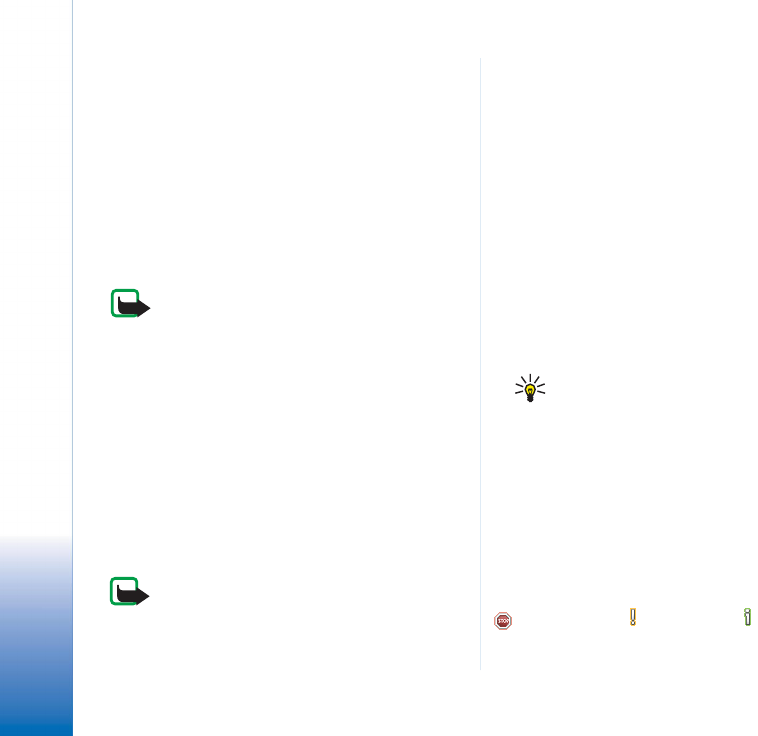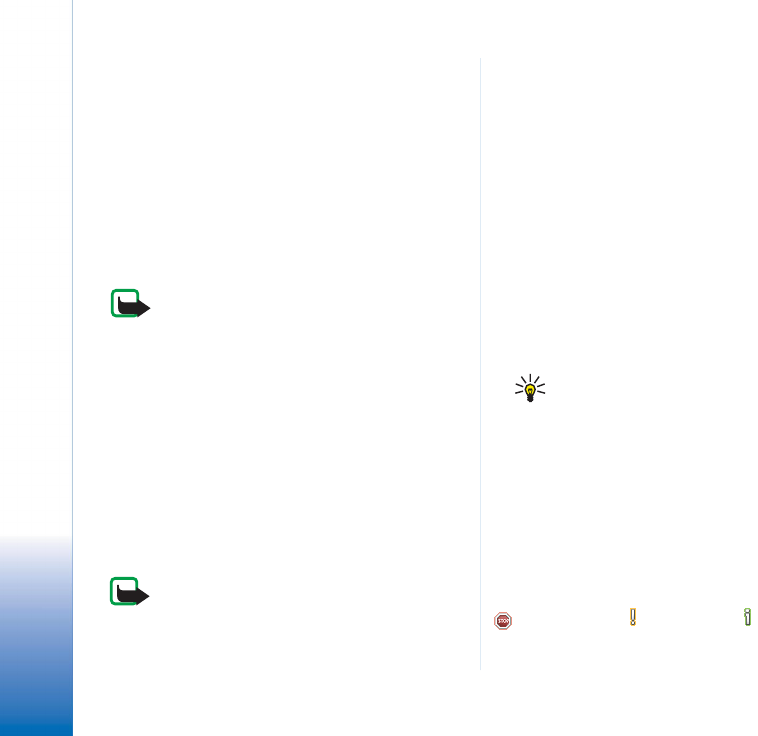
Virtual private networking
12
Copyright © 2005 Nokia. All rights reserved.
To create VPN access points, press New. In General
settings, key in the following settings:
• VPN access point name — identifies the VPN access
point in Internet access point lists.
• Internet access point — name of the Internet connection
over which the VPN connection is created.
• VPN policy — name of the VPN policy that is associated
with the VPN access point.
• Network — identifies the VPN network.
You must select a different network than the network
for the Internet access point.
Note: If you create VPN connections to
several VPN gateways, create separate
networks for connecting to each VPN
gateway.
To select a network, go to Network and press Change:
• Select a network and press OK.
• To add a network, press New network, key in a name
for the network in Network name, and press OK.
• To rename a network, press Rename network, change
the network name in Network name, and press OK.
To specify settings for a proxy server in the enterprise
network, go to Proxy settings and key in the following
settings:
Note: A proxy server is an intermediate server
that acts as a security barrier between an
intranet and the Internet. Administrators tell
you the appropriate settings.
• Proxy protocol — protocol that the proxy server uses.
• Use proxy server — select Yes to specify settings for a
proxy server in the enterprise network.
• Proxy server — address of a proxy server in the
enterprise network.
• Port number — port number to connect to the proxy
server.
• No proxy for — Internet addresses to bypass the proxy
server for particular sites.
To view and edit VPN access point settings, select a VPN
access point and press Edit.
To delete a VPN access point, select a VPN access point
and press Ctrl + D.
To save the settings, press Done.
Tip! To close the view without saving your
changes, press Esc.
Viewing the VPN log
The VPN log contains log messages that are recorded when
you update and synchronise VPN policies and use VPN
access points to create VPN connections to VPN gateways.
In Log, you can view and clear log messages. You can view
the message type, the time when each message is
recorded, and the beginning of the log message.
indicates error, warning, and information.
To view the complete log message, press Open.