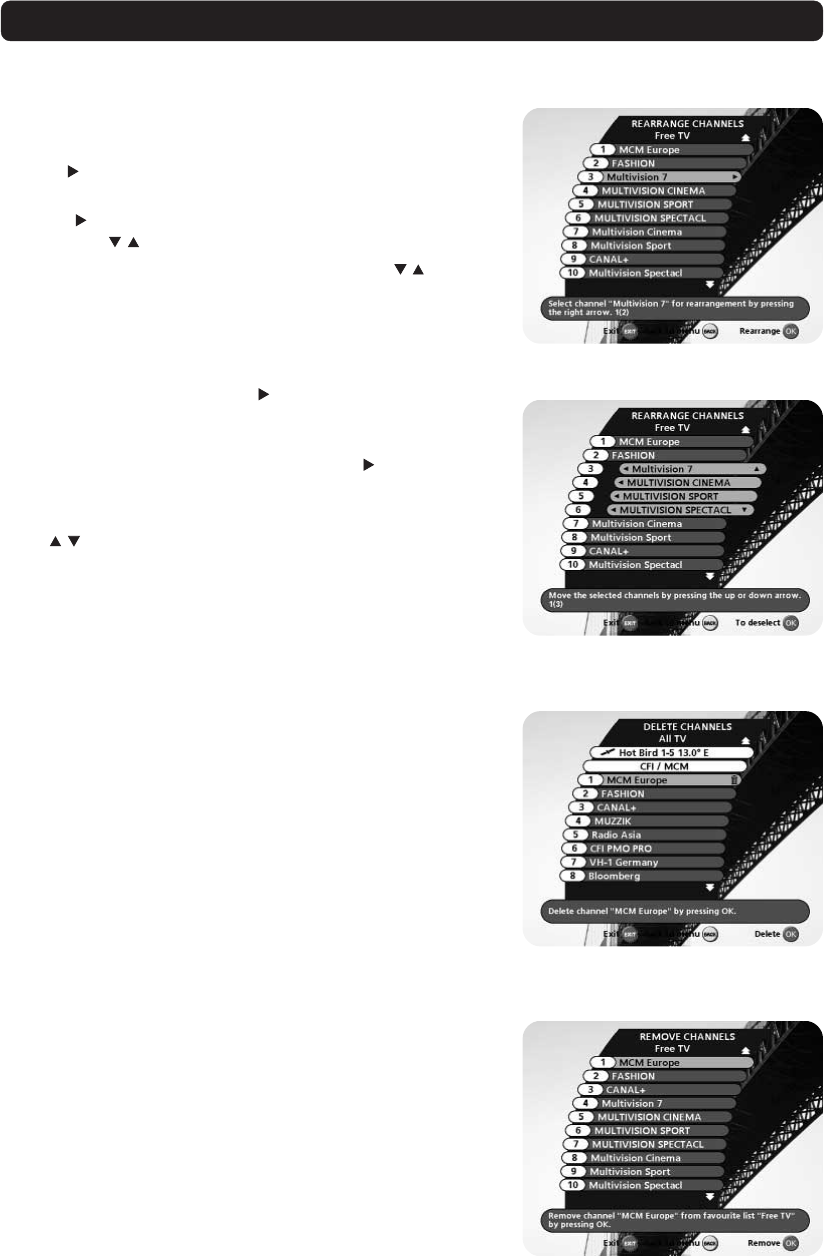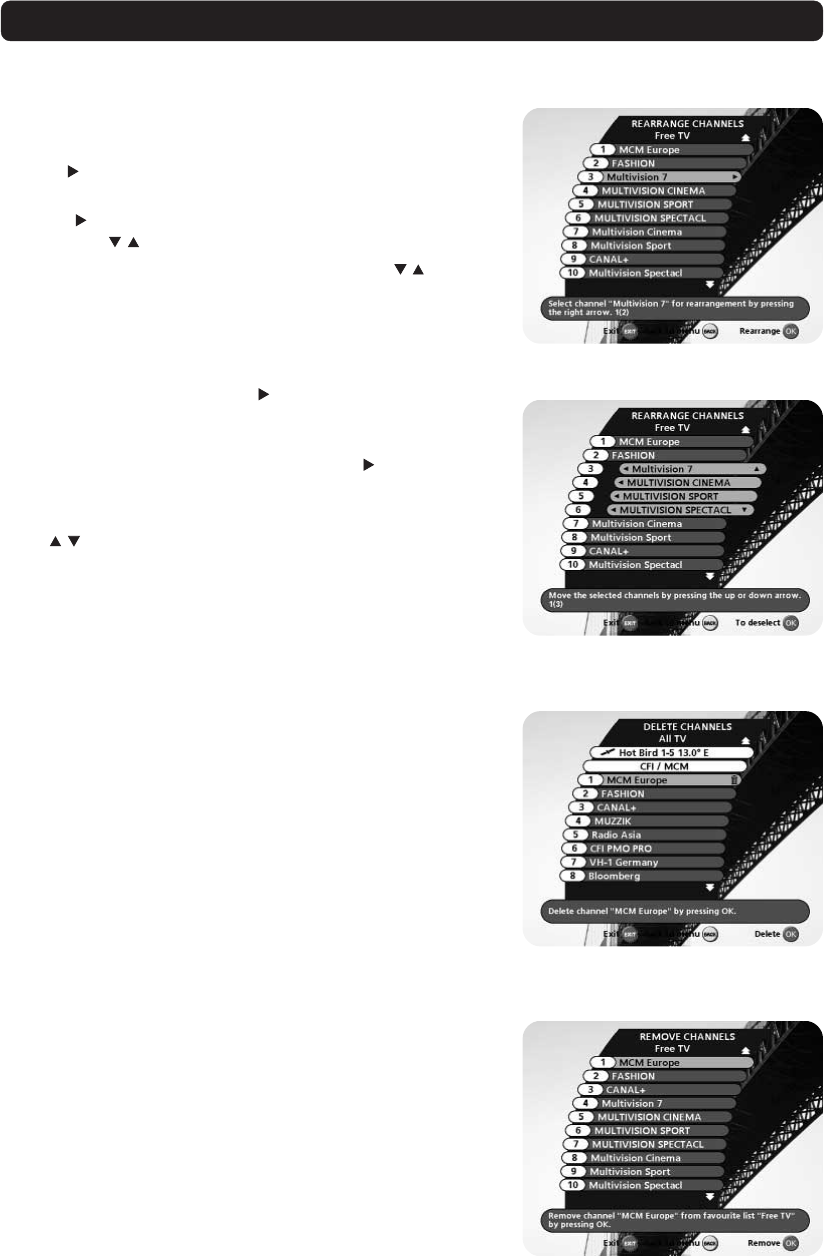
GB 26
Rearrange Channels
From here you can arrange the sequence for the channels within
your favourite lists.
• With
, mark the channel you want to move to a new posi-
tion within the list.
• Press
again and the right side of the marked channel will
change to .
• Move the channel to the desired position with and press
OK.
It is also possible to first mark several channels, and then move
them all simultaneously.
• For each channel, press the
button to add it to the set of
marked channels.
• When a number of channels are marked this way and you want
to move the whole set of channels, press again.
• The marked channels will now be put together into one group.
• The right side of the first and last marked channel will change
to arrows respectively.
• Use the corresponding buttons to move the selected channels
to a new position within the list.
• When the channels are in the position you want, press OK.
MAIN MENU
Delete Channels
From here, when the “All TV” list is selected in the “Edit Chan-
nels” menu, you can delete channels.
Please note. Channels deleted this way will be permanently
deleted. The only way to get them back is to perform a new
channel search.
To delete channels:
Mark the channel you want to delete and press OK. You will be
asked if you really want to delete it. If so, confirm by pressing OK
once more. If not, press BACK.
Remove Channels
From here, when the “Free TV” or a favourite list is selected
in the “Edit Channels” menu, you can remove channels from
those lists.
To remove channels:
Mark the channel you want to remove and press OK. You will be
asked if you really want to remove it. If so, confirm by pressing
OK once more. If not, press BACK.
Channels removed from a list this way are not permanently de-
leted. They are still available from the “All TV” list.