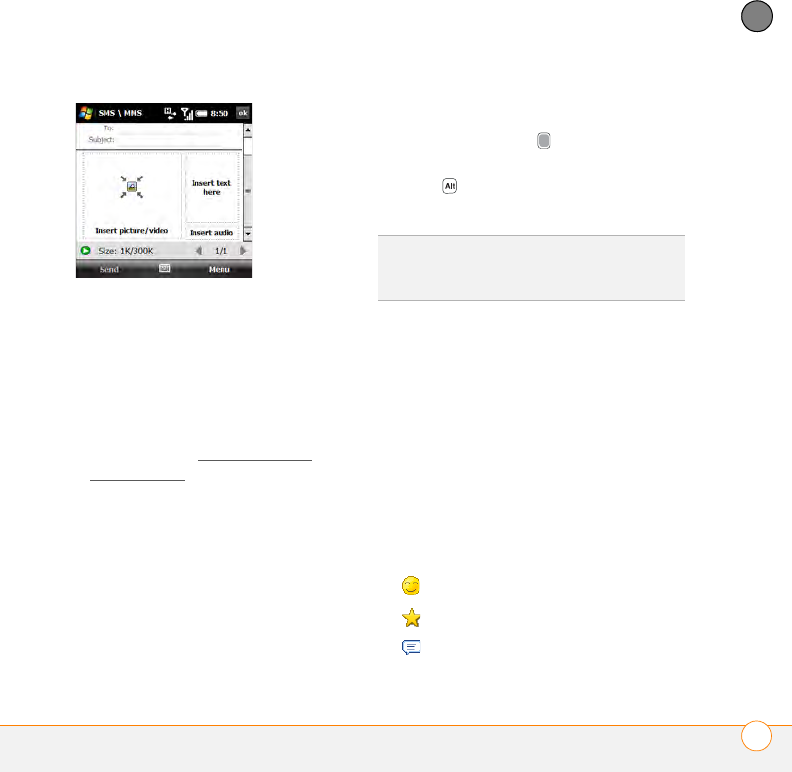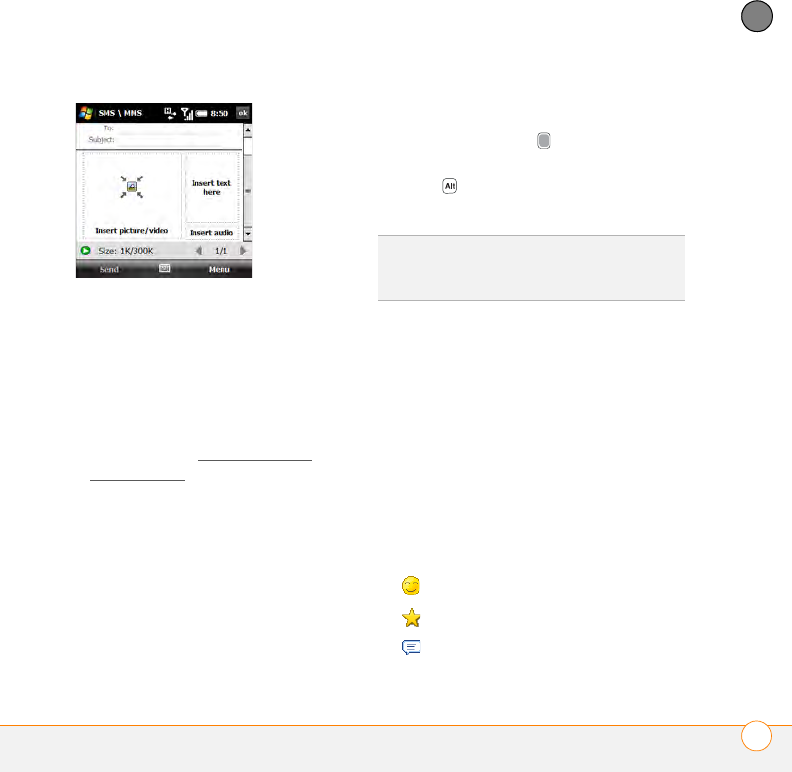
YOUR TEXT AND MULTIMEDIA MESSAGES
SENDING AND RECEIVING TEXT AND MULTIMEDIA MESSAGES
143
7
CHAPTER
• Enter the first letters of the recipient’s
first or last name, the first and last
initials separated by a space, or the
email address. If a match is found in
your Contacts list, select the name.
• If the recipient’s name is in an online
address book, you can find the name
and add it (see Using an online
address book).
• If you have recently called or sent a
message to the recipient, press
Menu (right softkey), select Add
Recipient > From Call History, and
then select the recipient.
• If the recipient’s name and mobile
number are not in your Contacts list,
enter the full mobile number or email
address.
• Separate addresses with
semicolons (;). Enter a semicolon by
pressing Option + K.
• Need to enter an underscore? Press
Alt and select the character. It’s
the second character in the list.
5 Select Subject and enter a title for the
message.
6 Select one or more of the following:
Insert picture/video: Enables you to
insert a picture or video. You can take a
new picture or video with the built-in
camera or insert an existing item.
Insert text here: Enables you to enter a
text caption or message for the slide
you inserted. You can also tap any of the
following icons:
TIP
To display the Cc and Bcc address fields,
navigate to the To field and press Up on the
5-way.
Insert an emoticon.
Insert a web favorite.
Insert a predefined phrase.