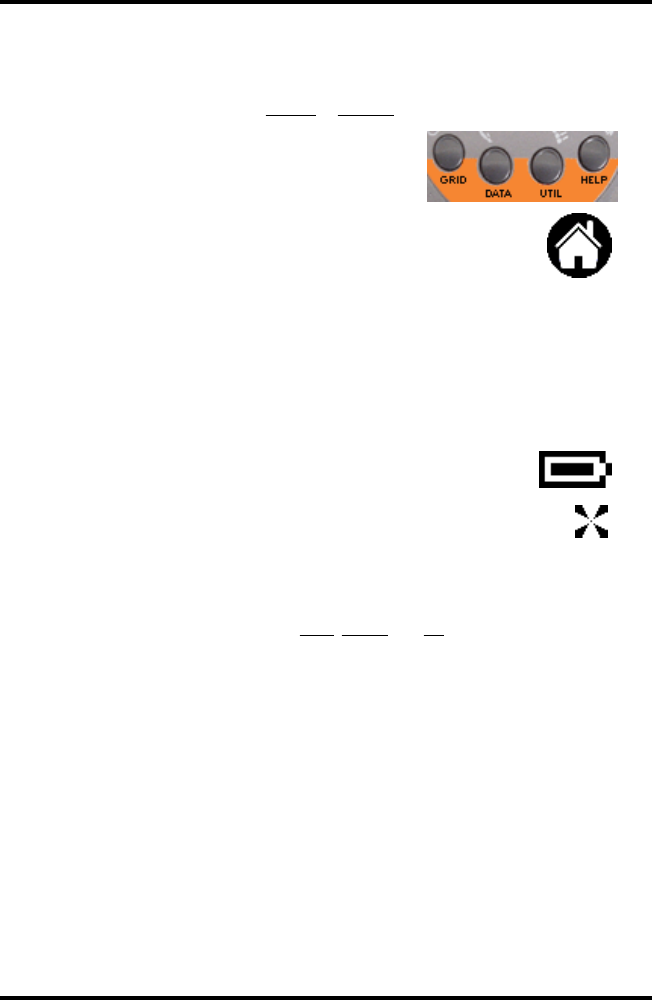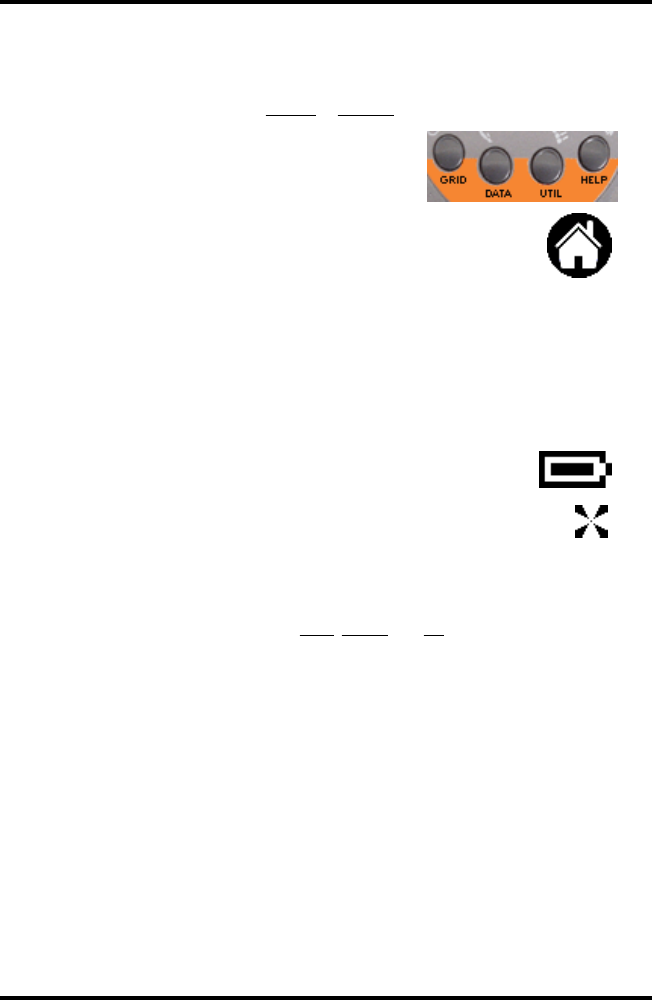
Pole Track © 2002, Hayton Systems Page 31
Glossary
The count of the number of lines that each company has attached to the
pole. Anchors can be owned by Verizon, Power, Cable TV, or Other. Pole
Track maintains a separate anchor count (0-9) for each of the four
company types.
While in Pole Track these four buttons
activate functions unique to Pole
Track.
Press this button (the upper-left button on the writing pad)
to switch between application categories. Use application
categories to arrange programs in logical groups.
Attachments are items mounted on a pole and can include power supplies,
streetlights, loops, etc. Pole Track allows you to enter information about the
attachments on each pole.
Data specific to the person performing the audit (or, the “user”).
A series of bars and spaces used to encode information. Examples of bar
codes include the UPC symbols used on retail products, and ISBN bar codes
used on books and magazines.
The Battery Indicator shows roughly how much battery
life remains in the battery pack.
The process the terminal uses to get known stylus positions so
the touch screen can accurately “know” the stylus position.
When calibrating the digitizer touch the stylus to the center of
the bull’s eye marker when prompted.
The Palm terminal allows you to group applications into categories and step
through these categories using the Application Launcher button. The
default categories are
The slot of the back of the cradle used to charge a spare battery pack.
A program used to communicate data between a Palm terminal and a host
computer (normally a PC). Conduits normally handle synchronizing data
between the two computers.
The “Contrast” button (lower right corner of the terminal) allows you to
adjust the display contrast for your current lighting conditions.
The device that holds the handheld terminal and connects it to the
communications line and to external power. The cradle is used to charge
the terminal and also allows the terminal to send and receive data.
DATA view is the main data input and edit screen. This view shows an
individual record and allows you to enter or edit pole records.
The touch sensitive screen that detects the position of the stylus (also called
the “touch screen”). The digitizer must be calibrated so the terminal can
accurately “know” the position of the stylus. Be sure to use only a
recommended plastic-tipped stylus when writing on this screen.