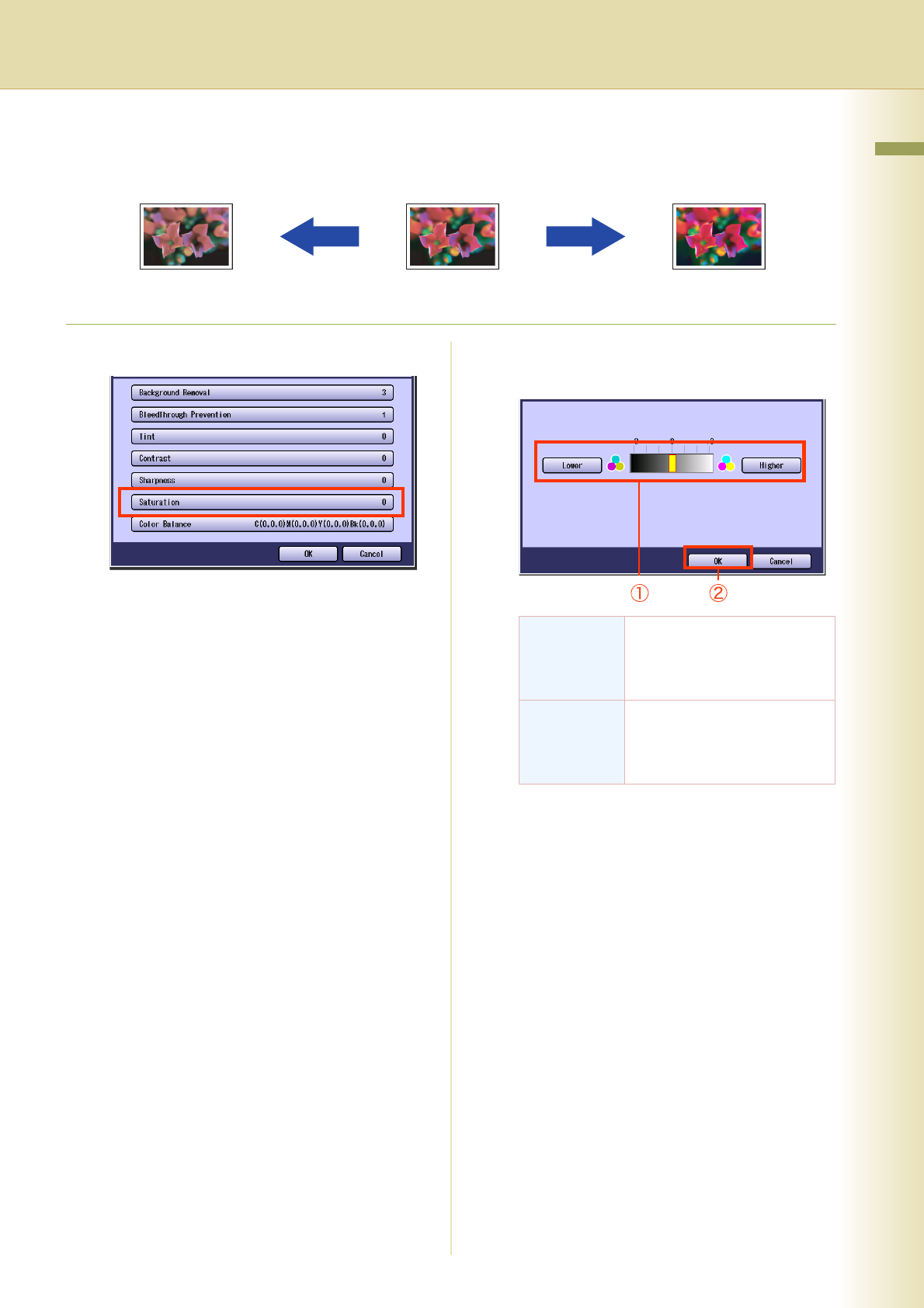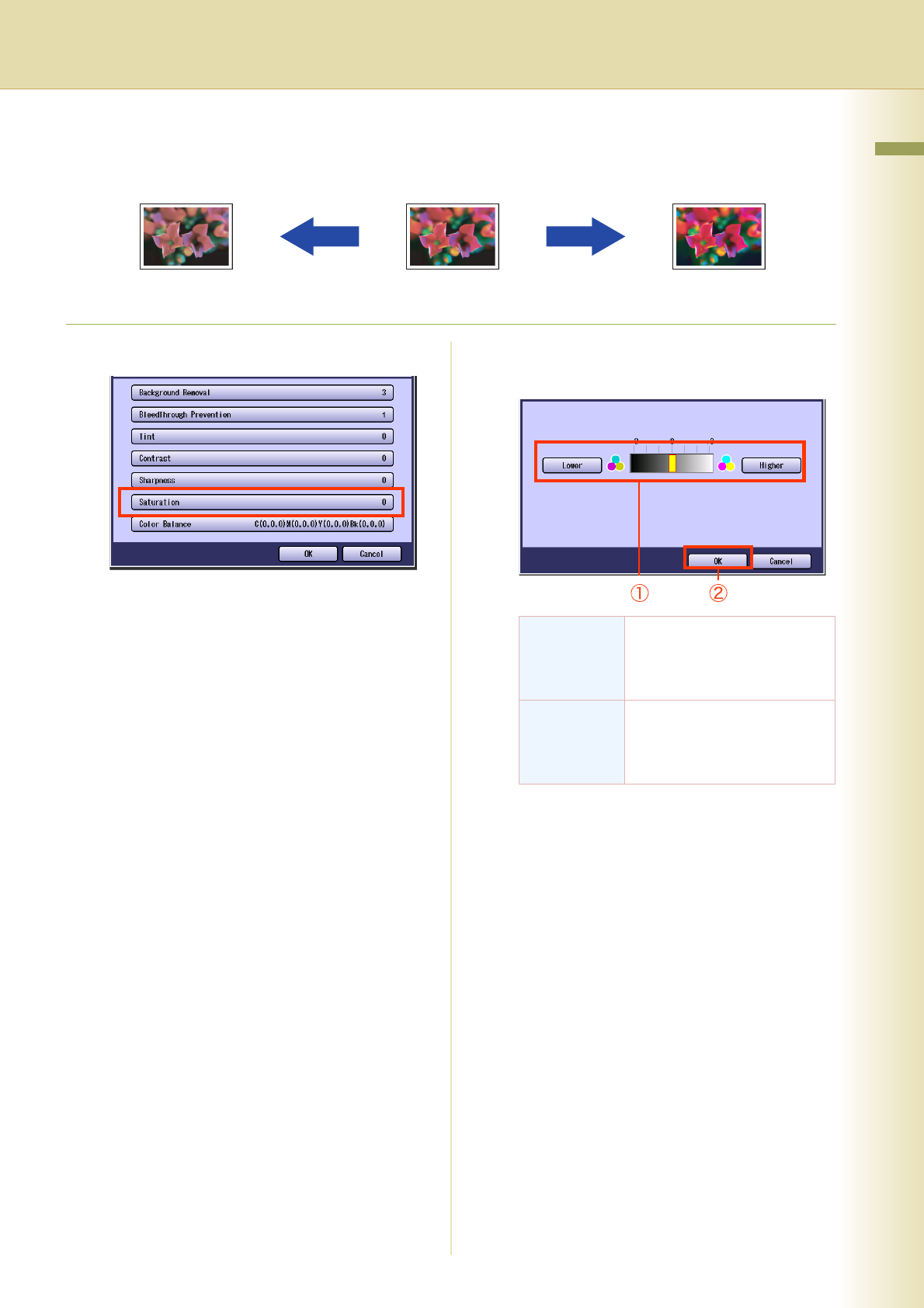
29
Chapter 1 Basic Menu Features
Saturation
The original can be copied with adjusted saturation.
1
Select “Saturation”.
zTo display this screen, refer to step 1 of
Background (see page 24).
2
Adjust the saturation with “Lower” or
“Higher”, and then select “OK”.
zScreen will return to step 1.
Select “OK”, and then proceed to steps 6 to
8 of Quality Adjusting (see page 23).
HigherLower
Lower Each time it is selected, the
saturation level decreases by 1
grade lower, reducing the color
brightness.
Higher Each time it is selected, the
saturation level increases by 1
grade higher, increasing the
color brightness.