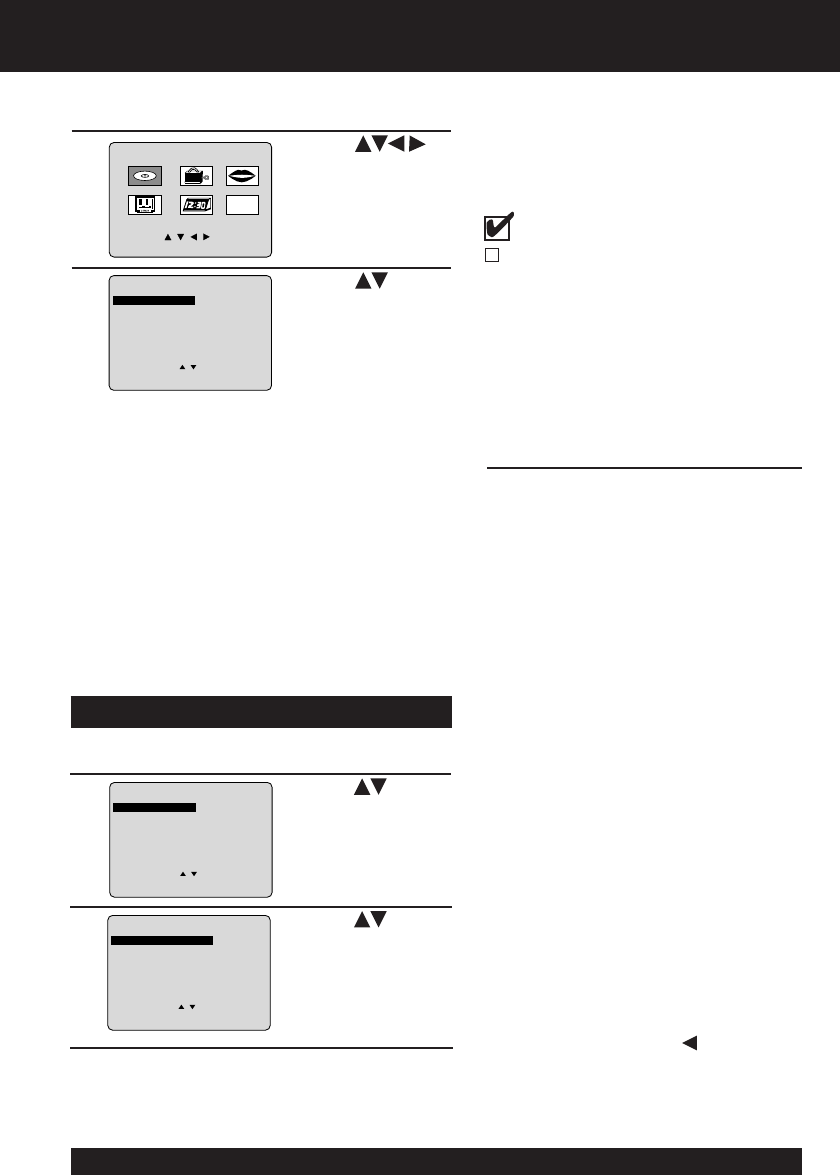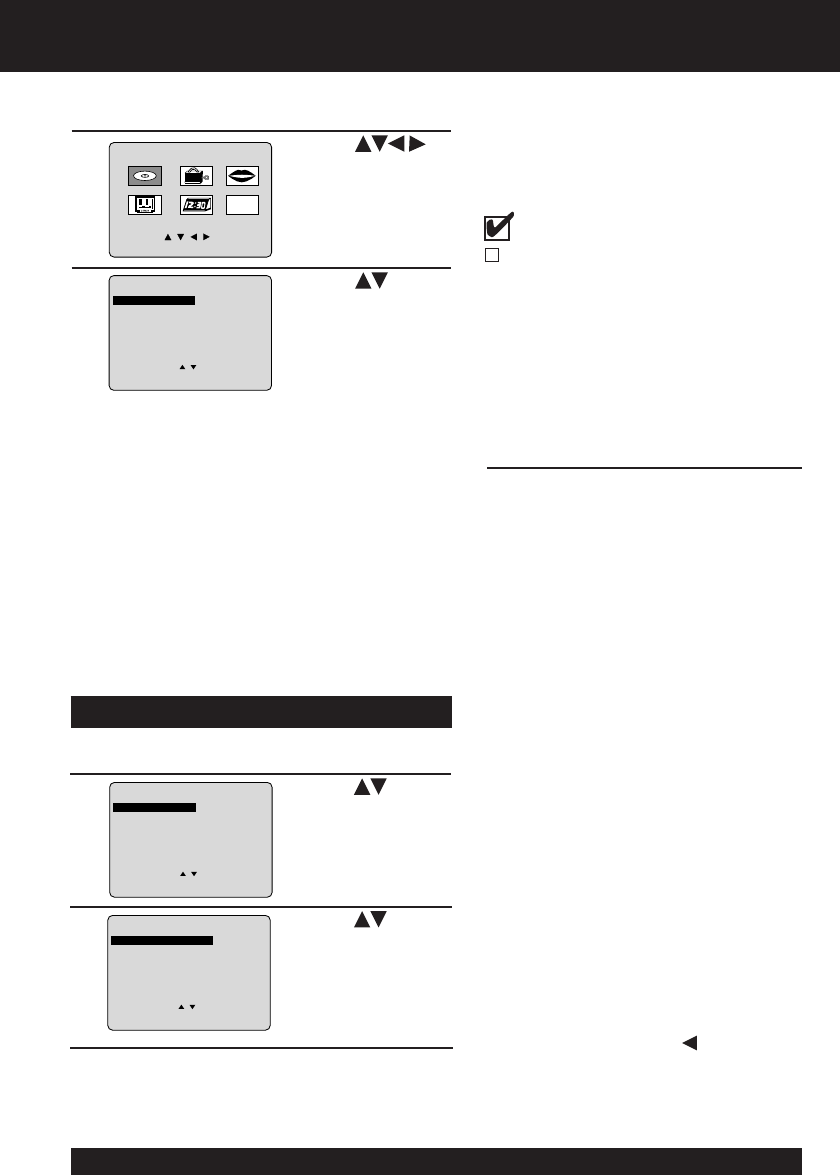
48
For assistance, please call : 1-800-211-PANA(7262) or send e-mail to : consumerproducts@panasonic.com
48
For assistance, please call : 1-800-211-PANA(7262) or send e-mail to : consumerproducts@panasonic.com
DISC LANGUAGES (DVD only)
To select and set the language of the audio soundtrack,
subtitles, or title/DVD menus for all discs to be played.
“AUDIO” selections
To select the audio soundtrack language.
(Factory preset: English)
English/Spanish/French/Japanese
Original: Original disc language
OTHER
✱✱✱✱
: Other language selection*
1
“SUBTITLE” selections
To select the subtitle language.
(Factory preset: AUTO)
AUTO: Same language selected for “AUDIO”
• If language set for “AUDIO” is
used in playback, subtitles will not
appear.
• If another language is used during
playback, the subtitles will appear
in the language selected at “AUDIO”
setup.
English/Spanish/French/Japanese
OTHER
✱✱✱✱
: Other language selection*
1
“MENUS” selections
(Factory preset: English)
To select the language used in title menus or
DVD menus.
English/Spanish/French/Japanese
OTHER
✱✱✱✱
: Other language selection*
1
To enter OTHER ✱✱✱✱ code number,
Press NUMBER keys (Please refer to
language codes on page 51).
To make corrections, press
repeatedly to
delete language code number, and correct.
1
3
Once initial settings are done, they remain
in memory (even after the power is off) until
changed. This means the unit will always
operate under the same conditions (especially
DVDs) each time.
DISC LANGUAGES (See below.)
Any languages offered on the disc can be set. If a
language not offered is set, the original disc language
will be selected.
AUDIO OUTPUT (See page 49.)
You can set the audio output that comes from the
digital audio output terminal.
STILL MODE (See page 50.)
To select “FIELD” or “FRAME” to prevent jitter or to
make small text or fi ne patterns clearly visible in a still
picture. When “AUTO” is set, “FIELD” or “FRAME” is
selected automatically.
TV MODE (See page 50.)
To select whether the video material for a wide-screen
will be played back in Pan & Scan style or in Letterbox
style.
4
1) Press to
select “DISC
LANGUAGES.”
2) Press SET to
display screen.
Press ACTION* in Stop mode to display
MAIN MENU.
1) Press to
select an item.
2) Press SET to set.
2
1) Press to
select “DVD.”
2) Press SET to
display screen.
1) Press to
select an item.
2) Press SET
repeatedly for
desired language.
(Please refer right.)
5
6
Press ACTION to redisplay DVD MAIN
MENU and go to step 3 to setup another item.
Or, press ACTION three times to exit.
*
1
If the selected language is not offered, the
original disc language is selected.
DVD MAIN MENU
SELECT :
SET : SET
END : ACTION
DISC LANGUAGES
AUDIO OUTPUT
STILL MODE : AUTO
TV MODE :
4:3 Pan & Scan
DVD MAIN MENU
SELECT :
SET : SET
END : ACTION
DISC LANGUAGES
AUDIO OUTPUT
STILL MODE : AUTO
TV MODE :
4:3 Pan & Scan
M
A
I
N
M
EN
U
DVD
LOCK
CH
C
L
OC
K
TV
LANGUAGE
END :
ACT
I
O
N
SE
L
E
C
T
:
SET
:
SET
5
3
1
Settings for DVD Operation
DISC LANGUAGES
SELECT :
SET : SET
END : ACTION
AUDIO : English
SUBTITLE : AUTO
MENUS : English
Unit is in TV mode, press FM/TV.
Check List