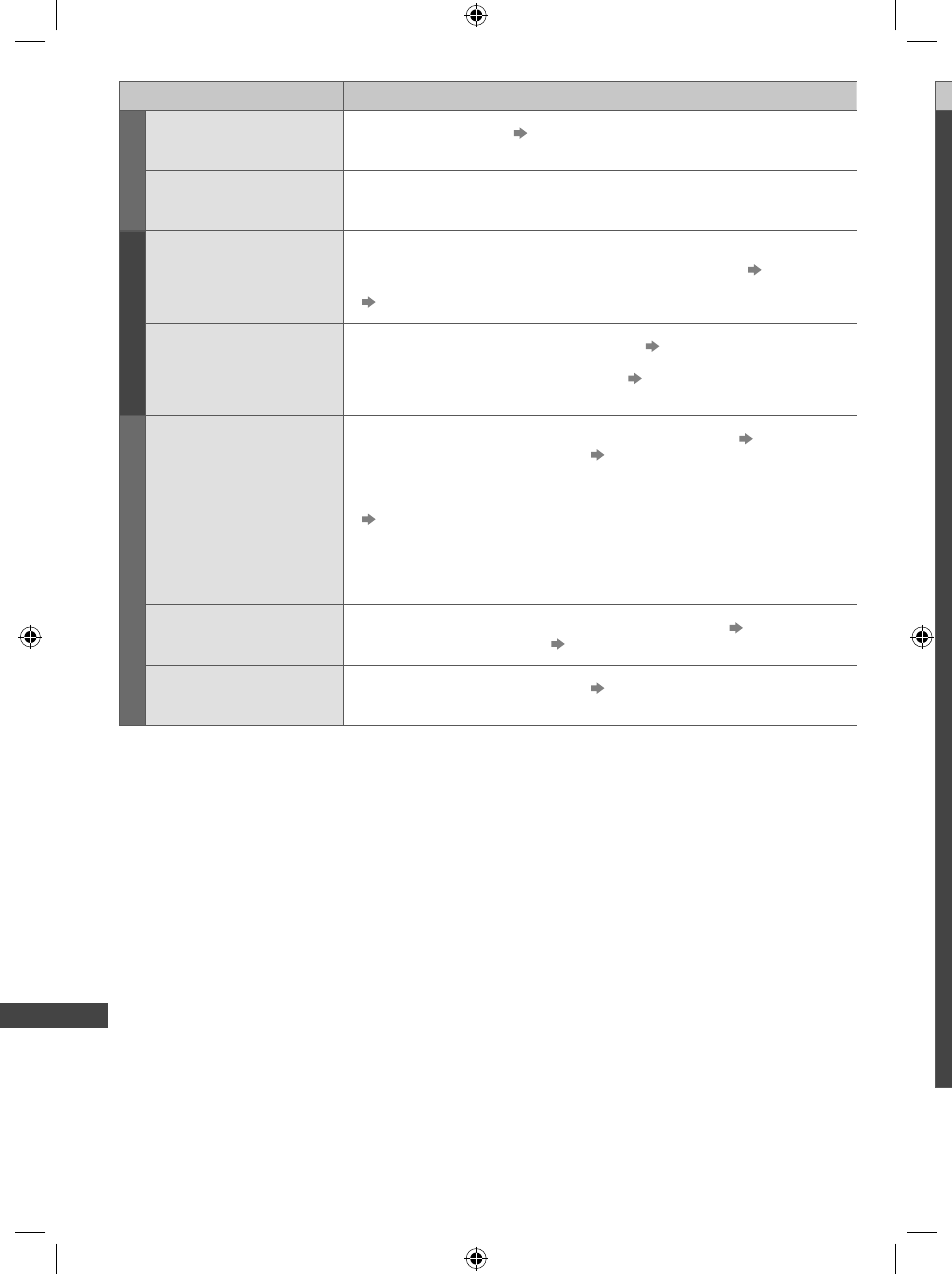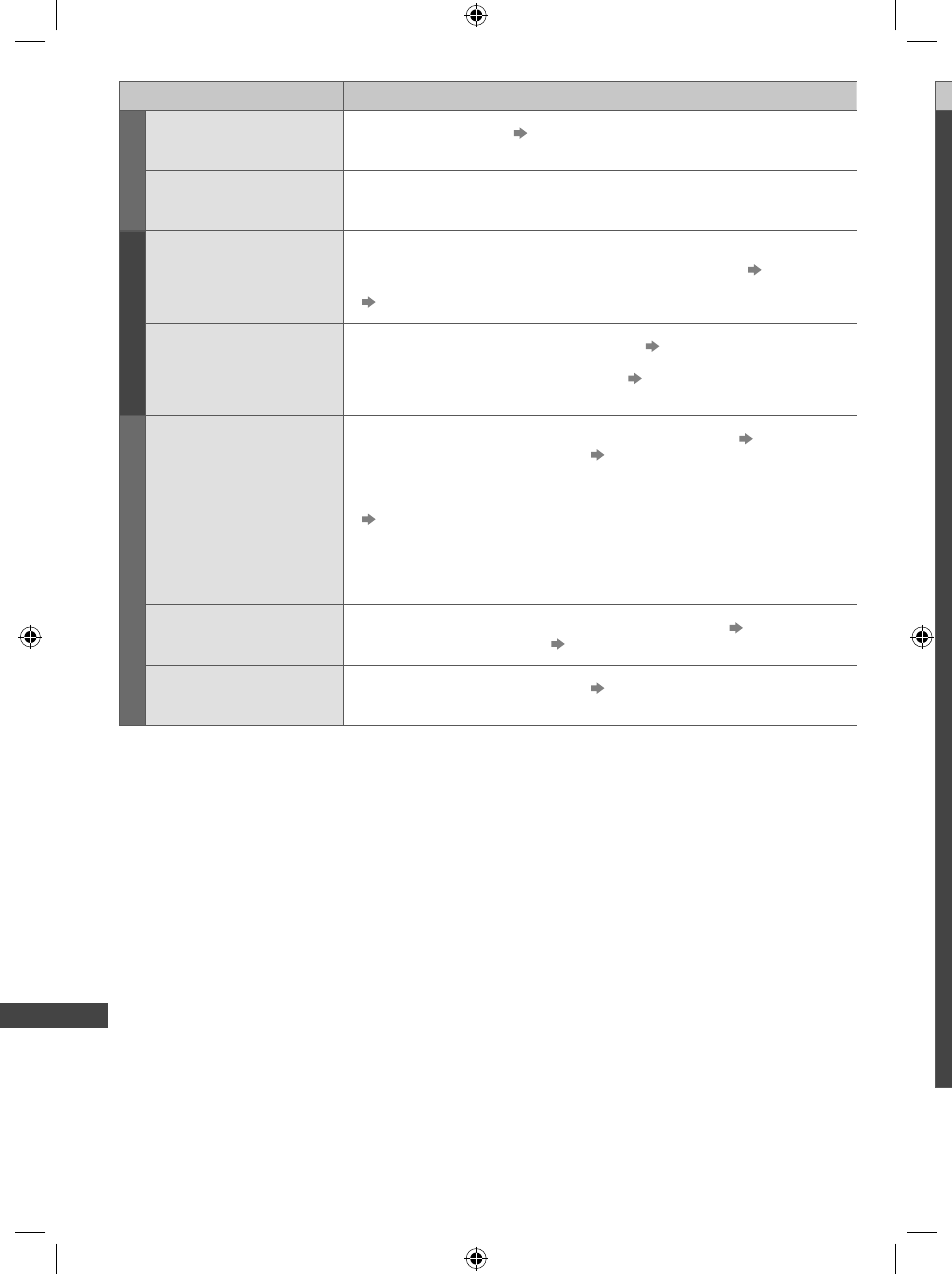
FAQs
88
g
a
Problem Causes / Actions
Sound
No sound is produced
●
Is “Sound mute” active? (p. 10)
●
Is the volume set to the minimum?
Sound level is low or
sound is distorted
●
Sound signal reception may be deteriorated.
●
Set [MPX] (p. 32) in the Sound Menu to [Mono]. (Analogue TV)
HDMI
Sound is unusual
●
Set the sound setting of the connected equipment to “2ch L.PCM”.
●
Check the [HDMI1 / 2 / 3 / 4 Input] setting in the Sound Menu. (p. 32)
●
If digital sound connection has a problem, select analogue sound connection.
(p. 84)
Pictures from external
equipment are unusual
when the equipment is
connected via HDMI
●
Check the HDMI cable is connected properly. (p. 76)
●
Turn the TV and equipment off, then turn them on again.
●
Check an input signal from the equipment. (p. 86)
●
Use equipment compliant with EIA/CEA-861/861D.
Network
Cannot connect to the
network
●
Check the LAN cable or wireless LAN is connected properly. (p. 60)
●
Check the connections and settings. (p. 60 - 64)
●
Check the network equipment and network environment.
●
The router may not be set to issue IP address automatically. If the network
administrator prefers to allocate an IP address, set an IP address manually.
(p. 62)
●
The router may be using MAC address filtering (security setting).
Confirm the MAC Address of this TV (p. 33) and set the router to use it.
●
If the problem persists, consult your Internet Service Provider or
telecommunications company.
Cannot select the file
during DLNA operations
●
Is the media server of the connected equipment prepared? (p. 59)
●
Check applicable data format. (p. 80, 81)
Cannot operate
VIERA Connect
●
Check the connections and settings. (p. 60 - 64)
●
The server or connected line may be busy now.
th-l32_42_47e5z.indb 88th-l32_42_47e5z.indb 88 3/20/2012 11:49:06 AM3/20/2012 11:49:06 AM