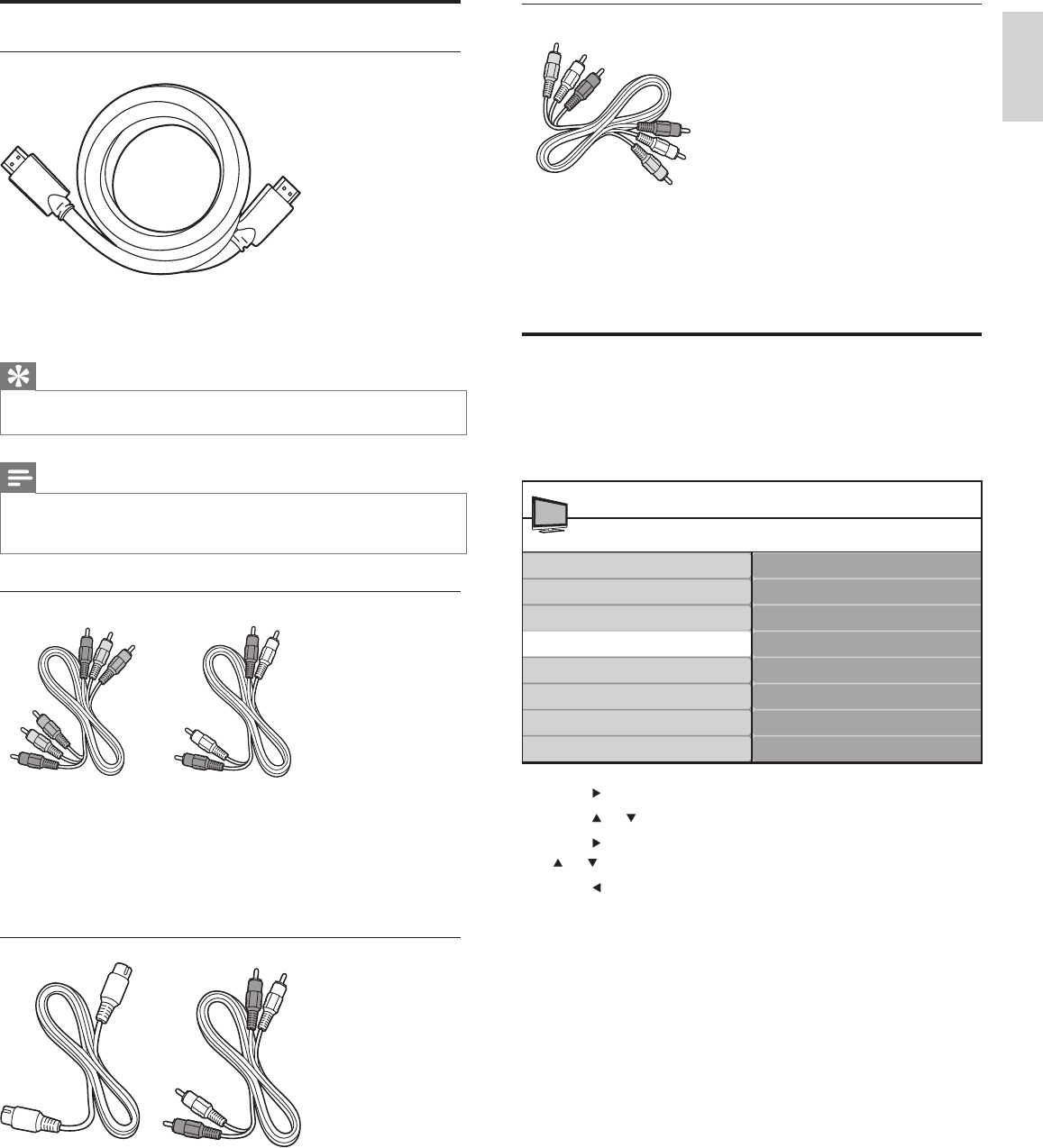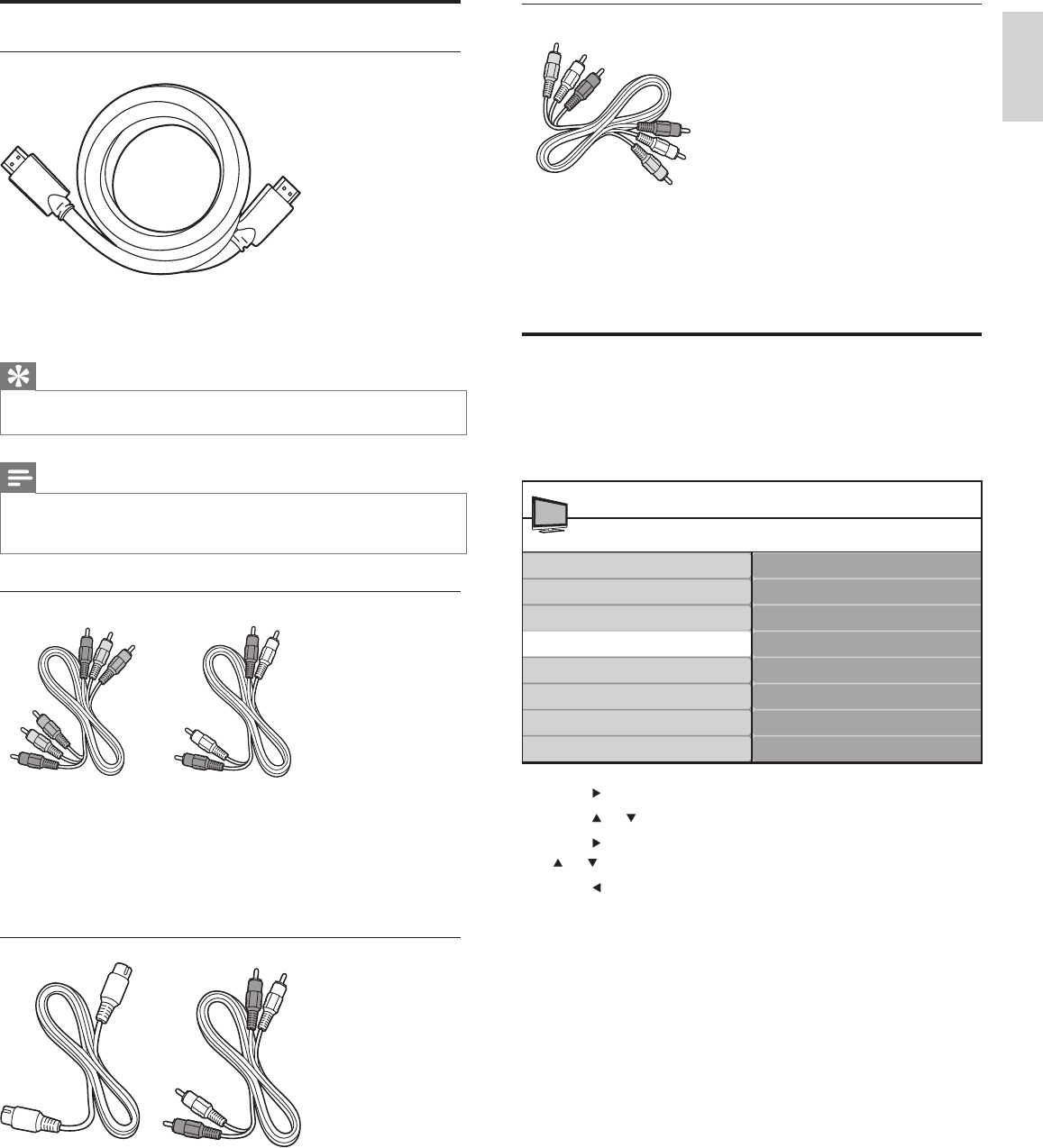
29
Composite - Basic quality
Composite video/audio cable (yellow/red/white)
For analog connections. Composite cables usually combine a yellow
video cable with a red/white audio L/R cable. Match the cable colors
when you connect to the TV.
Label your connections
When you connect devices, you can label the connections to help you
to identify where devices are connected.
1 Press MENU/EXIT on the remote control and select
[Installation] > [Source labels] .
2 Press to enter the list of available connections.
3 Press or to highlight a connection in the list.
4 Press to enter the list of devices for the connection, and press
or to highlight a device.
5 Press to confi rm your choice.
6 Press MENU/EXIT to exit.
Source labels
AV1
AV2
AV3
HDMI1
HDMI3
HDMI2
Side HDMI
Installation
TV menu
Language
Channels
Preferences
Source labels
Reset AV settings
Software upgrade
Side AV
Clock
Select your connection quality
HDMI - Highest quality
Supports high-defi nition signals and gives highest picture and sound
quality. Video and audio signals are combined in one cable. You must
use HDMI for full high-defi nition video and to enable Philips EasyLink .
Tip
•
To connect to a PC without an HDMI connector, use a DVI-HDMI adaptor and a
separate audio cable.
Note
•
Philips HDMI supports Highbandwidth Digital Contents Protection (HDCP). HDCP
is a form of Digital Rights Management that protects high defi nition content in DVD
or Blu-ray Discs.
Component (Y Pb Pr) - High quality
Component video cable (red/green/blue) and audio L/R cable (red/white)
Supports high-defi nition signals but gives lower picture quality than
HDMI. Component cables combine a red/green/blue video cable
with a red/white audio L/R cable. Match the cable colors when you
connect to the TV.
S-Video - Good quality
S-Video cable and audio L/R cable (red/white)
For analog connections. Use an S-Video cable together with an audio
L/R cable.
English
EN