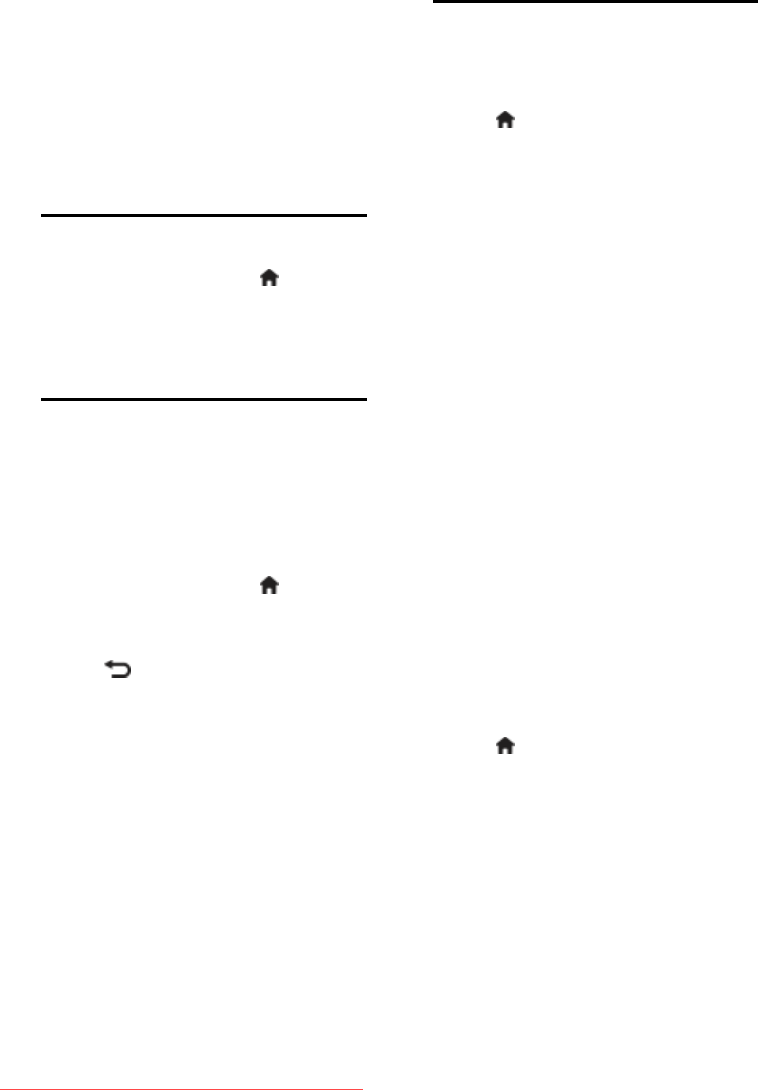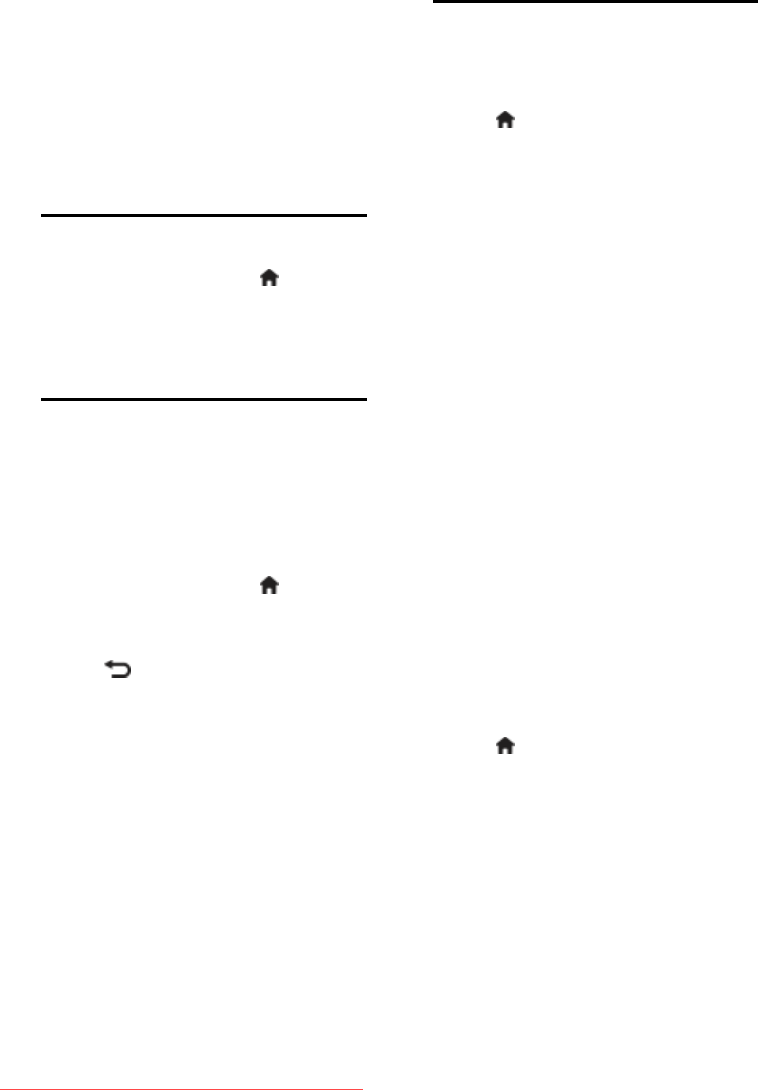
EN 36
5. When you have selected the correct
channel frequency, select [Done], and then
press OK.
6. Select one of the following options, then
press OK.
[Store current channel]: Store the
channel as the current channel number.
[Store as new channel]: Store the
channel as a new channel number.
Menu language
1. While you watch TV, press .
2. Select [Setup] > [TV settings] >
[Preferences] > [Menu language].
3. Select a menu language from the list, then
press OK.
Other settings
TV demo
Start a demo to find out more about your
TV's features.
Note: Demos are not supported on MHEG
channels.
1. While you watch TV, press .
2. Select [Setup] > [Watch demos], then
press OK.
3. Select a demo, then press OK.
4. Press to exit.
Update software
TV software
Check software version
1. Press .
2. Select [Setup] > [Software settings] >
[Current software info], then press OK.
The version of the current software is
displayed.
Update the software through one of these
options:
update from digital broadcast
update with USB storage device
update from the Internet
For more information, see the following
pages.
Update from digital broadcast
If available, your TV can receive software
updates through digital broadcasts.
If an update is available, a message appears
prompting you to update the software. We
strongly recommend that you update the
software when prompted.
Update with USB
Before performing this procedure make sure
that you:
Set aside some time to complete the
entire update.
Have available a USB storage device
with at least 256MB of storage space.
Have access to a computer with a USB
port and internet access.
1. Press .
2. Select [Setup] > [Update software], then
press OK.
The update assistant starts.
3. Follow the onscreen instructions to
complete the update.
Note: If you already have the upgrade file on
a USB storage device, connect it to the TV.
Then, select [Setup] > [Software settings] >
[Local updates].
Downloaded From TV-Manual.com Manuals