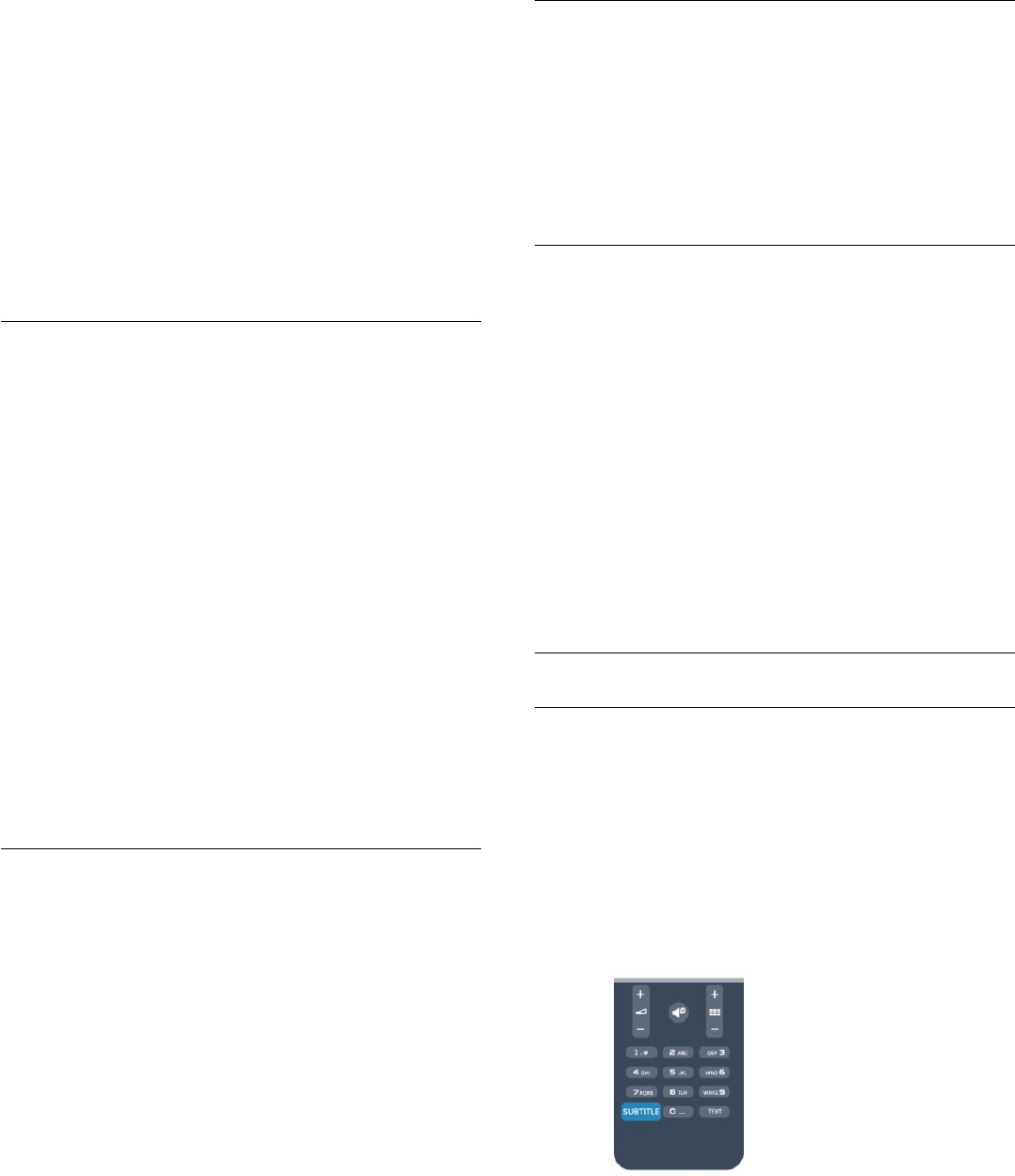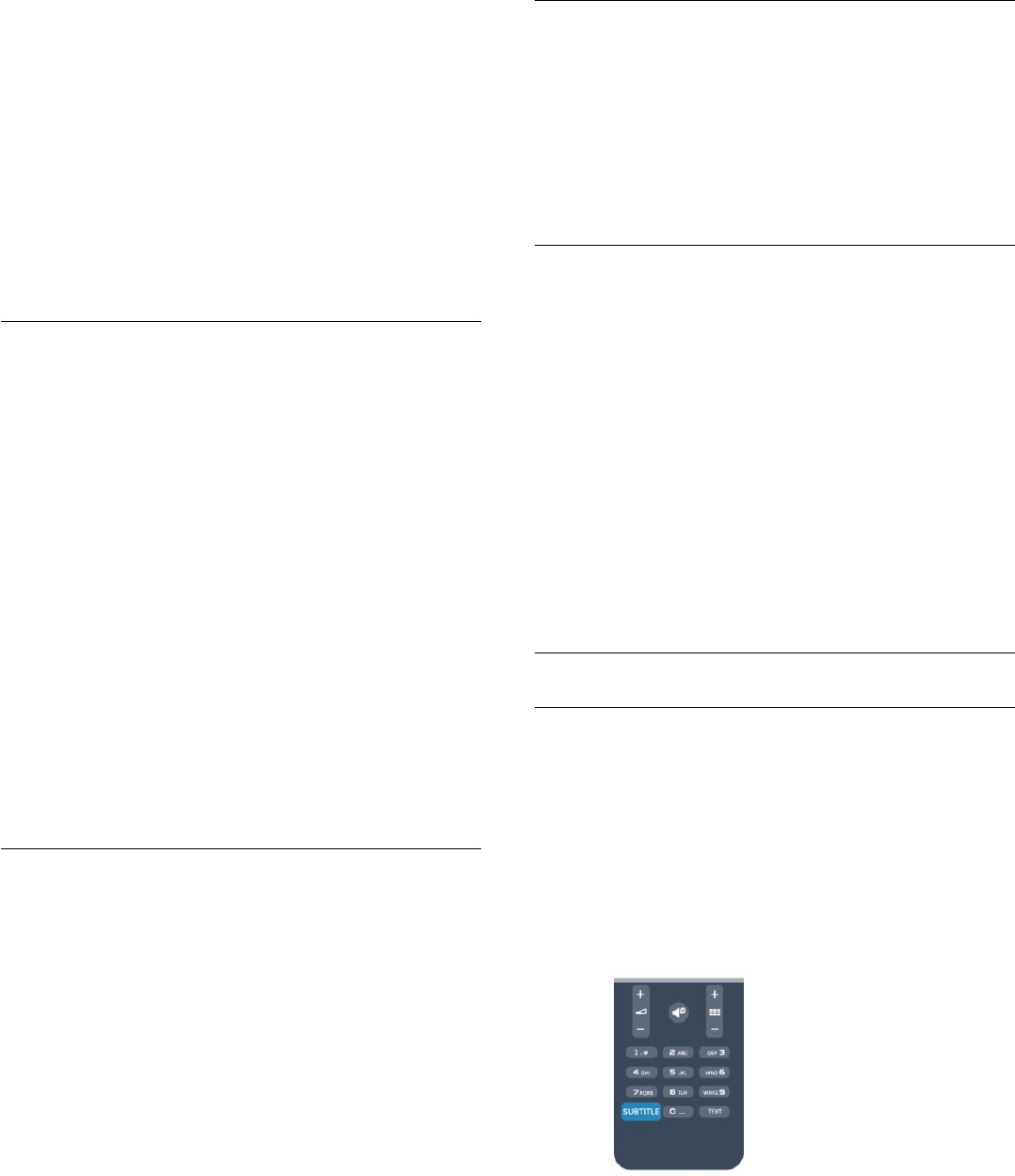
3 - Press a colour key to select a colour-coded subject at the
bottom of the screen.
Text sub-pages
A Text page number can hold several subpages. The subpage
numbers are shown on a bar next to the main page number.
To select a subpage, press
or
.
T.O.P. Text pages
Some broadcasters offer T.O.P. Text.
To open T.O.P. Text pages within Text,
press
OPTIONS
and select
T.O.P. overview
.
Text options
In Text, press
OPTIONS
to select the following . . .
•
Freeze page
To stop the automatic rotation of subpages.
•
Dual screen / Full screen
To show the TV channel and Text alongside each other.
•
T.O.P. overview
To open T.O.P. Text.
•
Enlarge
To enlarge the Text page for comfortable reading.
•
Reveal
To unhide hidden information on a page.
•
Cycle subpages
To cycle subpages when these are available
.
•
Language
To switch the group of characters that Text uses to display
correctly.
•
Text 2.5
To activate the Text 2.5 for more colours and better graphics.
Text setup
Text language
Some digital TV broadcasters have several Text languages
available.
To set your primary and secondary Text language . . .
1 - Press
and select
Setup
and press
OK
.
2 - Select
Channel settings
>
Language
.
3 - Select
Primary Teletext
or
Secondary Teletext
.
4 - Select your preferred Text languages.
5 - Press
, repeatedly if necessary, to close the menu.
Text 2.5
If available, Text 2.5 offers more colours and better graphics.
Text 2.5 is activated as a standard factory setting.
To switch off Text 2.5 . . .
1 - Press
TEXT
.
2 - While watching the teletext, press
OPTIONS
.
3 - Select
Text 2.5
>
Off
.
4 - Press
, repeatedly if necessary, to close the menu.
Menu language
To change the language or the TV menus and messages . . .
1 - Press
and select
Setup
and press
OK
.
2 - Select
TV settings
>
General settings
>
Menu language
and
press
OK
.
3 - Select the language you want and press
OK
.
4 - Press
, repeatedly if necessary, to close the menu.
Audio languages
If the TV channel broadcasts multiple or dual audio languages,
you can select your preferred audio language.
1 - While you watch TV, press
OPTIONS
.
2 - For digital channels, select
Audio language
. For analogue
channels, select
Alternate audio
. Press
OK
to confirm your
selection.
3 - Select from the available languages, then press
OK
.
Note:
If you have selected
Alternate audio
for analogue channels,
select between:
•
Main
: Primary audio language or
•
SAP
: Secondary audio language
Subtitles and languages
Subtitles
Switch subtitles on
To open the Subtitle menu, press
SUBTITLE
.
You can set subtitles to
On
,
Off
or
Automatic
.
To show subtitles when the broadcasted programme is not in
your language — the language you set for the TV, select
Automatic
. Also, this setting will show subtitles when you mute
the sound with
.
For analogue channels, subtitles must be made available in
Text
.
Subtitles for digital channels
There is no need to set subtitles in Text for digital channels.
Digital channels can offer several subtitle languages for a
programme. You can set a preferred primary and secondary
subtitle language. If subtitles in one of these languages are
available, the TV will show them.
29