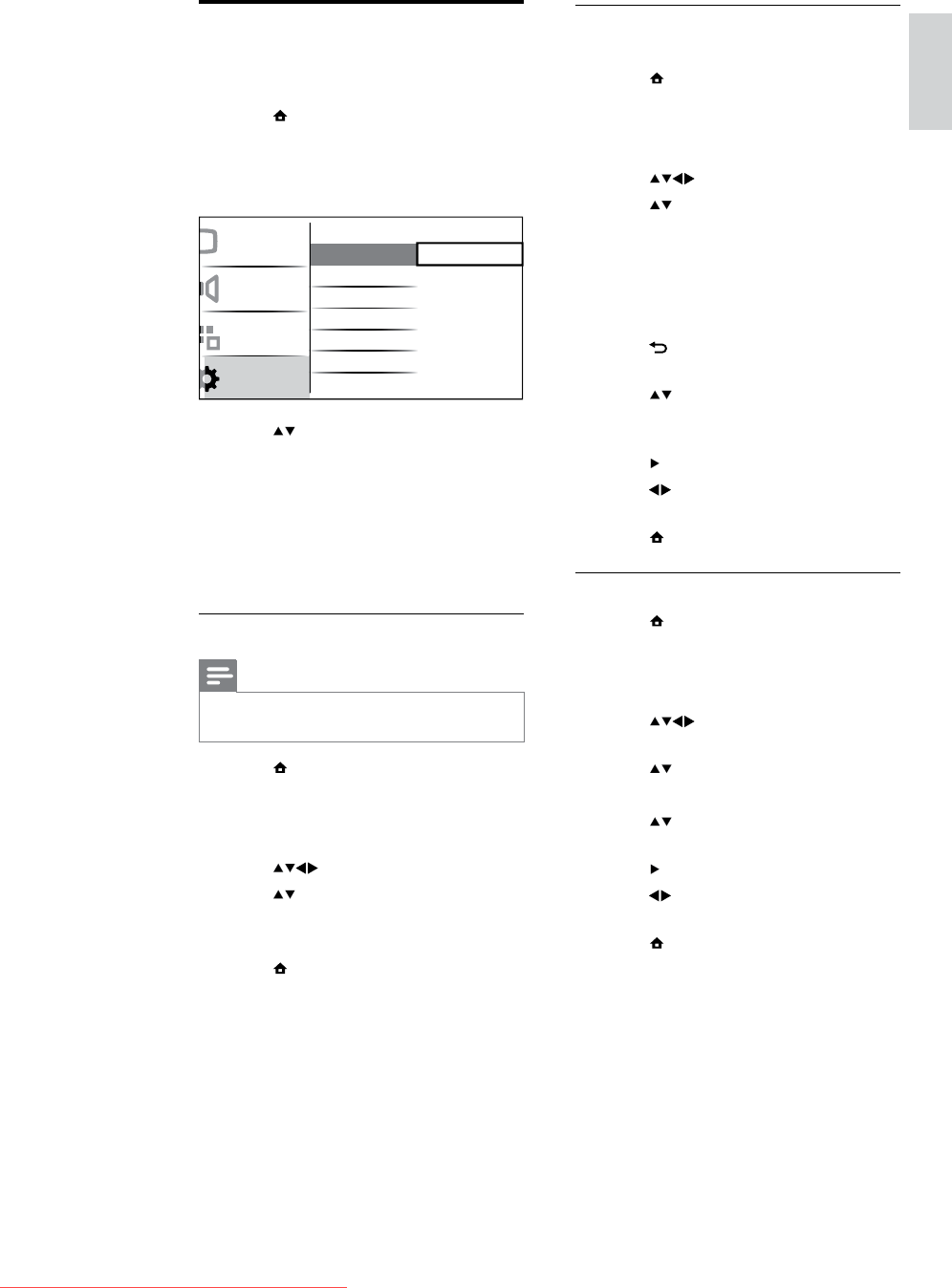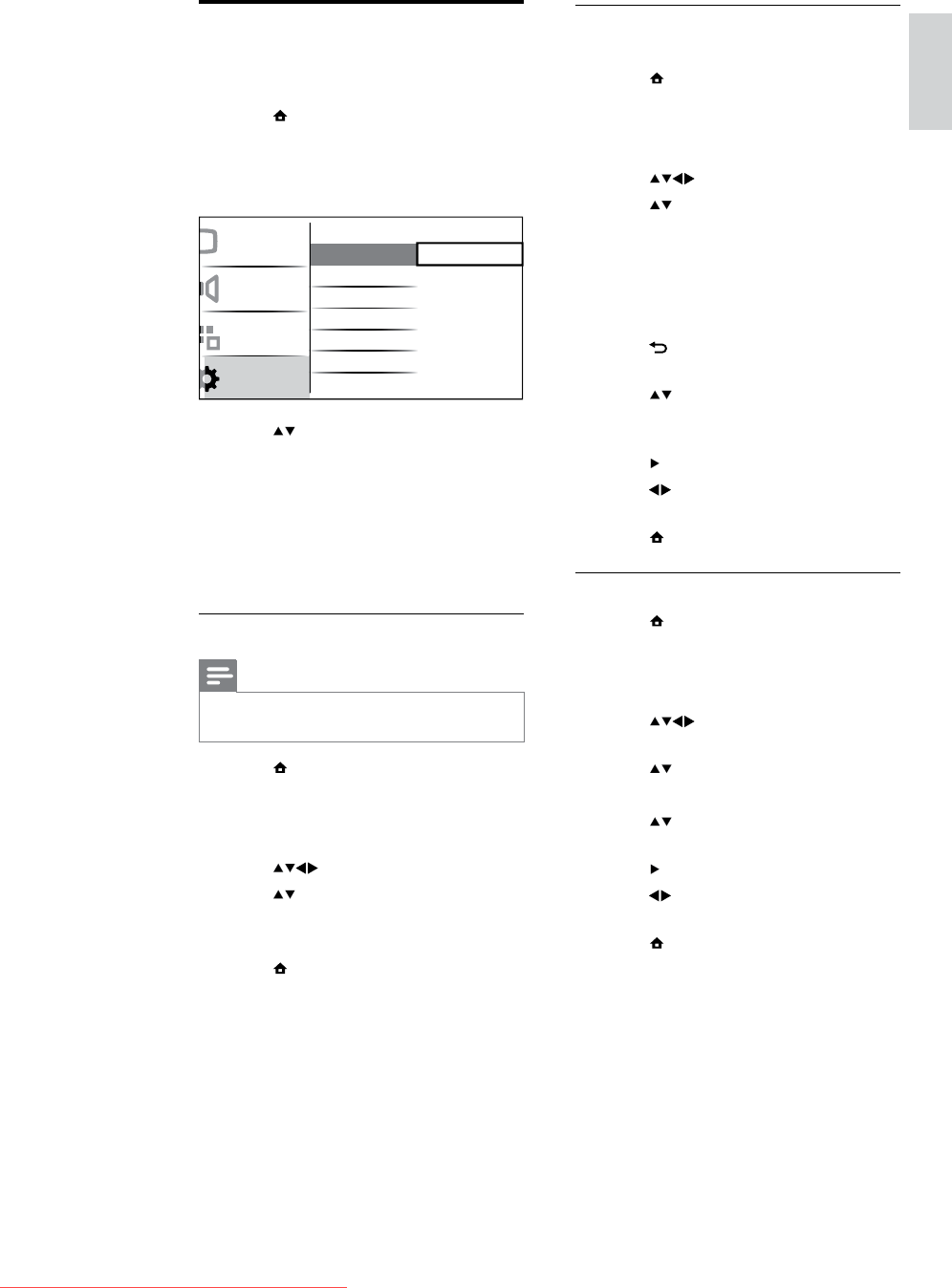
19
Step 2 Search and store new TV
channels
1 Press MENU.
2 Select [Installation] > [Channel install.]
> [Analogue: Manual].
The » [Analogue: Manual] menu appears.
3 Press to select and enter [Search].
4 Press or use Numeric buttons to
manually enter the three digit frequency.
5 Press OK to begin search.
If a channel is unavailable at the »
selected frequency. press OK to search
for the next available channel.
6 Press BACK when the new channel is
found.
7 Press to select [Store new channel]
to store the new channel under a new
channel number.
8 Press to enter [Store new channel].
9 Press to select [Yes] and press OK to
store the new channel.
10 Press MENU to exit.
Step 3 Fine-tune analogue channels
1 Press MENU.
2 Select [Installation] > [Channel install.]
> [Analogue: Manual].
The » [Analogue: Manual] menu appears.
3 Press to select and enter [Fine-
tune].
4 Press to adjust frequency.
5 Press OK when done.
6 Press to select [Store cur. chan.] to
store channel number.
7 Press to enter [Store cur. chan.].
8 Press to select [Yes] and press OK to
store current channel.
9 Press MENU to exit.
Manually install channels
This section describes how to search and store
analogue TV channels manually.
1 Press MENU.
2 Select [Installation] > [Channel install.]
> [Analogue: Manual]
The » [Analogue: Manual] menu appears.
3 Press to select the item you want to
adjust.
• [System]
• [Search]
• [Fine-tune]
• [Store cur. chan.]
• [Store new channel]
• [Skip channel]
Step 1 Select your system
Note
Skip this step if your system settings are •
correct.
1 Press MENU.
2 Select [Installation] > [Channel install.]
> [Analogue: Manual]
The » [Analogue: Manual] menu appears.
3 Press to select and enter [System].
4 Press to select your country or
region.
5 Press OK to confirm.
6 Press MENU to exit.
Menu language
Channel install.
Preferences
Decoder
Factory settings
Current software
Channel assistant
Analogue: Manual
Picture
Sound
Features
Installation
English
EN
Downloaded From TV-Manual.com Manuals