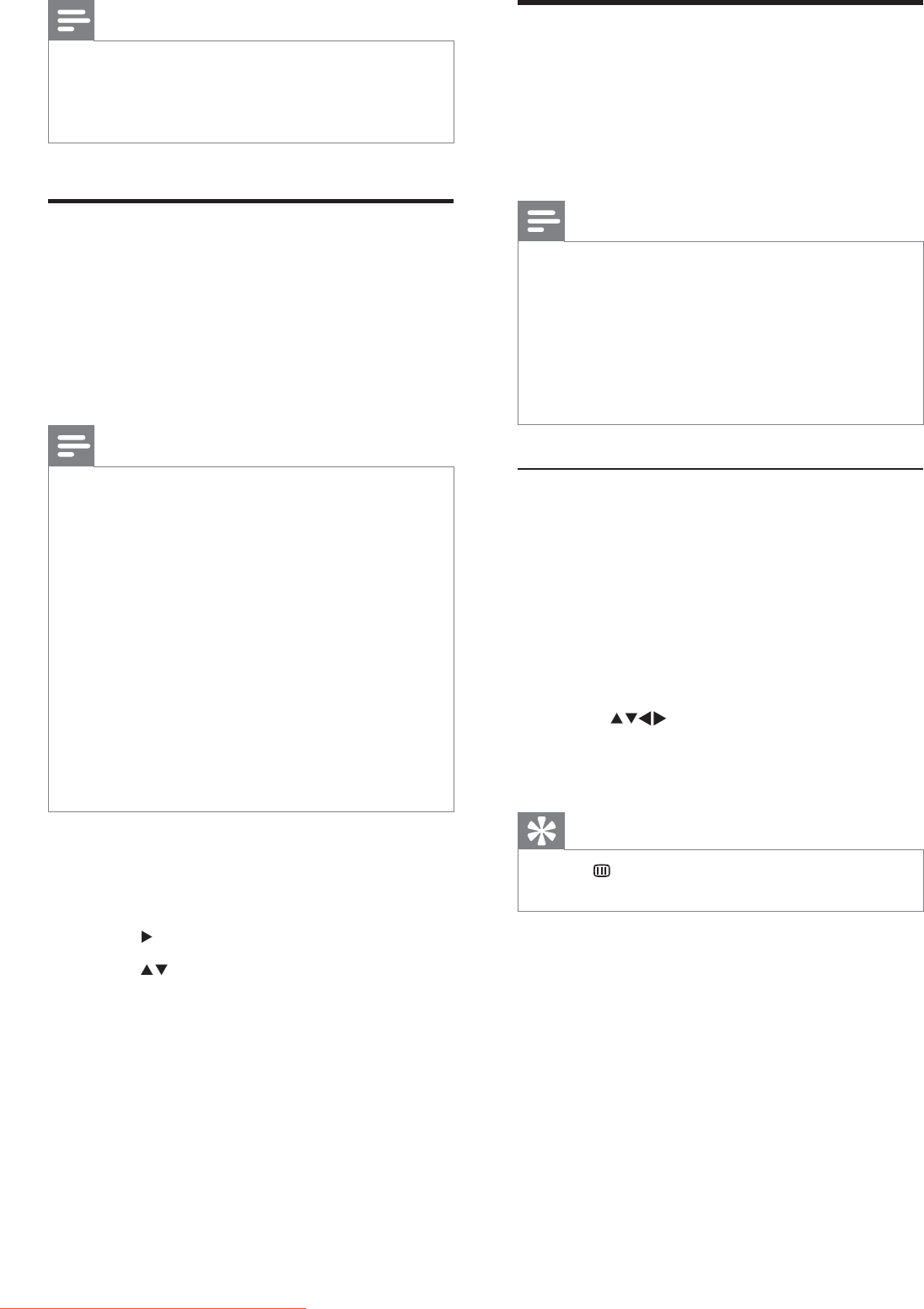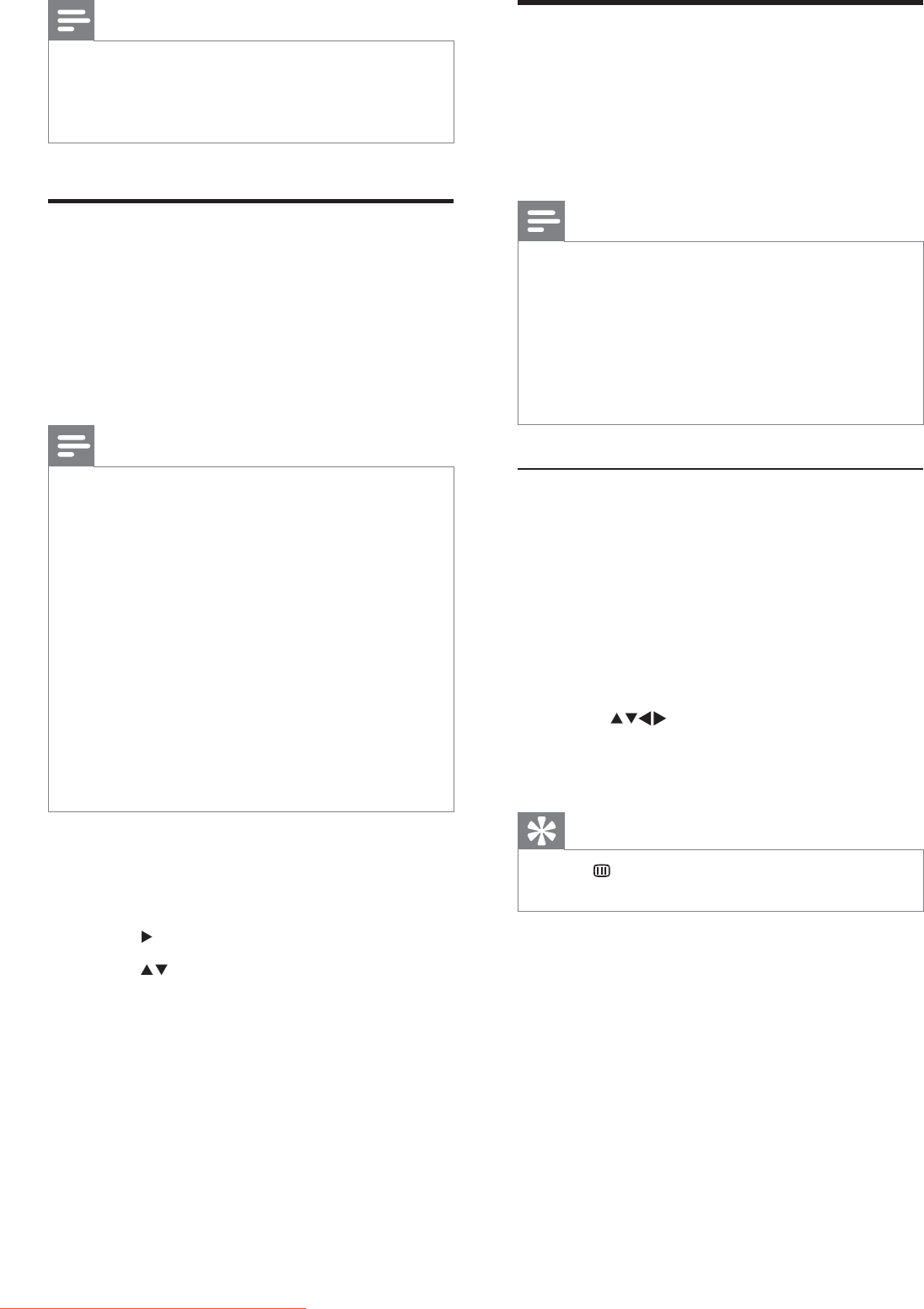
14
View photos and play music
from a USB storage device
Use the USB connector to view photos or
listen to music stored on a USB storage
device.
Note
Your TV only supports USB Á ash drives in •
FAT/FAT32 format. It does not support other
devices that can be connected to the USB
port including but not limited to the following:
portable storage devices such as external
hard drives and mini hard drives, MP3 player,
digital camera, phone, portable video player,
portable multimedia player.
Connect a USB storage device and
enter the content browser
1 Turn on the TV.
2 Connect the USB storage device to the
TV .
3 Press MENU .
The home menu appears. »
4 Press to select [Browse USB] .
5 Press OK to conÀ rm.
The USB content browser appears. »
Tip
Press • BROWSE to switch between
thumbnail and À le browsing views.
Note
Switch the TV off and on again for the change •
to take effect.
If you access the locked channels, you are •
prompted to enter your PIN code.
View closed captions
(subtitles)
The caption service displays transmitted
closed caption text. The captioned text can be
displayed permanently or only when the TV is
muted.
Note
This television provides a display of television •
closed captioning that conforms with the EIA-
608 standard and in accordance with Sections
15.119 of the FCCrules.
If you connect your set-top box via HDMI or
•
component video input, you cannot select
closed caption through the TV. You can select
closed caption through the set-top box only.
The captions do not always use correct
•
spelling and grammar.
Not all TV programs and product commercials •
include closed caption information. Refer
to your area TV program listings for the TV
channels and times of closed caption shows.
The captioned programs are usually noted in
the TV listings with service marks such as ‘CC’.
1 Press MENU .
2 Select [Setup] > [Features] > [Closed
caption] .
3 Press to enter [Closed caption] .
4 Press to select your preference.
5 Press OK .
6 Press MENU to exit.
EN
Dali_77_EN_2.indd 14 4/6/2010 11:14:35 AM
Downloaded From TV-Manual.com Manuals