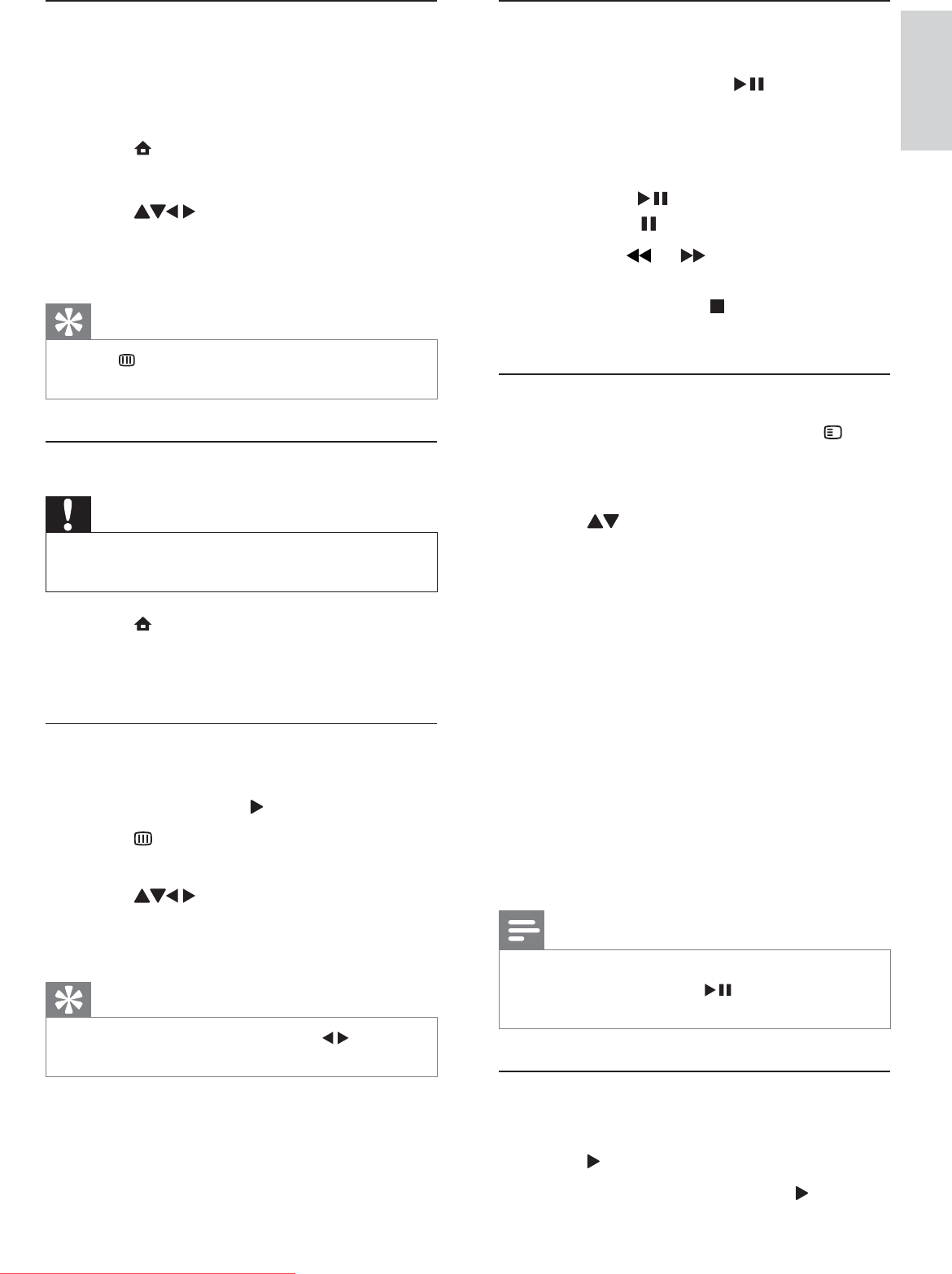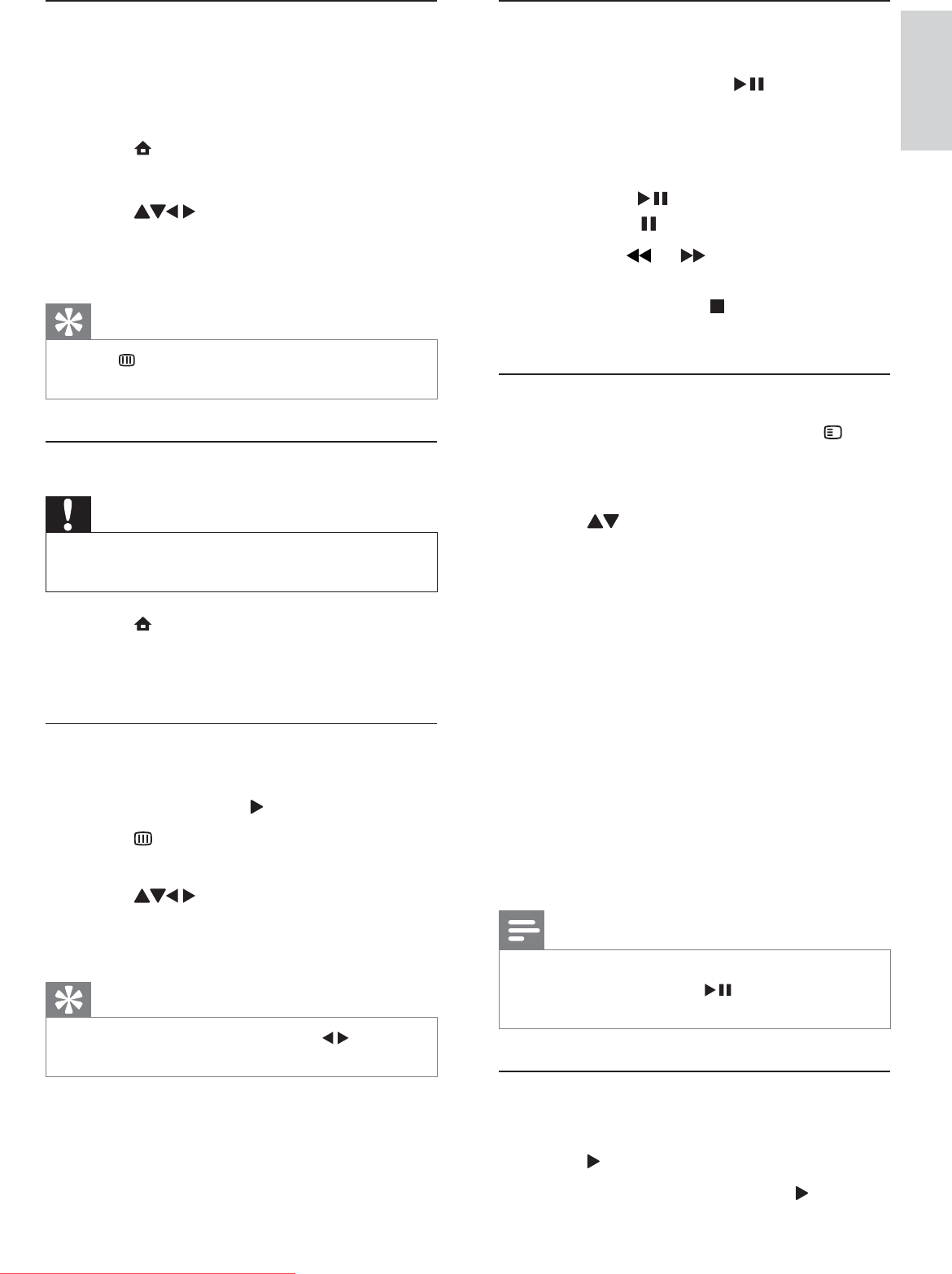
17
View a slide show of your photos
1 When a full screen image of a photo is
displayed, press OK or
.
» A slide show begins from the selected
image.
2 Press:
OK or
to pause the slide show.
» The
icon appears.
Press
or to move between
images.
Press BACK or
to stop the slide
show.
Change slide show settings
1 When viewing a slide show, press
OPTIONS.
» The slide show options menu appears.
2 Press to select one of the following.
[Start/Stop slide.] : Starts or stops a
slide show.
[Slideshow trans.] : Sets the
transition from one picture to the
next.
[Slideshow freq.] : Sets the amount
of time that a picture is shown.
[Rotate image] : Rotates a picture.
[Set as wallpaper] : Sets the image as
wallpaper.
[Show info] : Displays the picture
name, date and size of the picture in
the slide show.
3 Press OK
Note
[Rotate image] and [Show info] appear only
when you press OK or
to pause the slide
show.
Listen to music
1 Connect a USB storage device to the TV.
2 Press to enter the menu.
3 Select [Music], and then press to enter
the [Music] folder.
Browse the USB storage device
1 Turn on the TV.
2 Connect the USB storage device to the
TV.
3 Press (Home).
» The home menu appears.
4 Press to select [Browse USB].
5 Press OK
» The USB content browser appears.
Tip
Press BROWSE to switch between
Disconnect a USB storage device
Caution
Follow this procedure to avoid damage to your
USB storage device.
1 Press (Home) to exit the [USB] menu.
2
disconnecting the USB storage device.
View photos
1 In the USB content browser, select
[Picture] and press
to enter.
2 Press BROWSE to switch between
3 Press to select a photo.
4 Press OK to view the selected photo in
full screen mode.
Tip
When in full screen mode, press to move
between photos.
English
EN
Downloaded From TV-Manual.com Manuals