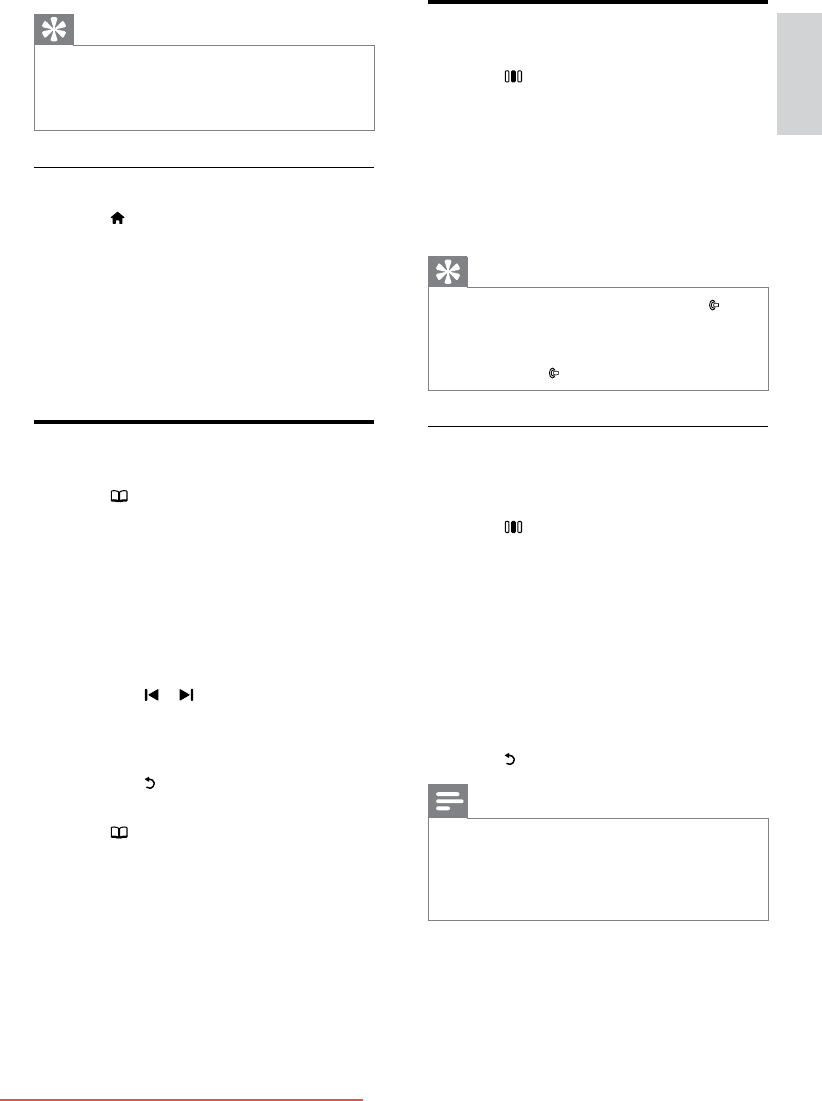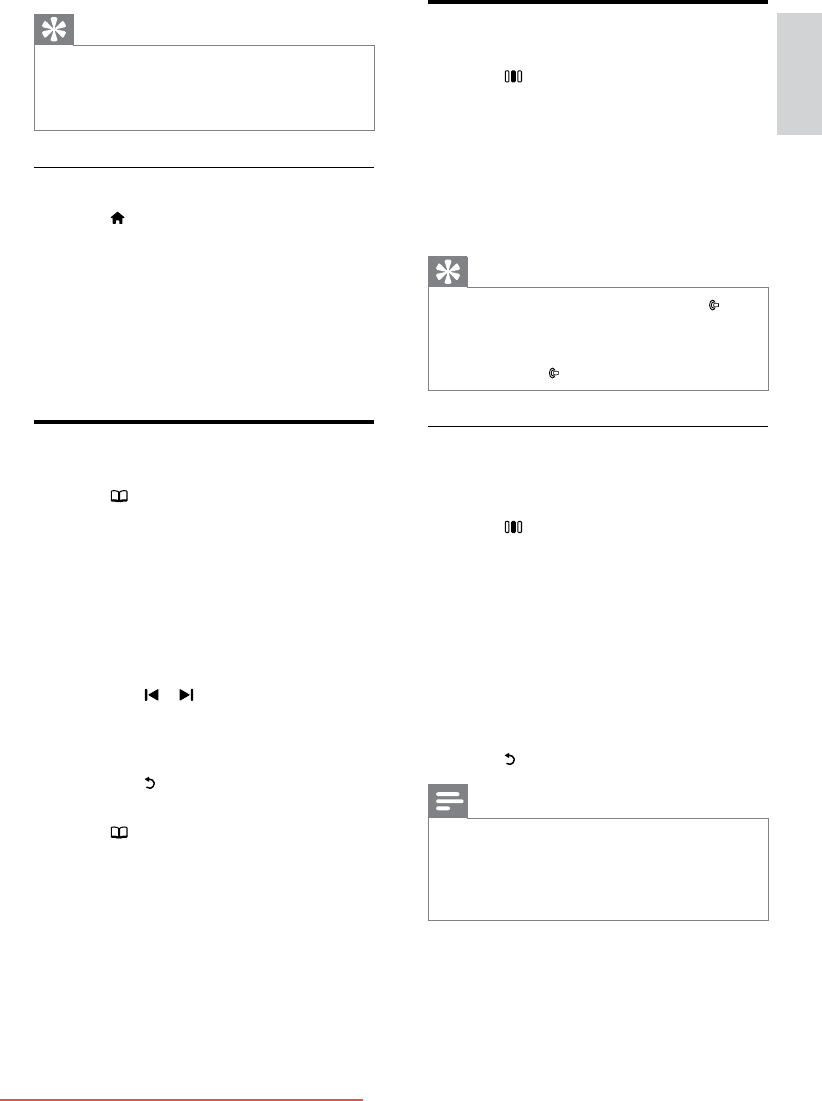
9
Use Ambilight
1
Press (Experience).
The experience bar appears. »
2 Press the Navigation buttons to select
[Ambilight], then press OK.
3 Press the Navigation buttons to select
[On] or [Off].
4 Press OK to conrm your choice.
Tip
When watching TV, you can also press • on
the side of the TV to switch Ambilight on or
off.
To use Ambilight as a lounge light during TV
•
standby, press on the side of the TV.
Set Ambilight active mode
You can set the speed at which Ambilight
responds to on-screen images.
1 Press (Experience).
The experience bar appears. »
2 Press the Navigation buttons to select
[Ambilight active mode], then press OK.
The » [Ambilight active mode] bar
appears.
3 Press the Navigation buttons to move
the slider to adjust Ambilight response.
4 Press OK to conrm your choice.
5 Press to exit.
Note
Before you can change the Ambilight active •
mode, set [Home] >[Ambilight] >[Colour]
to [Dynamic]. More information and other
advanced Ambilight features are available (see
‘Change Ambilight settings’ on page 15).
Tip
To avoid screen clutter, remove devices from •
the home menu when they are no longer
connected (see ‘Remove devices from the
home menu’ on page 11).
Select a device via the home menu
1 Press (Home).
The home menu appears. »
2 Press the Navigation buttons to select a
device.
3 Press OK to conrm your choice.
The TV switches to the selected »
device.
Use teletext
1
Press (Browse).
The browse menu appears. »
2 Press the Navigation buttons to select
[Teletext], then press OK.
The teletext screen appears. »
3 To select a page:
Enter the page number with the •
Numeric buttons.
Press •
or to view the next or
previous page.
Press the • Color buttons to select a
color coded item.
Press •
to return to the previously
viewed page.
4 Press (Browse) to exit teletext.
English
EN
Downloaded From TV-Manual.com Manuals