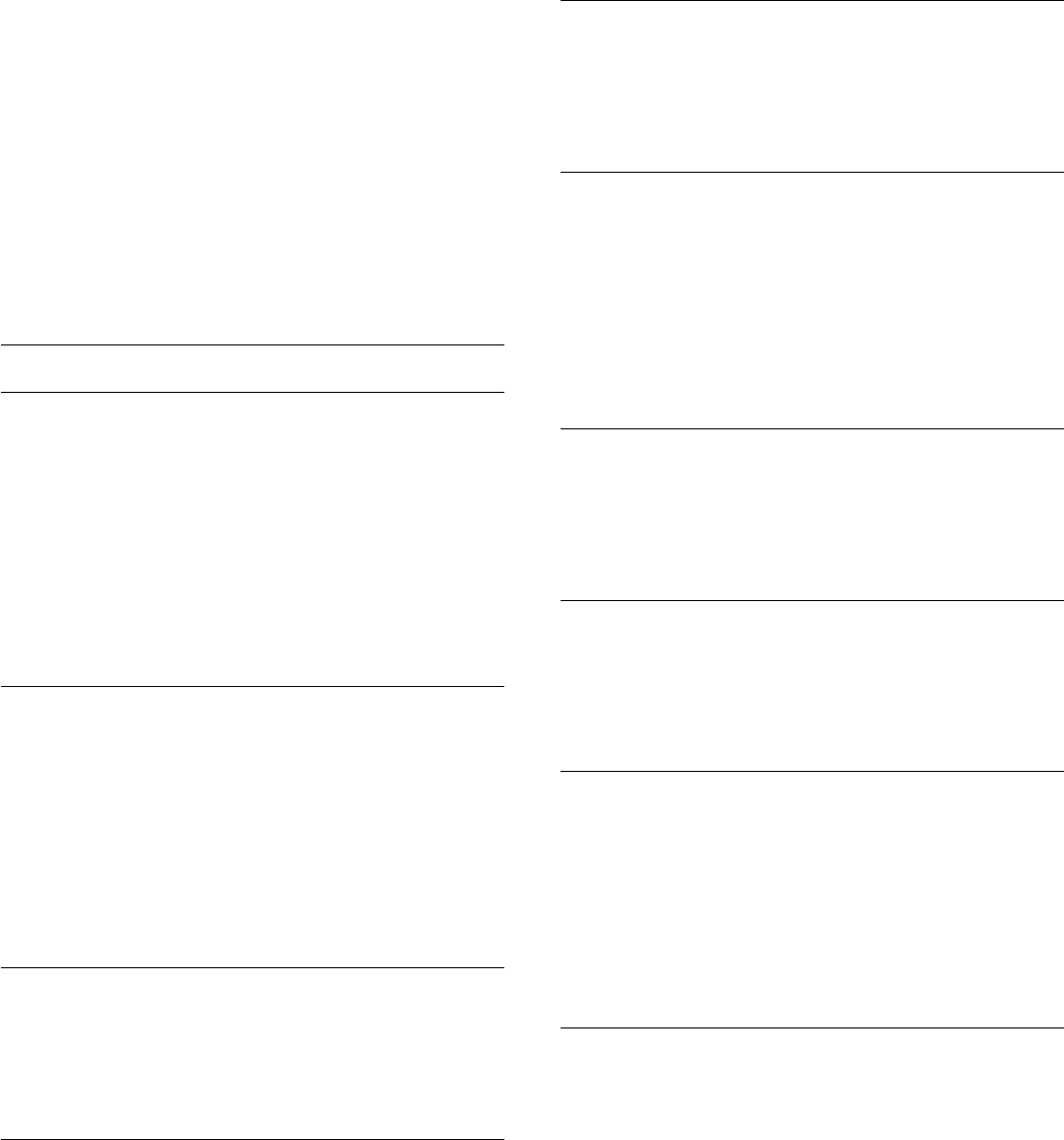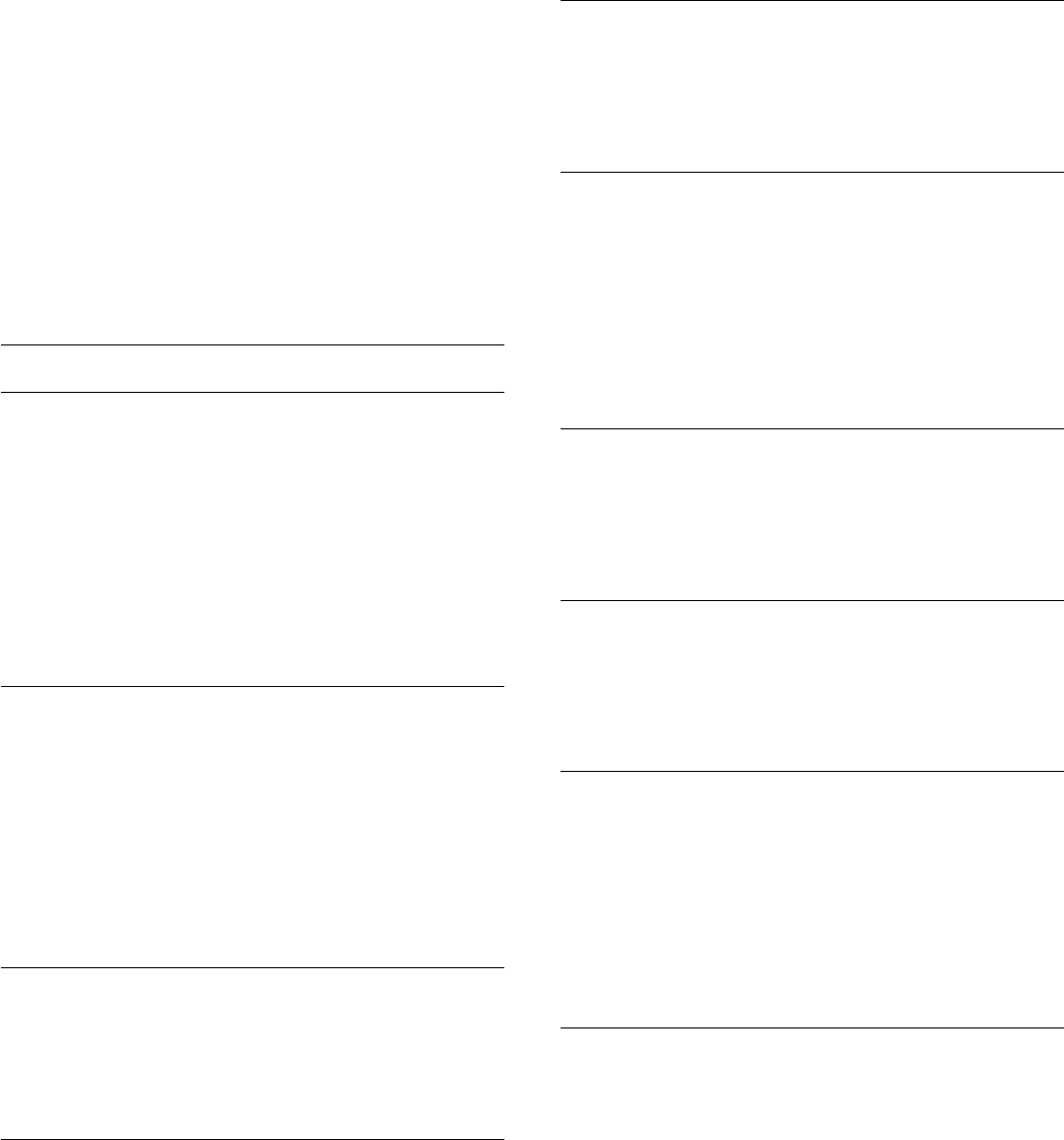
TV channel you want to install on a channel number with
multiple TV channels.
DVB-T + DVB-C
If you can use a DVB-T antenna input but also a DVB-C input,
you can set up your TV for both DVB-T and DVB-C. Install one
system followed by the other with the necessary settings.
Once each system is installed, you need to switch the antenna
input signal on the
Antenna
connection on the back of the TV
and set the TV in the appropriate system to view the installed
channels on TV.
To select the DVB-T or DVB-C setting, see above.
DVB settings
Access DVB settings
1 - Press
and select
Setup
and press OK.
2 - Select
Search for channels
and press OK.
3 - Select
Re-install Channels
.
4 - Select the country where you install this TV.
5 - Select
Cable (DVB-C)
.
6 - Select
Start to search channels
, or select
Settings for DVB-
C settings
.
7 - Press
, repeatedly if necessary, to close the menu.
Symbol rate mode
If your cable provider did not give you a specific
symbol rate
value to install the TV channels, leave the
Symbol rate mode
setting on
Automatic
.
If you received a specific symbol rate value, select
Manual
.
However, the value you received could be in the predefined list
of symbol rates already. Select
Predefined symbol rates
to
check if your value is available automatically.
Symbol rate
With the
Symbol rate mode
set to
Manual
, you can enter the
symbol rate value you received from your cable provider. To
enter the value, use the number keys.
Network frequency mode
If you intend to use the fast
Quick scan
method in
Frequency
scan
to search for channels, select
Automatic
. The TV will use 1
of the predefined network frequencies (or HC - homing
channel) as used by most cable providers in your country.
If you received a specific network frequency value to search for
channels, select
Manual
.
Network frequency
With the
Network frequency mode
set to
Manual
, you can
enter the network frequency value received from your cable
provider here. To enter the value, use the number keys.
Frequency scan
Select the method of searching for channels. You can select the
faster
Quick scan
method and use the predefined settings used
by most cable providers in your country.
If this results in having no channels installed or if some channels
are missing, you can select the extended
Full scan
method. This
method will take more time to search for and install channels.
Digital channels
If you know your cable provider is not offering digital channels,
you can skip searching for digital channels.
Select
Off
.
Analogue channels
If you know your cable provider is not offering analogue
channels, you can skip searching for analogue channels. Select
Off
.
Free / Scrambled
If you have a subscription and a CAM - Conditional Access
Module for pay TV services, select
Free + scrambled
. If you did
not subscribe to pay TV channels or services, you can select
Free channels
only.
For more information, press
Keywords
and look up
CAM -
Conditional Access Module
.
Reception quality
If you receive digital channels, you can check the quality and
signal strength of a channel.
If you have your own antenna, you can reposition the antenna
to try and improve the reception.
To check the reception quality of a digital channel . . .
1
- Tune to the channel.
2
- Press
and select
Setup
and press
OK
.
3
- Select
Channel settings
>
Channel installation
>
Digital :
reception test
and press
OK
.
The digital frequency is shown for this channel. If the reception is
poor, you can reposition your antenna. To check the signal
quality of this frequency again, select
Search
and press
OK
.
To enter a specific digital frequency yourself, use the remote
33