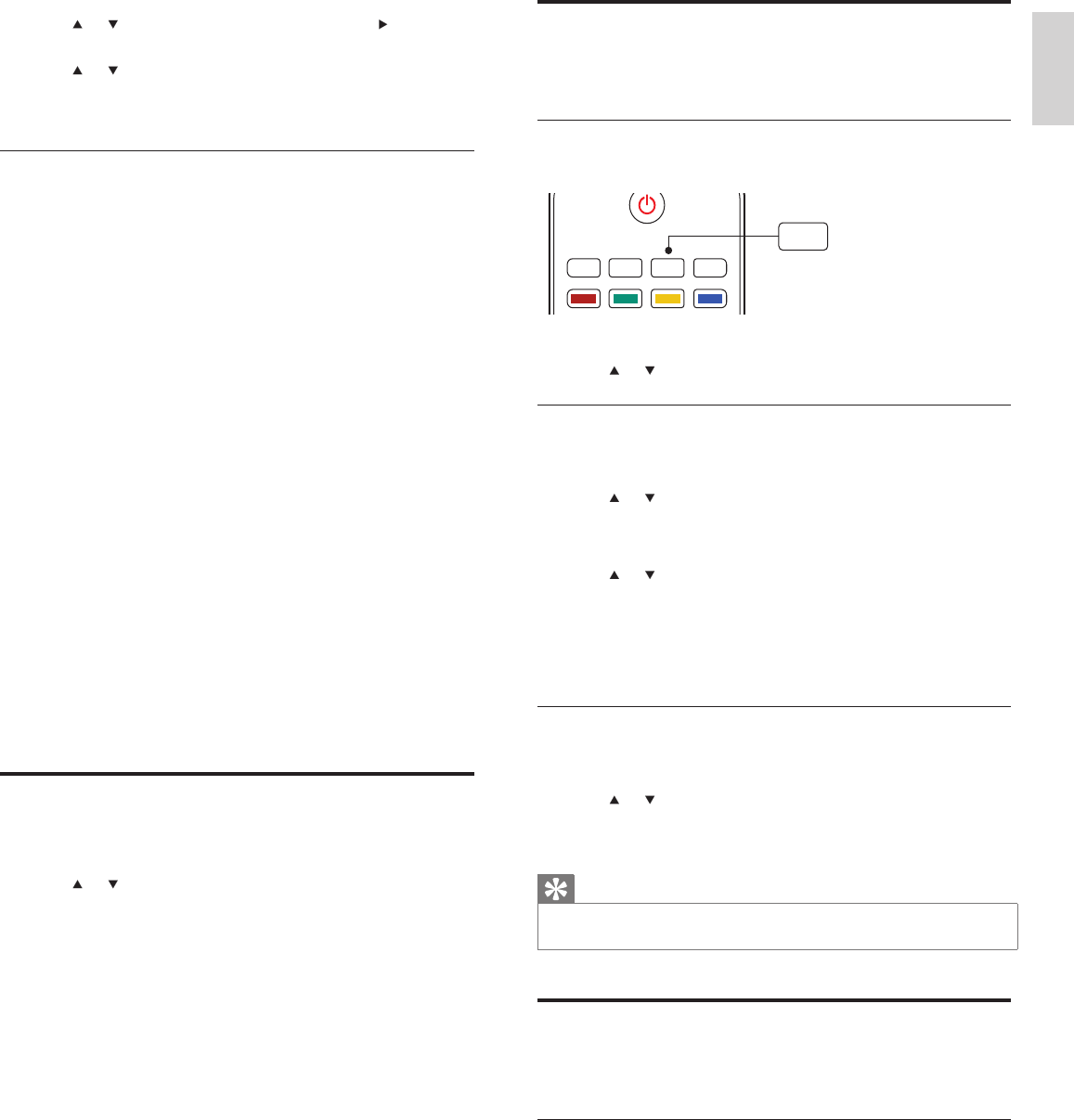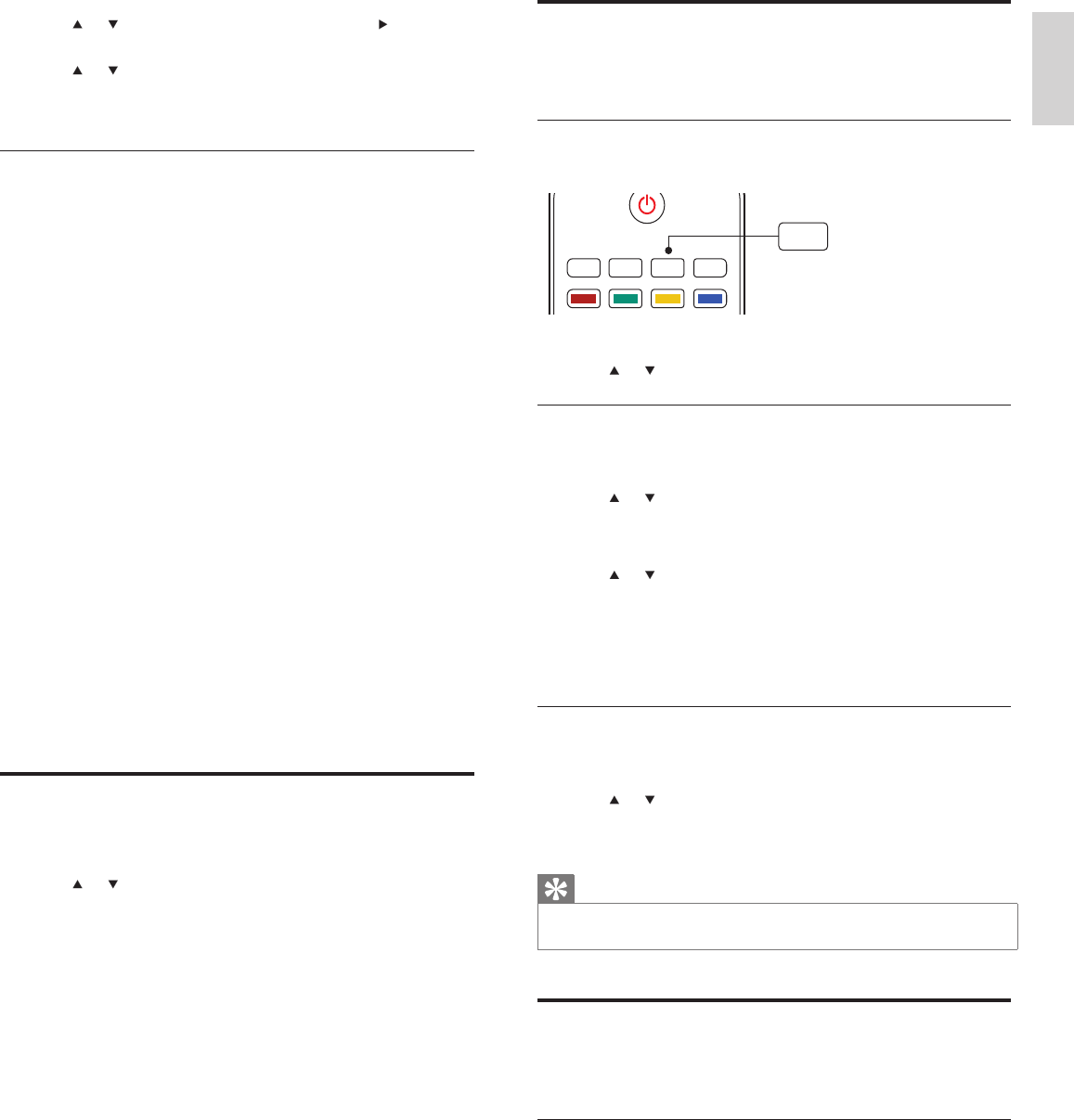
15
Create and use lists of favorite channels
You can create lists of your preferred TV channels so that you can fi nd
those channels easily.
Select a list of favorite channels
1 Press the FAV key on the remote control.
» Your lists of favorite channels are displayed.
2 Press or to highlight a list, and press OK to select the list.
Create or edit a list of favorite channels
1 Press the FAV key on the remote control to display your lists of
favorite channels.
2 Press or to highlight a list, and press OK to select the list.
3 Press the green key to enter Edit mode.
» A list of channels is shown.
4 Press or to highlight a channel.
5 Press OK to select or deselect the highlighted channel.
» The channel is added to or removed from the list of favorite
channels.
6 Press the green button to exit.
Switch to one of the channels on a list
1 Press OK on the remote control to display the last list that you
selected.
2 Press or to highlight a channel.
3 Press OK to select the channel.
» The TV switches to that channel.
Tip
•
Press CH+/- to select channels in a list or press the numeric keys to select channels
that are not in a list.
Set the clock
You can set the time on your TV and program your TV to switch off at
a specifi c time.
Set the time automatically
Some digital channels transmit the time. For these channels, you can
set the time automatically and choose which channel to read the time
from.
1 Press MENU/EXIT on the remote control and select
[Installation] > [Clock] > [Auto clock mode] .
ACTIVE
DEMO
SLEEP FAV TV
CONTROL
FAV
2 Press or to highlight a sound setting and press to select
the setting.
3 Press or to adjust the setting, and press OK to confi rm the
change.
4 Press MENU/EXIT to exit.
Summary of sound settings
The following sound settings can be confi gured. Depending on the
sound source, some sound settings are not available.
• [Equalizer] : Adjusts individual sound frequencies.
• [Balance] : Adjusts the balance of the right and left speakers to
best suit your listening position.
• [Digital audio language] : Available for digital channels only, when
multiple languages are broadcast. Lists available audio languages.
• [Alternate audio] : Available for analog channels only, when a
main and second audio program (SAP) is broadcast. Select the
main or second audio program.
• [Mono] / [Stereo] : Selects between mono or stereo if stereo is
broadcast.
• [Incredible Surround] : Selects available modes for surround
sound.
• [AVL] ( [Auto volume leveling] ): Reduces sudden changes in
volume, for example, during commecials or when switching
channels. Set on or off.
• [TV Speakers] : Set on or off, or output sound to an EasyLink-
compliant device. [Master EasyLink] must be activated in the
[Preferences] menu to make the [TV Speakers] menu available.
When [Speakers EasyLink] is selected, the TV speakers
are disabled and TV sound outputs to the speakers of the
compatible EasyLink-compliant device. Adjust the volume using
the remote control of the EasyLink-compliant device.
• [Delta volume] : Levels out volume differences between channels
or connected devices. Switch to the connected device before
you change the delta volume.
Use Auto Mode
1
Press AUTO MODE to set your TV to a predefi ned picture and
sound setting.
2 Press or to select one of the following settings:
• [Personal] : The customized settings you defi ned by using
the [Picture] menu.
• [Sports] : Vivid picture settings and clear sound for high
action.
• [Standard] : For normal TV viewing.
• [Movie] : Brilliant picture settings for a cinematic experience.
• [Game] : Optimized for PCs, games consoles and
playstations.
• [Power Saver] : Eco TV settings for lower power
consumption.
English
EN