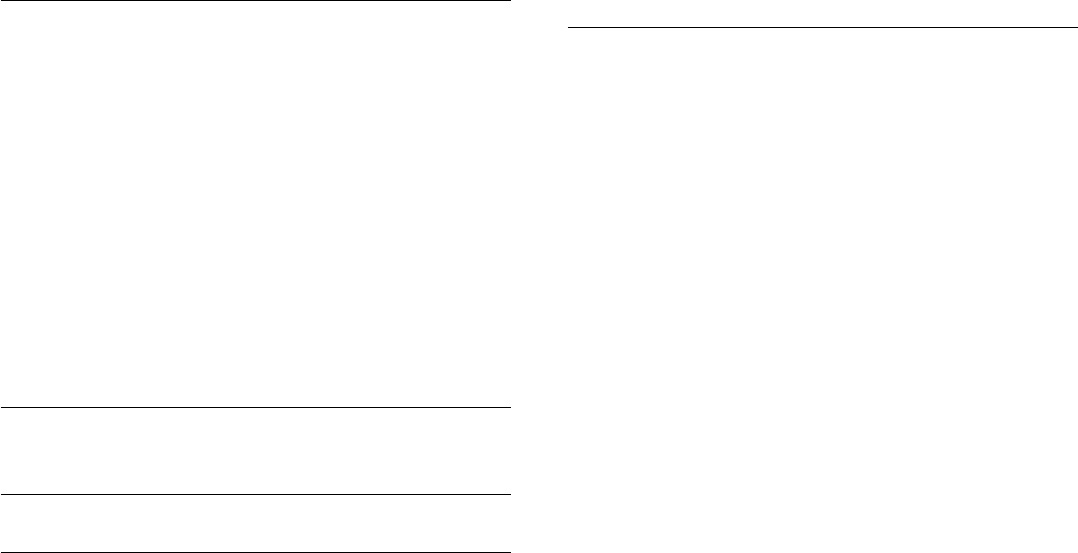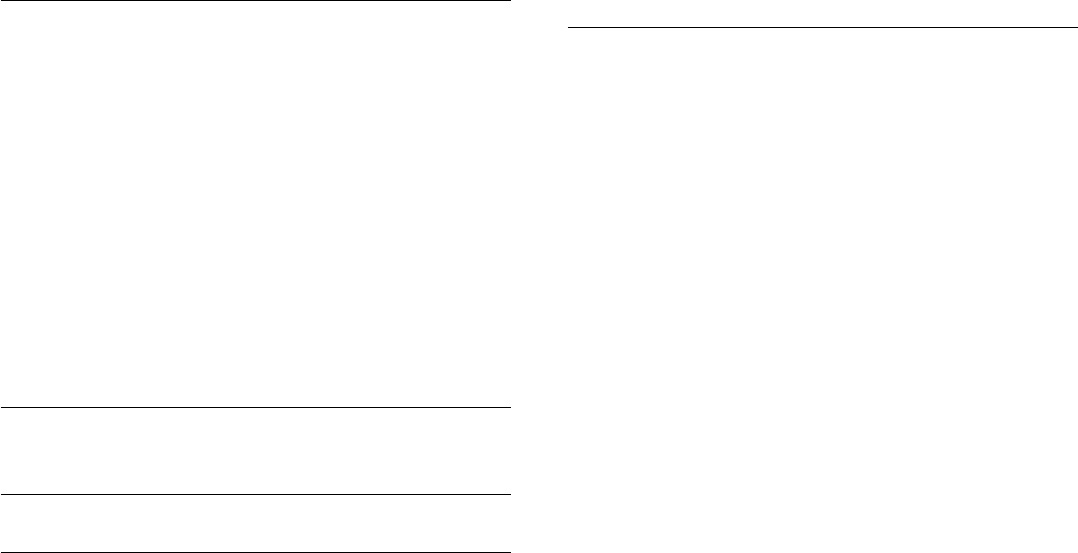
key or
OK
key to open their interactive programme.
Navigate iTV pages
You can use the arrow and colour keys, the number keys and
the
key to navigate the iTV pages.
You can use the
(Play),
(Pause) and
(Stop) keys to watch
videos within iTV pages.
Digital Text (UK only)
To open Digital Text, press
TEXT
. To close, press
.
Close iTV pages
Most iTV pages inform you which key to use to close.
To force an iTV page to close, switch to the next TV channel
and switch back.
About interactive TV
With interactive TV, some digital broadcasters combine their
normal TV programme with information or entertainment pages.
Note:
• You cannot download files to your TV with this feature.
• Not all TV programmes, commercials and features include
closed captioning information.
• You cannot respond to the digital content.
Visit the broadcaster's Internet website for more information.
7.2
Channel installation
Update channels
Automatic update
If you receive digital channels, you can set the TV to
automatically update the list with new channels.
Alternatively, you can start a channel update yourself.
Automatic channel update
Once a day, at 6 AM, the TV updates the channels and stores
new channels. New channels are stored in the All channels list
but also in the New channels list. Empty channels are removed.
If new channels are found or if channels are updated or
removed, a message is shown at TV start up. The TV must be in
standby to automatically update channels.
To switch off the message at start up . . .
1 - Press
and select
Setup
and press
OK
.
2 - Select
Channel settings
and press
OK
.
3 - Select
Channel installation
>
Channel update message
>
Off
.
To switch off the Automatic channel update . . .
1 - Press
and select
Setup
and press
OK
.
2 - Select
Channel settings
and press
OK
.
3 - Select
Channel installation
>
Automatic channel update
>
Off
and press
OK
.
Start an update
To start an update yourself . . .
1 - Press
and select
Setup
and press
OK
.
2 - Select
Search for channels
and press
OK
.
3 - Select
Update channels
and follow the instructions on
screen. The update may take a few minutes.
In certain countries, the Automatic channel update is done while
watching TV or any moment when the TV is in standby.
Reinstall channels
You can search for and reinstall channels and leave all other TV
settings untouched. Alternatively, you can do a full new TV
installation.
If a child lock code is set, you will need to enter this code before
you can reinstall channels.
Reinstall channels
To reinstall the channels only . . .
1 - Press
and select
Setup
and press
OK
.
2 - Select
Search for channels
>
Re-install channels
and press
OK
.
3 - Select the country where you install the TV.
4 - Select
Antenna
(DVB-T)
or
Cable (DVB-C)
. The channel
search may take a few minutes. Follow the instructions on
screen.
Full installation
To redo a full TV installation . . .
1 - Press
and select
Setup
and press
OK
.
2 - Select
TV settings
>
General settings
>
Reinstall TV
and
press
OK
. The installation may take a few minutes. Follow the
instructions on screen.
Factory settings
Factory settings sets the TV back to the original TV settings for
picture and sound. To switch back to the original Factory
settings . . .
1 - Press
and select
Setup
and press
OK
.
2 - Select
TV settings
>
General settings
>
Factory
settings
and press
OK
.
3 - Press
OK
to confirm.
4 - Press
, repeatedly if necessary, to close the menu.
31