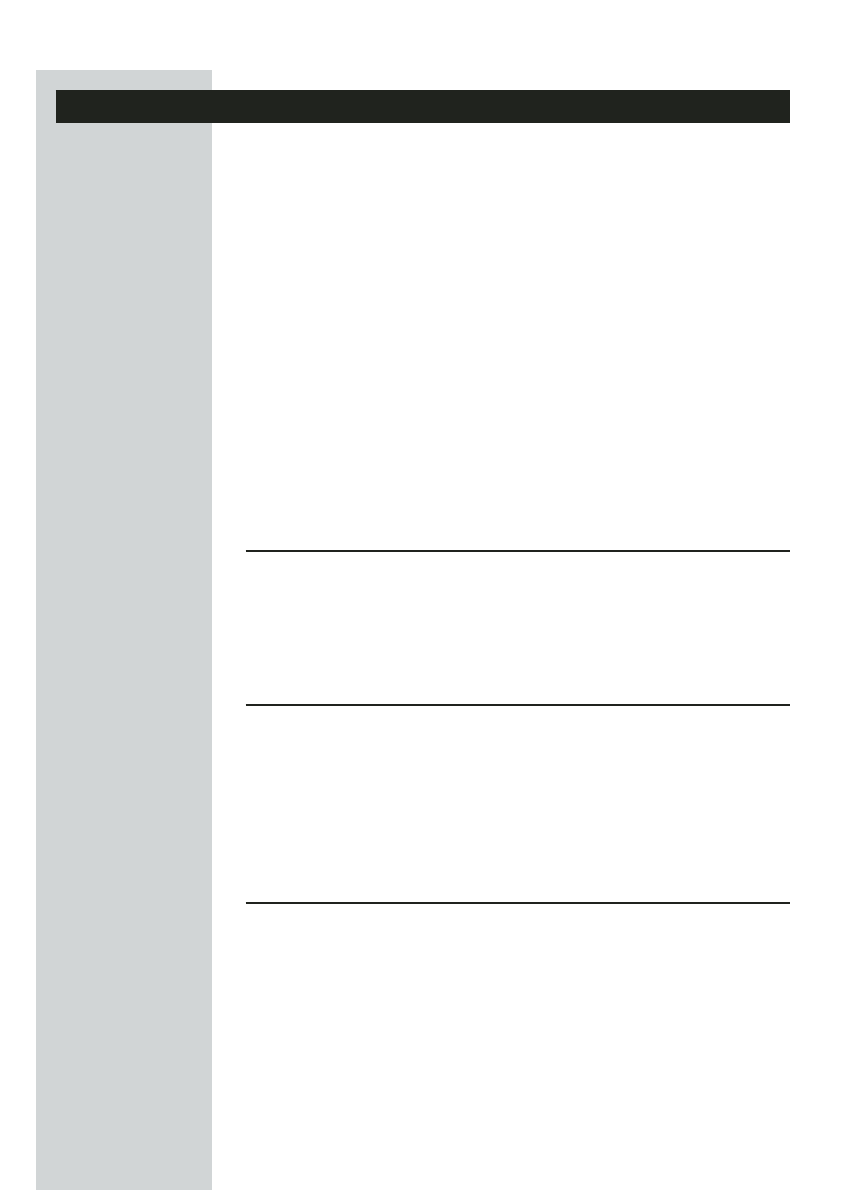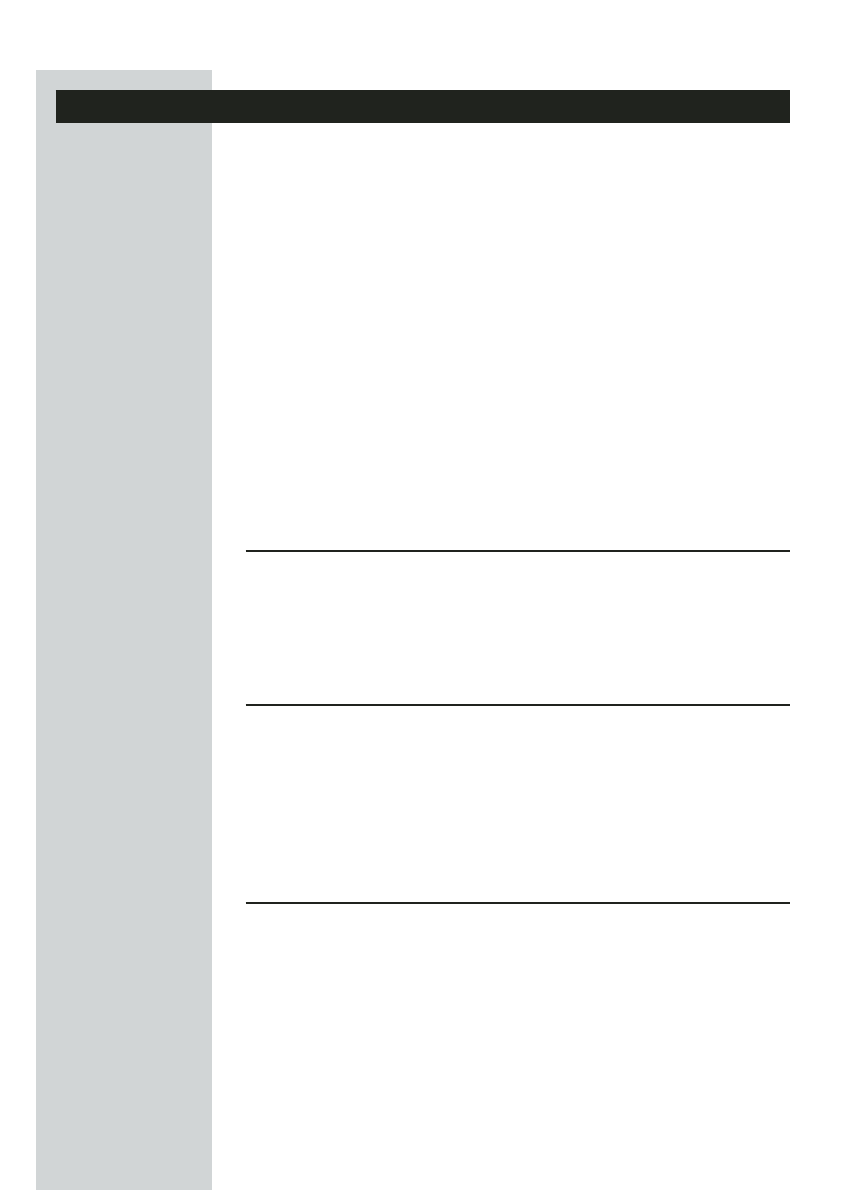
Configuring the Wireless Base Station
The Wireless Base Station can be configured by any Java-supported browser
including Internet Explorer 5.0 or above. Using the web management
interface,you can configure the Wireless Base Station and view statistics to
monitor network activity.
Note: Before you attempt to configure your Wireless Base Station,if you have
access to the Internet please visit www.philips.com and download the latest
firmware update to ensure your Wireless Base Station is running the latest
firmware version.
Before you attempt to log into the Wireless Base Station’s web-based
Administration, please verify the following.
1. Your browser is configured properly (see below).
2. Disable any firewall or security software that may be running.
3. Confirm that you have a good link LED where your computer is plugged
into the Wireless Base Station. If you don’t have a link light – then try
another cable until you get a good link.
Browser Configuration
Confirm your browser is configured for a direct connection to the Internet
using the Ethernet cable that is attached to the computer.This is configured
through the options/preference section of your browser.
Disable Proxy Connection
You will also need to verify that the HTTP Proxy feature of your web
browser is disabled.This is so that your web browser will be able to view
the Wireless Base Station configuration pages.The following steps are for
Internet Explorer. Determine which browser you use and follow the
appropriate steps.
Internet Explorer (5 or above)
1. Open Internet Explorer. Click Tools, and then select Internet Options.
2. In the Internet Options window,click the Connections tab.
3. Click the Local Network Settings button.
4. Clear all the check boxes and click OK to save these Local Network
settings.
5. Click OK again to close the Internet Options window.
ENGLISH 25