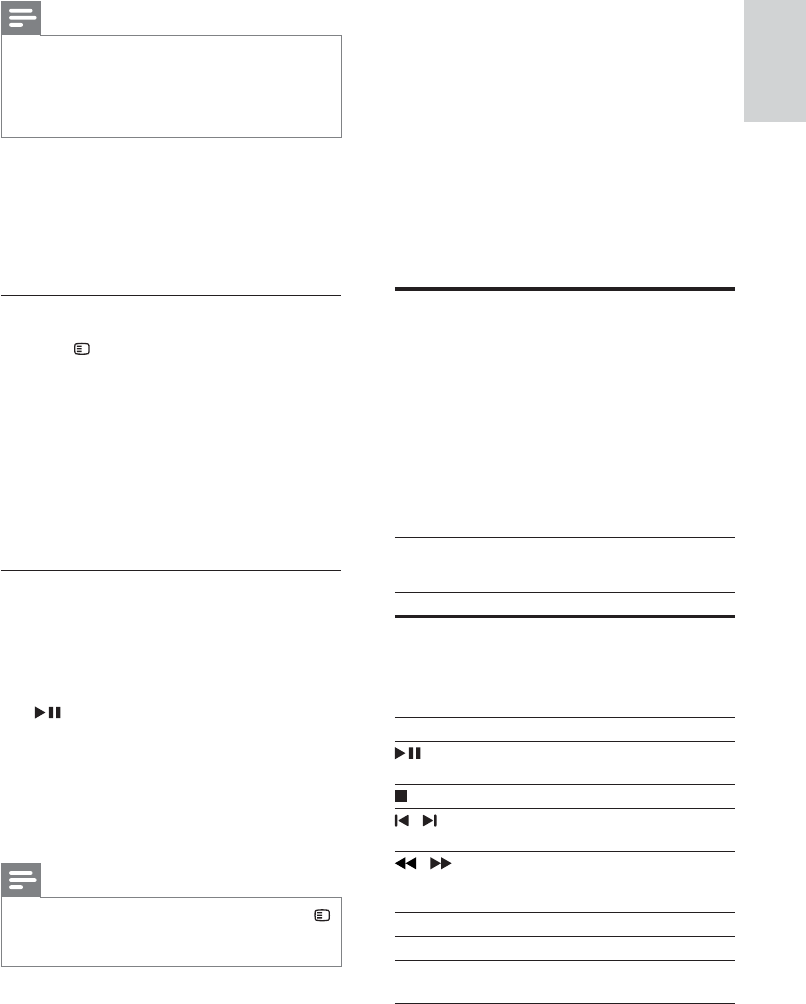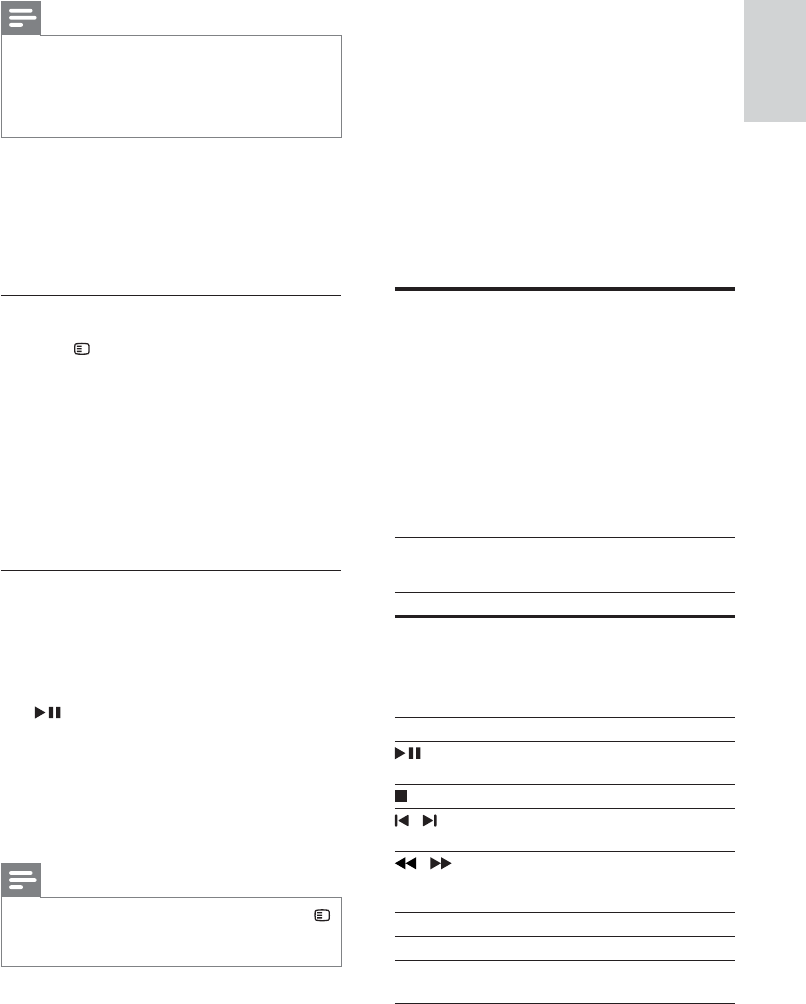
9
English
EN
Note
•
Depending on the manufacturer, HDMI-CEC is
known by many names. For information on your
device, see the user manual of the device.
• Philips does not guarantee 100% interoperability
with all HDMI-CEC devices.
Before you start
• Connect your home theater to the HDMI-CEC
compliant device through HDMI connection.
• Make the necessary connections described in
the quick start guide, and then switch the TV
to the correct source for your home theater.
Enable EasyLink
1 Press SETUP .
2 Select [Video Setup] and then press OK .
3 Select [HDMI Setup] > [EasyLink Setup] >
[EasyLink] > [On] .
4 On your TV and other connected devices,
turn on HDMI-CEC control. For details, see
the user manual of the TV or other devices.
• On your TV, set the audio output to
'Amplifi er' (instead of TV speakers). For
details, see the TV user manual.
EasyLink controls
With EasyLink, you can control your home theater,
TV, and other connected HDMI-CEC compliant
devices with a single remote control.
• [One Touch Play] (One-touch play): When a
video disc is in the disc compartment, press
to wake up the TV from standby, and
then play a disc.
• [One Touch Standby] (One-touch standby):
If one-touch standby is enabled, your home
theater can switch to standby with the
remote control of the TV or other HDMI-
CEC devices.
Note
•
To change the EasyLink control settings, press
SETUP , select [Video Setup] > [HDMI Setup] >
[EasyLink Setup] .
4 Use your home
theater
This section helps you use the home theater to
play media from a wide range of sources.
Before you start
• Make the necessary connections described in
the quick start guide and the user manual.
• Switch the TV to the correct source for your
home theater (for example, HDMI, AV IN).
Discs
Your home theater can play DVDs, VCDs, and
CDs. It can also play discs that you’ve made at
home, such as CD-R discs of photos and music.
1 Insert a disc into the home theater.
2 If the disc does not play automatically, press
DISC .
3 Use the remote control to control play (see
'Remote control' on page 5 ) .
Play buttons
Button Action
Navigation
buttons
Navigate menus.
Up/Down: Flip the picture vertically
or horizontally.
Left/Right: Rotate the picture
clockwise or counter-clockwise.
OK Confi rm an entry or selection.
( Play/
Pause )
Start, pause or resume play.
Stop play.
/
Skip to the previous or next track,
chapter or fi le.
/
Fast backwards or fast forwards.
Press repeatedly to change the
search speed.
SUBTITLE Select subtitle language for video.
DISC Access or exit the disc menu.
AUDIO
SYNC
Select an audio language or
channel.