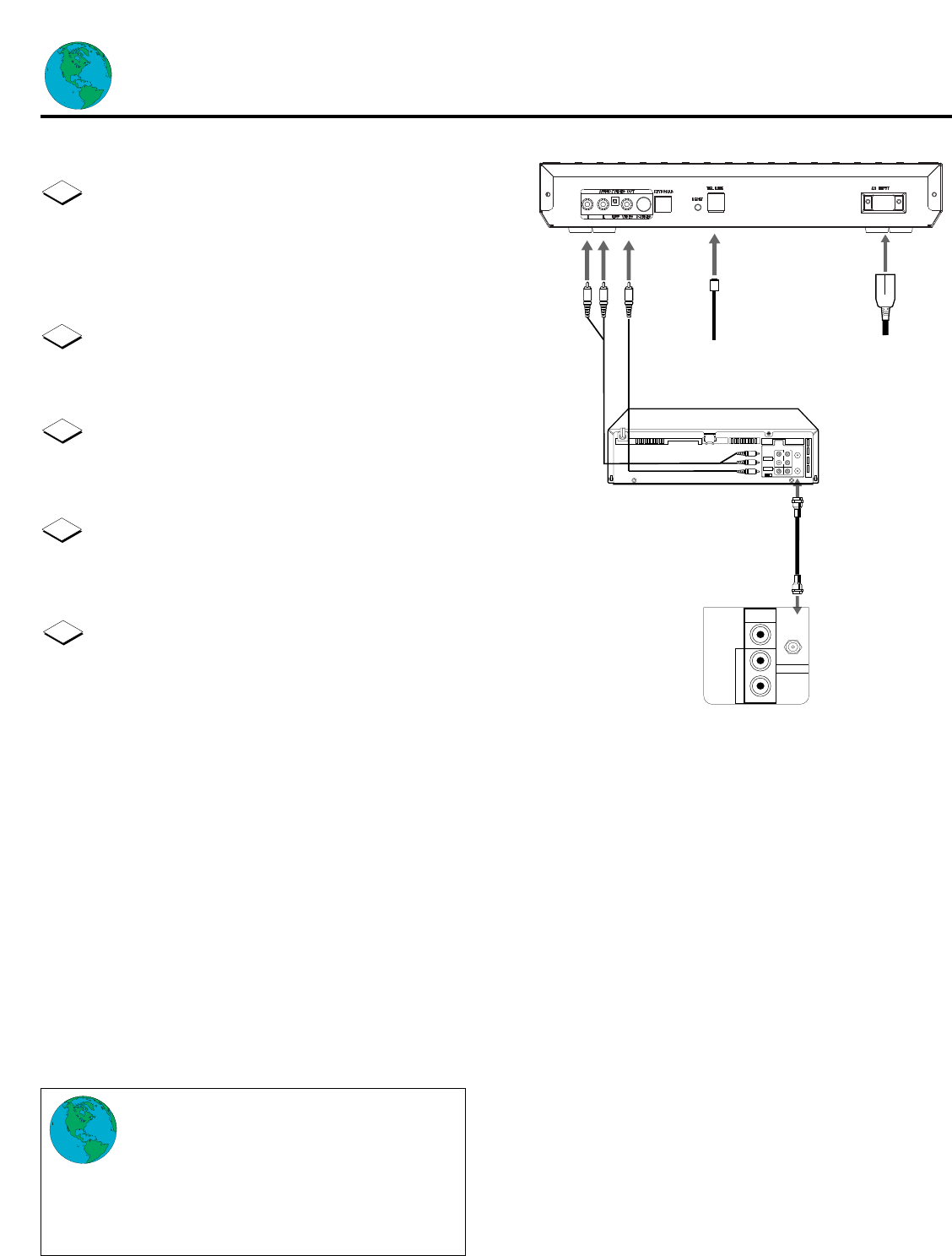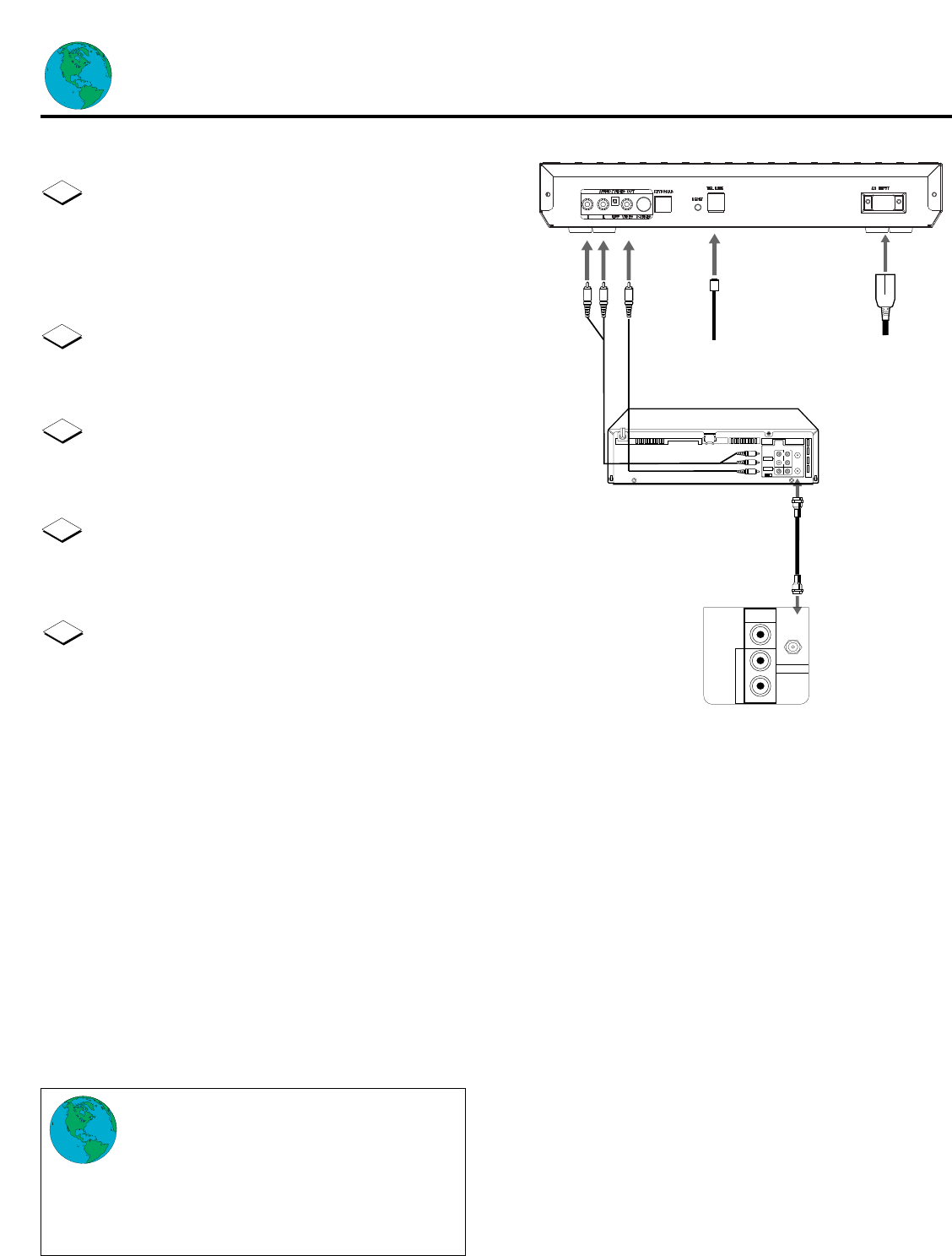
Audio Cables
Back of Internet Unit
Phone
Cable
AC
Power
Cord
Coaxial Cable
Video Cable
CH3CH4
RF OUT
ANT.IN
AUDIO
VIDEO
IN OUT
IN OUT
R
L
VIDEO
IN
L
R
IN
A
U
D
I
O
75V
ANT /
CABLE
15
Connections (cont’d)
Connecting to a TV or a VCR with Audio/Video
jacks
◆ If you choose the Audio/Video jacks setup,
use the remote control that came with your
TV to set the video input, when viewing
WebTV, to VIDEO IN.
◆ If you connect through your VCR, the VCR
must be turned on, with the VCR’s External Input selected,
to access the WebTV Network.
NOTES
Connect the audio cables (red and white) to the
AUDIO OUT R(ight) and L(eft) jacks on the back of
the Internet Terminal and to the AUDIO IN jacks on
your TV, matching colors. If there is only one audio
jack, connect the white plugs.
Connect the video cable (yellow) to the VIDEO OUT
jack on the back of the Internet Terminal and to the
VIDEO IN jack on the back of your TV.
Connect one end of the telephone cable to the
Internet Terminal’s TEL LINE jack. Connect the other
end to your home’s telephone outlet.
Connect one end of the AC power cord to the
Internet Terminal’s AC INPUT jack. Connect the other
end to an AC outlet.
If connecting through your VCR, connect the audio
cables (red and white) to the AUDIO OUT R(ight) and
L(eft) jacks on the back of the Internet Terminal and to
the AUDIO IN jacks on your VCR, matching colors. If
there is only one audio jack, connect the white plugs.
Connect the video cable (yellow) to the VIDEO OUT
jack on the back of the Internet Terminal and to the
VIDEO IN jack on the back of your VCR.
Use a coaxial cable to connect the OUT jack on your
VCR to the VHF/UHF IN jack on your TV.
(Or, you may also use additional audio and video
cables to connect the Audio/Video Out jacks on your
VCR to the Audio/Video In jacks on your TV.)