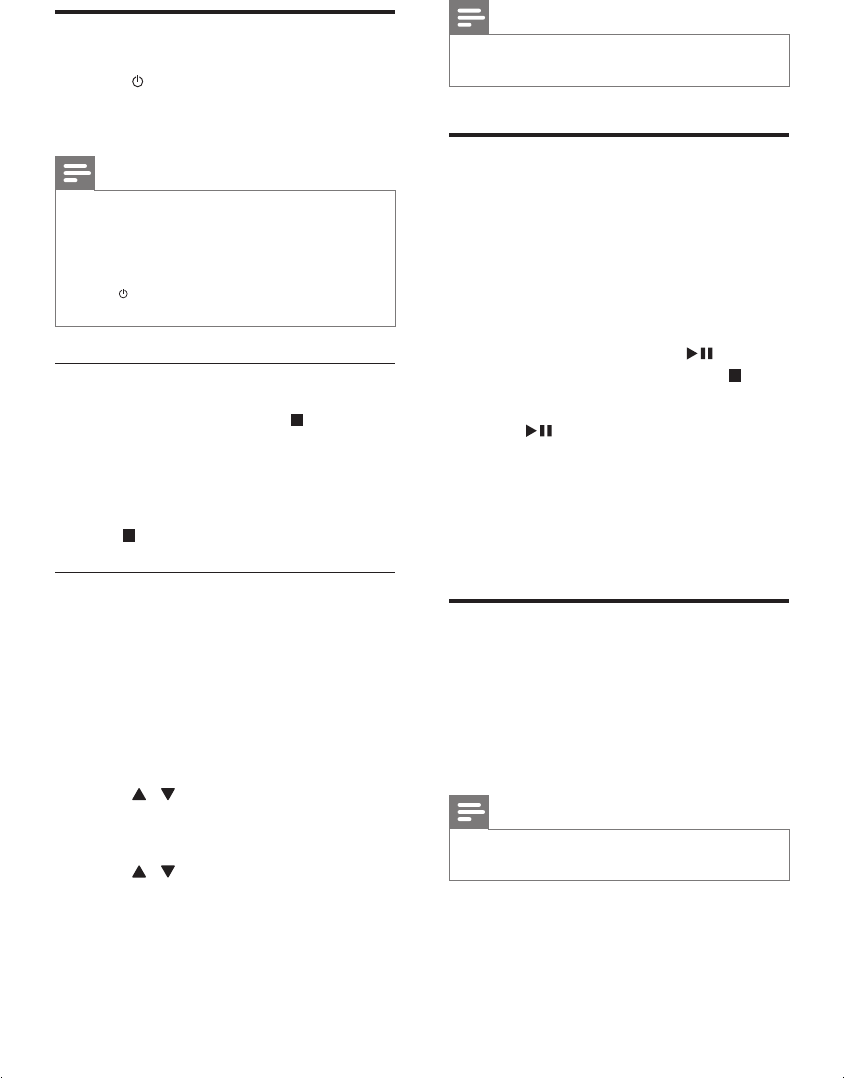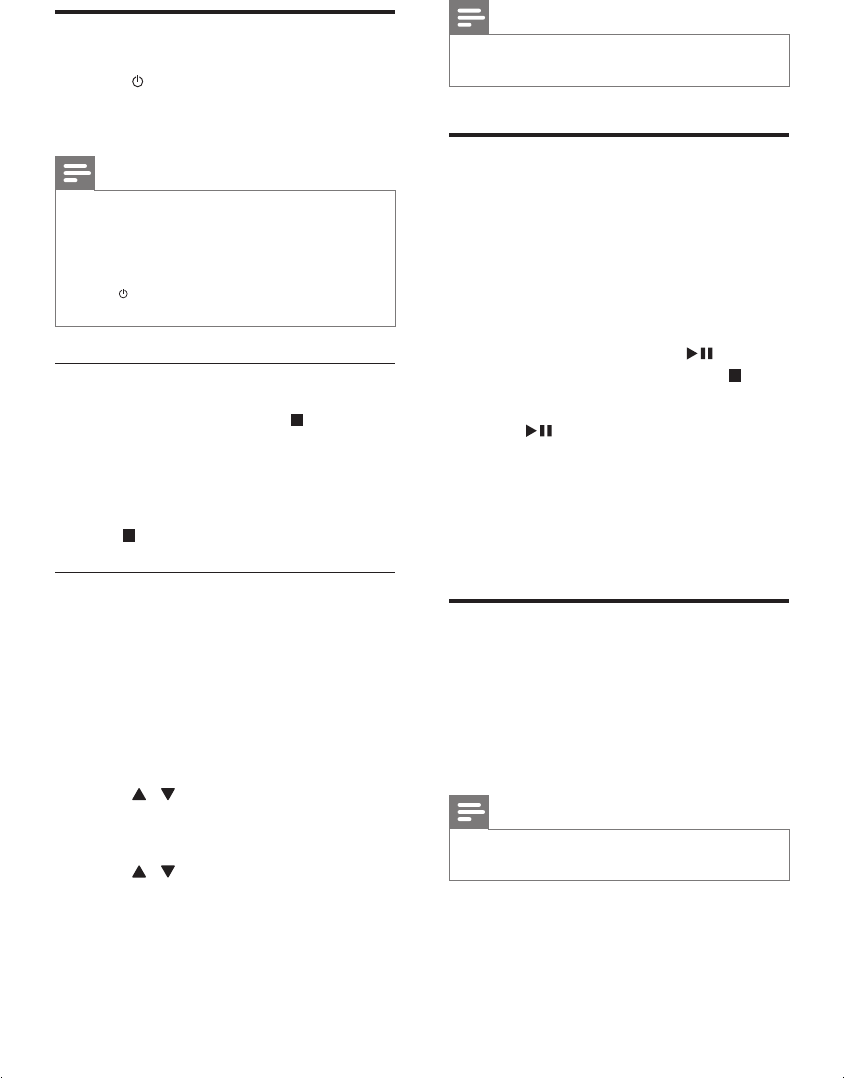
14
4 Press PROG/CLOCK SETtoconrmthe
setup.
Note
• The number key on the remote control is
deactivated in this mode.
Store radio stations
automatically
If no radio stations are stored, the unit can store
radio stations automatically.
1 Turn on the unit.
2 Press FM.
» [AUTO INSTALL -- PRESS PLAY --
STOP CANCEL] (press
to start
automatic installation, or press
to
cancel) is displayed.
3 Press .
» The unit automatically stores radio
stationswithsufcientsignalstrength.
» After all available radio stations are
stored,therststoredradiostationis
broadcast automatically.
Find the correct video input
channel
1
Turn on your unit.
2 Press DISC to select the disc source.
• Turn on the TV and switch to the
correct video-in channel.
Note
• See the user manual of your TV for how to
switch between video-in channels.
4 Get started
Turn on
1
Press .
» The unit switches to the last selected
source.
Note
• If no source is played within 15 minutes, the
unit switches to standby mode.
• If no operation is performed within 15 minutes
in standby mode, the unit switches to Eco-
power standby mode.
• Press to switch the unit to the last source
when it was turned off.
Demonstrate the unit’s features
1 In the standby mode, press until
“DEMOON”isdisplayed.
» This system’s features are displayed
one by one.
• To turn off the demonstration, press
again.
Set the clock
The unit uses the 24-hour or 12-hour time
format.
1 In standby mode, press and hold PROG/
CLOCK SET for three seconds.
» “CLOCKSET”scrollsonthedisplay.
Then the time format [24H] or [12H]
is displayed.
2 Press / to select a time format. Press
PROG/CLOCK SET to store the setting.
» The hour digits blink.
3 Press / to set the hour. Press PROG/
CLOCK SET to store the setting.
» The minute digits blink.
EN
MCD2010_12_UM_Book1_V3.2.indb 14 8/10/2012 9:39:59 AM