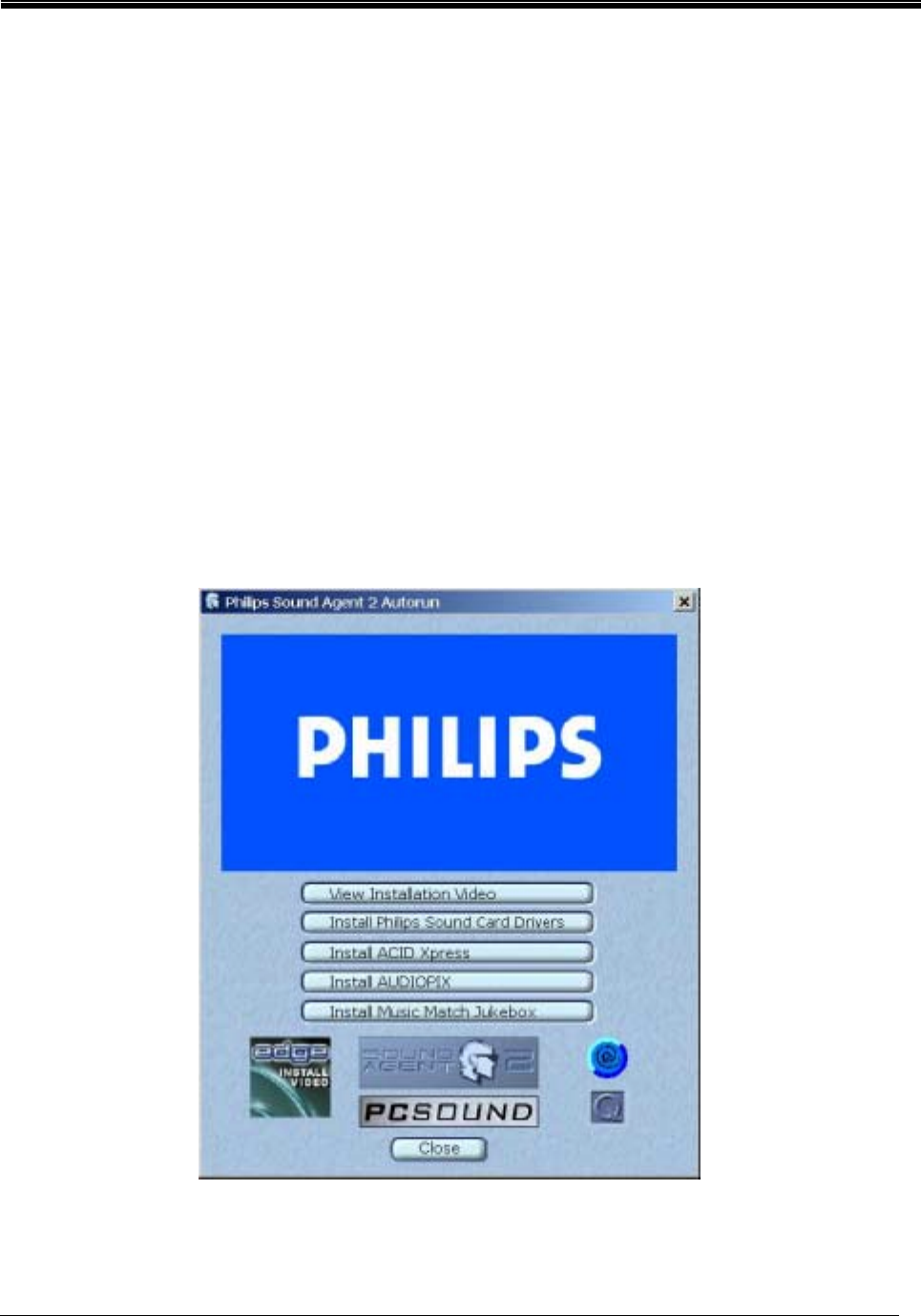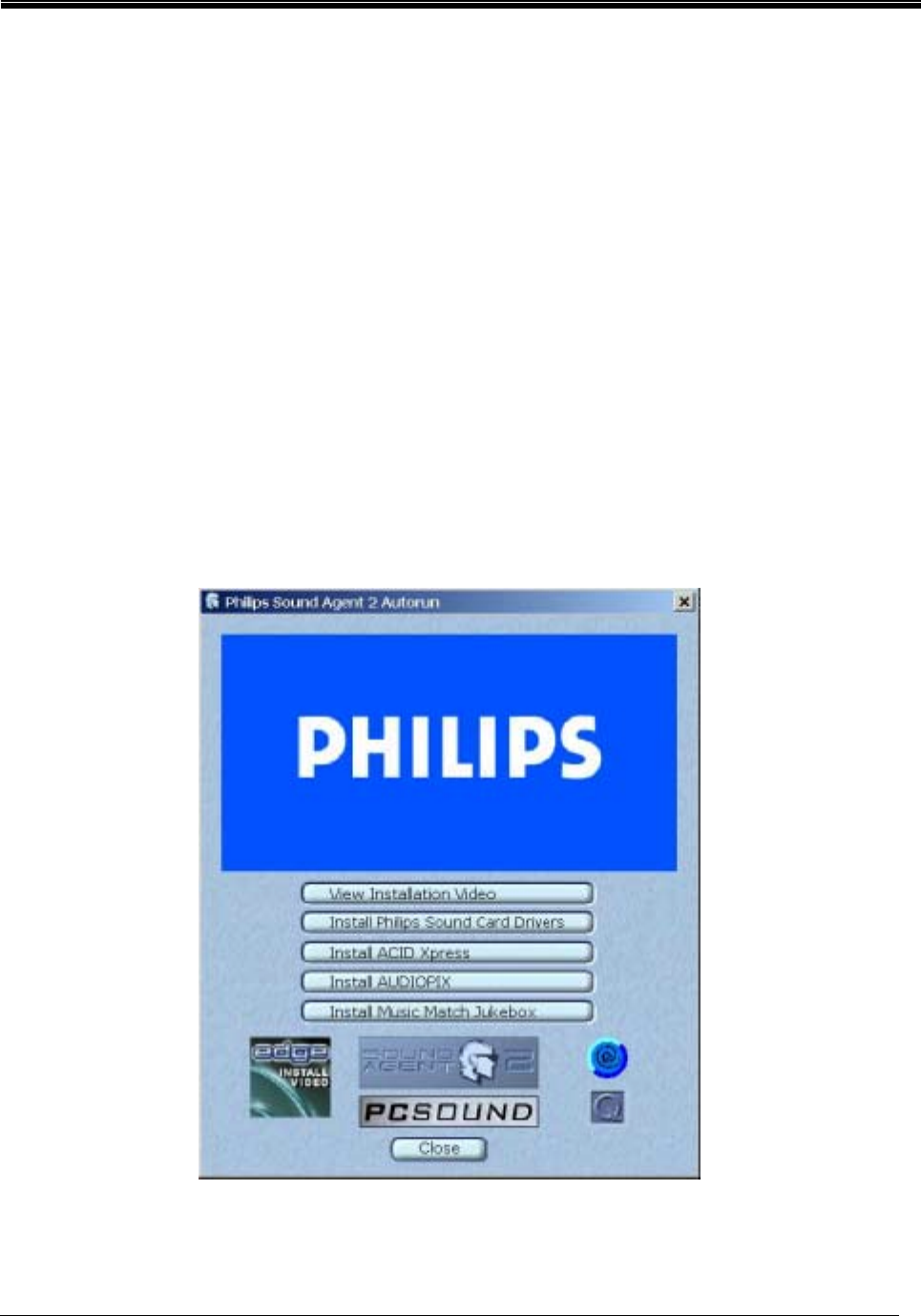
Philips Sound Solutions
Dynamic Edge™ Soundcard User’s Guide 14
2.3. Software Installation
During the boot process, your operating system will detect the new soundcard and will launch the
“Found New Hardware Wizard” program. Cancel the Wizard, put the installation CD into your CD-
ROM drive, and let the Dynamic Edge driver installation program install the drivers for you. Your PC
will detect the CD and automatically bring up the application launch panel (see Figure 7). Click on
the “Install Philips Soundcard Drivers” button and follow the directions on your screen.
If for any reason the installation program is not launched from the CD, click on the Windows
Start menu, and select Run. Type the following in the window that opens and press Enter:
D:\autolauncher.exe
Where D:\ is the name of your CD Drive.
Once the installation is complete, the installation program will ask you to restart your PC. After
the PC reboots, the Sound Agent icon will appear in your Windows System Tray (normally lower
right hand corner), as shown in
Figure 8.
If you want to install any or all of the included applications from the launcher panel, reinsert the
CD or follow the above direction to bring up the launcher panel.
Figure 7