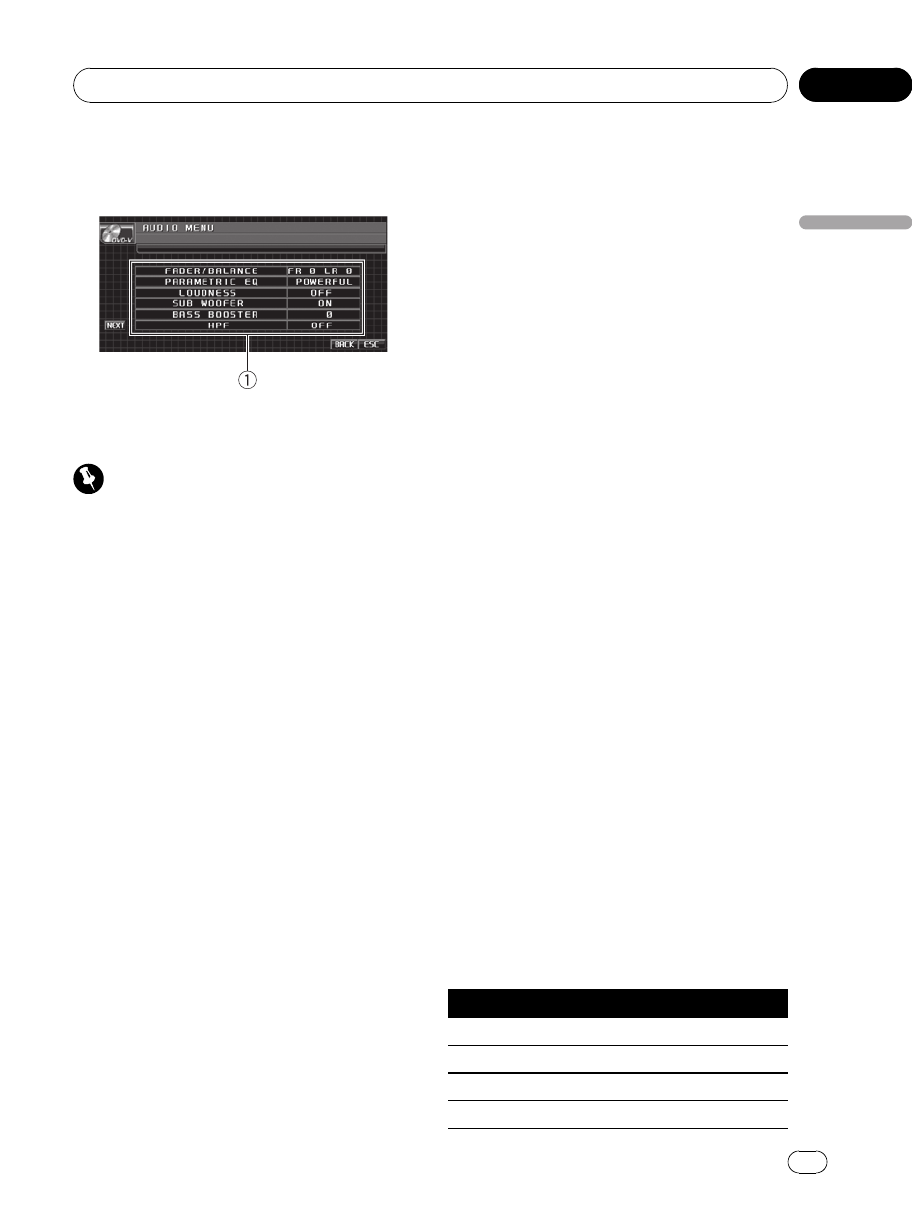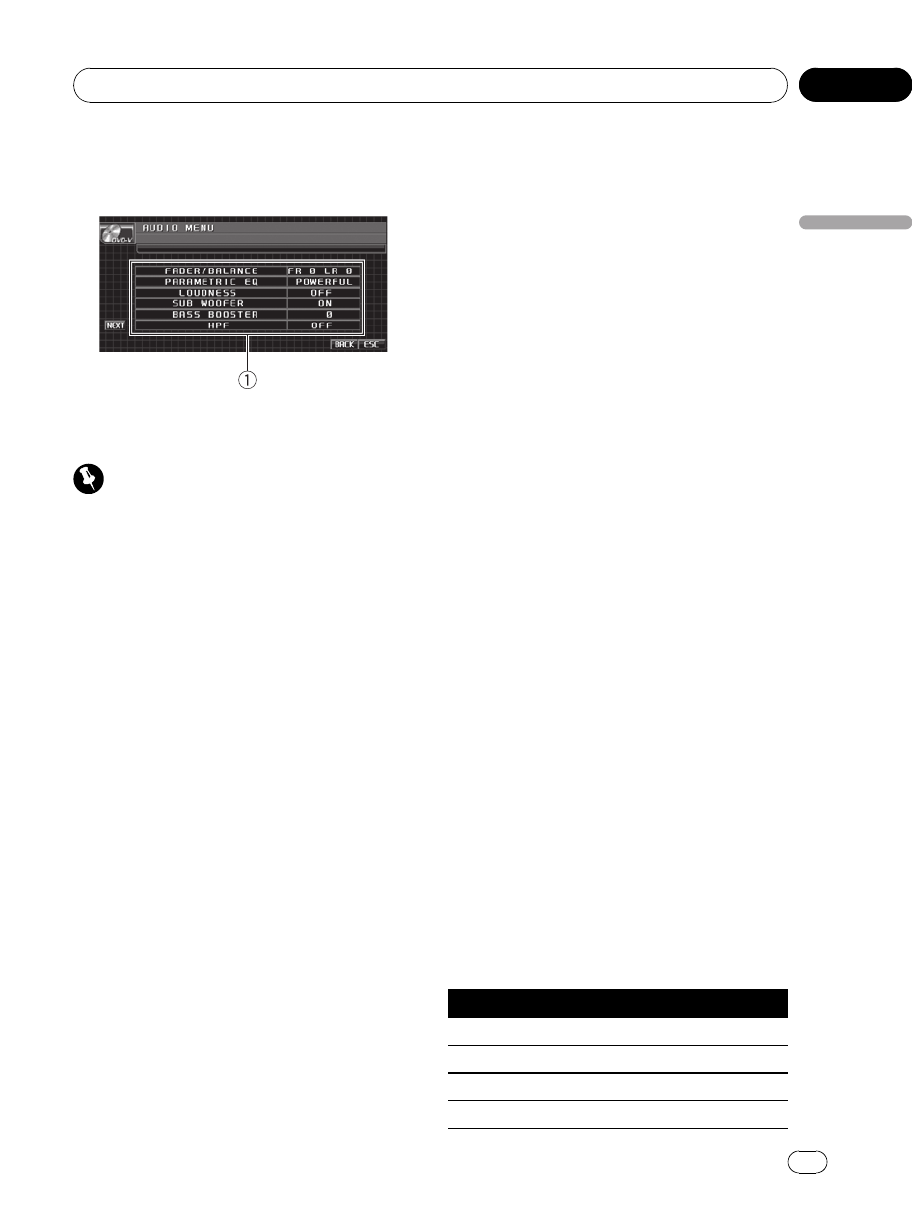
Audio Adjustments
Introduction of audio adjustments
1 Audio display
Shows the audio adjustment status.
Important
If the multi-channel processor (DEQ-P8000) is
connected to this unit, the audio function will be
changed to the multi-channel processor’s audio
menu. For details, refer to Introduction ofDSP ad-
justments on page 74.
1 Touch AV MENU and then touch
AUDIO MENU to display the audio function
names.
The audio function names are displayed and
operable ones are highlighted.
# To go to thenext group of function names,
touch NEXT.
# To return to theprevious group of function
names, touch PREV.
# When selecting FM and Bluetooth telephone
as the source, you cannot switch to SLA.
2 Touch ESC to return to the ordinary dis-
play.
# To return to theprevious display, touch BACK.
Using balance adjustment
You can change the fader/balance setting so
that it can provide the ideal listening environ-
ment in all occupied seats.
1 Touch FADER/BALANCE on the audio
function menu.
# When the rear output setting is S.W,
BALANCE will be displayed instead of
FADER/BALANCE. Refer to Setting the rear output
and subwoofer controller on page 42.
2 Touch a or b to adjust front/rear
speaker balance.
Each time you touch a or b it moves the
front/rear speaker balance towards the front or
the rear.
FRONT:15 to REAR:15 is displayed as the
front/rear speaker balance moves from front to
rear.
# FR: 0 is the proper setting when only two
speakers are used.
# When the rear output setting is S.W, you can-
not adjust front/rear speaker balance. Refer to
Setting the rear output andsubwoofer controller
on page 42.
3 Touch c or d to adjust left/right speak-
er balance.
Each time you touch c or d it moves the left/
right speaker balance towards the left or the
right.
LEFT:15 to RIGHT:15 is displayed as the left/
right speaker balance moves from left to right.
Using the equalizer
The equalizer lets you adjust the equalization
to match the car’s interior acoustic character-
istics as desired.
Recalling equalizer curves
There are six stored equalizer curves which
you can easily recall at any time. Here is a list
of the equalizer curves.
Display Equalizercurve
POWERFUL Powerful
NATURAL Natural
VOCAL Vocal
CUSTOM Custom
<CRB2972-A/N>35
Operating this unit
En
35
Section
03
Operating this unit