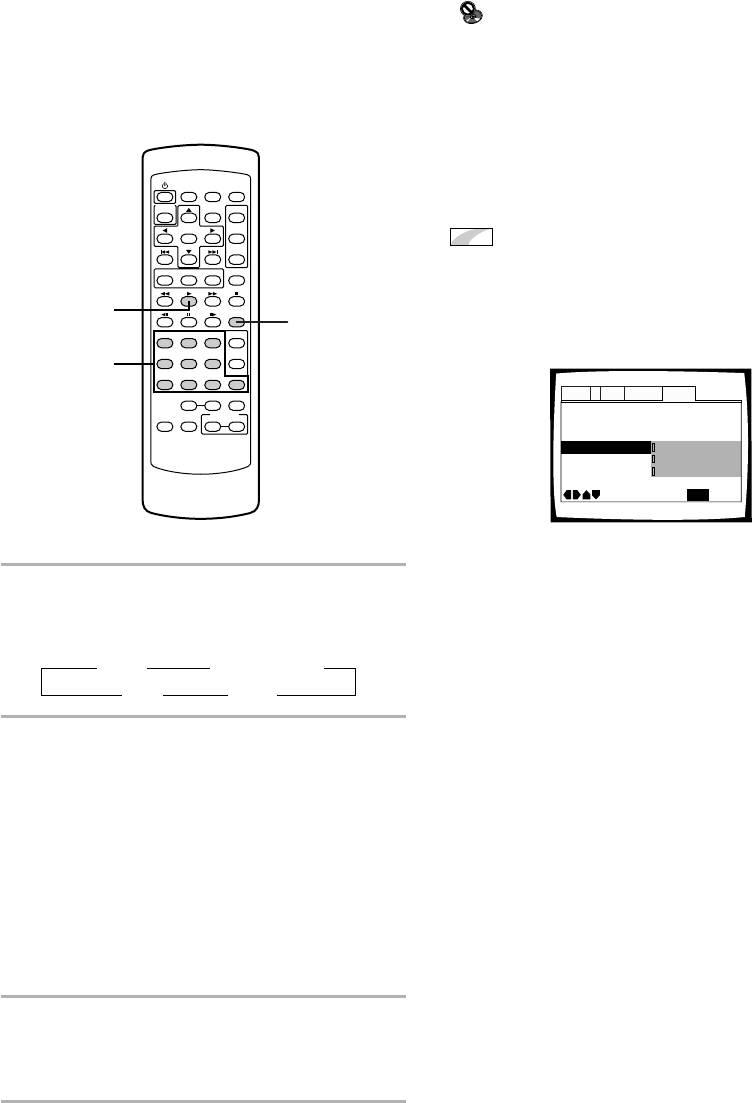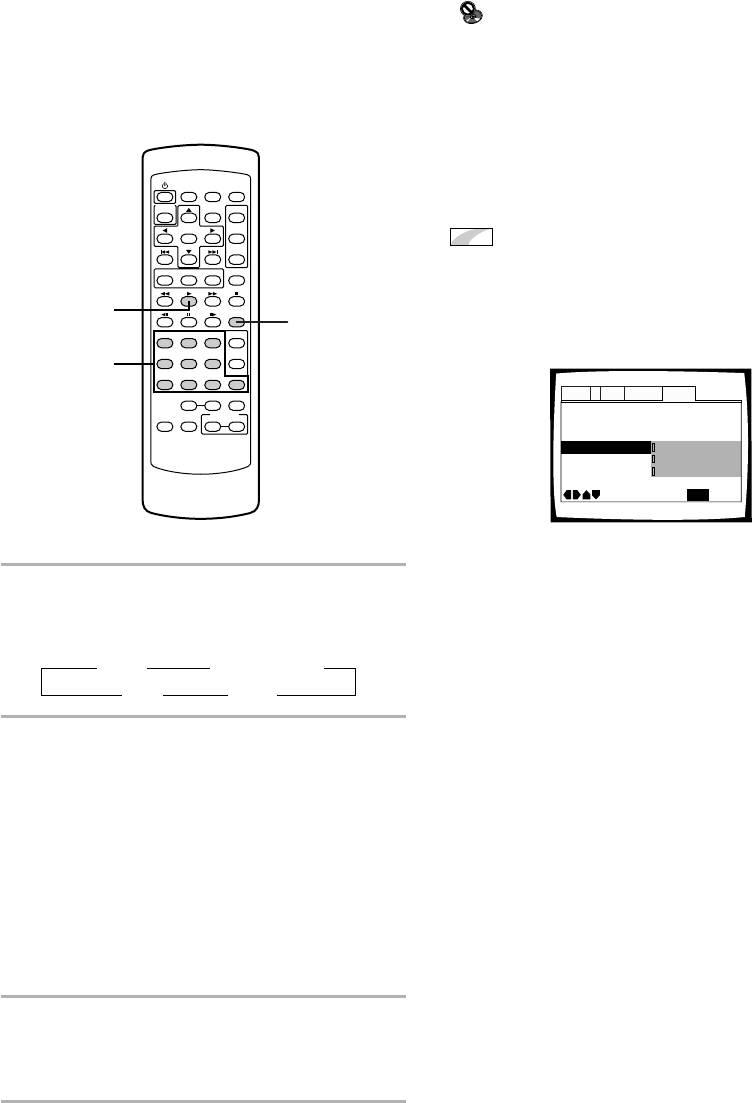
44
Searching for a Title, Chapter,
Track, or Location on a Disc
– DVD/Super VCD/Video CD/CD
This player offers different ways of accessing the
information on a DVD, Super VCD, Video CD, or CD.
Using SEARCH MODE, you can search for titles or
chapters on a DVD, tracks on a Super VCD, Video CD
and CD, and even select the point in time to start
playback.
Notes
• For some discs, selection can be made using the top menu on
the DVD. In this case, press TOP MENU to display the menu
screen and then make your selection.
• With some DVDs, the search operation may not be possible
and may stop shortly after being performed. In this case, the
mark is displayed.
• Time search is not possible with Super VCDs/CDs.
• When performing DVD time search, playback may start from a
slightly different time than that specified.
• Time search is not possible during when the disc is stopped
on DVDs.
• Search using SEARCH MODE does not work during PBC
playback of Super VCDs/Video CDs.
Changing the type of direct search
Expert
– DVD
You can select the type of search (direct search) by
pressing the Number buttons directly.
Make changes in the [Direct Search] setting in the Setup
screen General manu in the “Expert” menu mode
(page 27).
Settings: Auto*
The player evaluates the disc’s composition
and selects the appropriate type of search
according to the number of titles and
maximum number of chapters on the disc.
Title
Title search is performed when direct search is
selected.
Chapter
Chapter search is performed when direct
search is selected.
* Factory setting
Note
The “Title” and “Chapter” settings are only temporary:
When you press OPEN/CLOSE 0, the [Direct Search] mode
reverts to “Auto”.
1 Press SEARCH MODE repeatedly to select
the type of search.
The type of search changes with each press as
follows.
2 Press the number button(s) of the desired
title, chapter or track or of the specific time
where you would like to begin playback.
• To select number 3, press 3.
• To select number 10, press 1 then 0.
• To select number 87, press 8 then 7.
When performing a time search:
• To select 21 minutes, 43 seconds, press
2, 1, 4, then 3.
• To select 1 hour, 14 minutes, press 7, 4, 0,
then 0.
3 Press 3 (play).
Playback of the selected title, chapter or track
starts. When a time search is performed, playback
begins at the appointed time.
3
2
1
Parental Lock
–
Level 8
Setup Navigator
Audio1 GeneralLanguageVideo2
Move
Exit
Auto
Title
Chapter
SETUP
Setup Menu Mode
–
Expert
Direct Search
Background Color -
3 Title 3 Chapter/Track
Off 2 Time 2