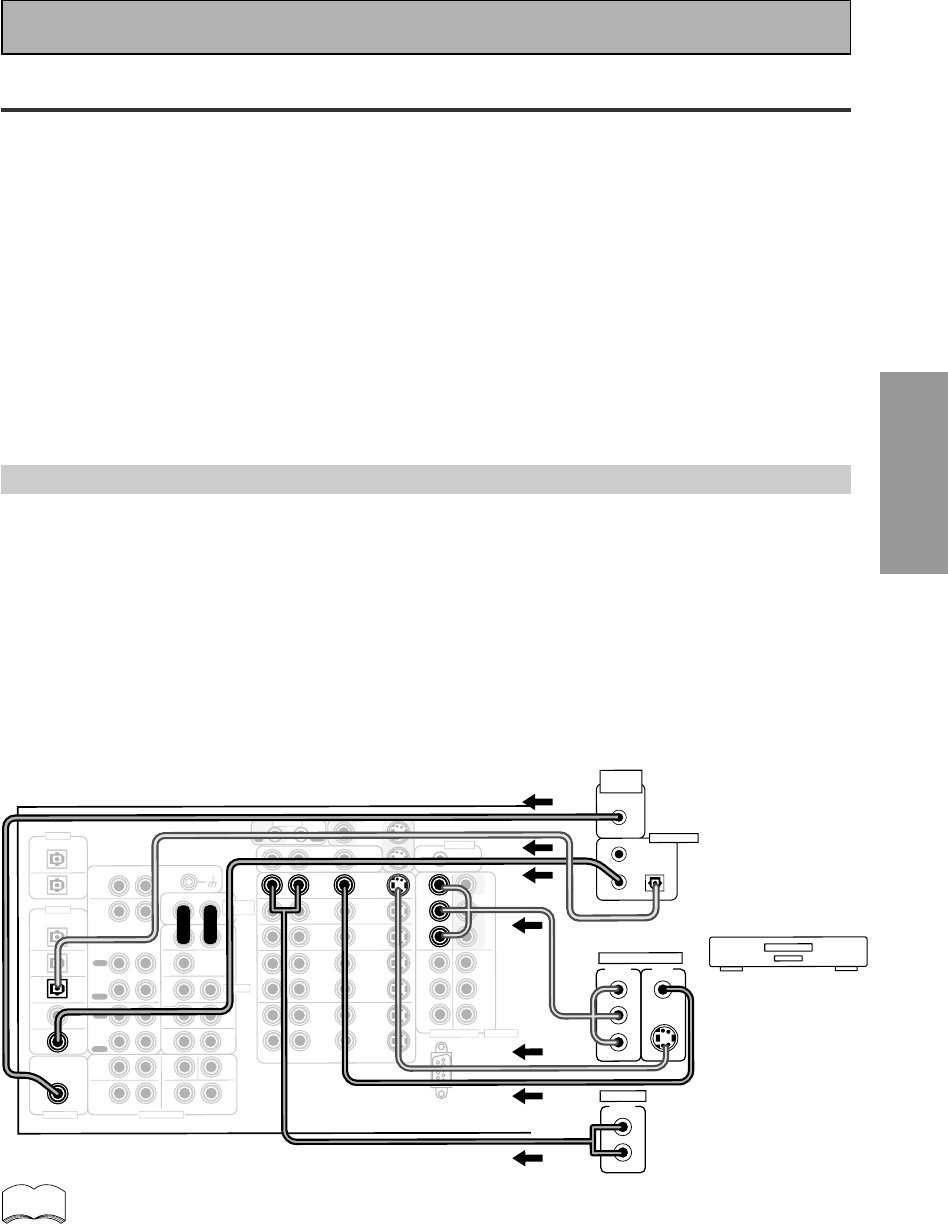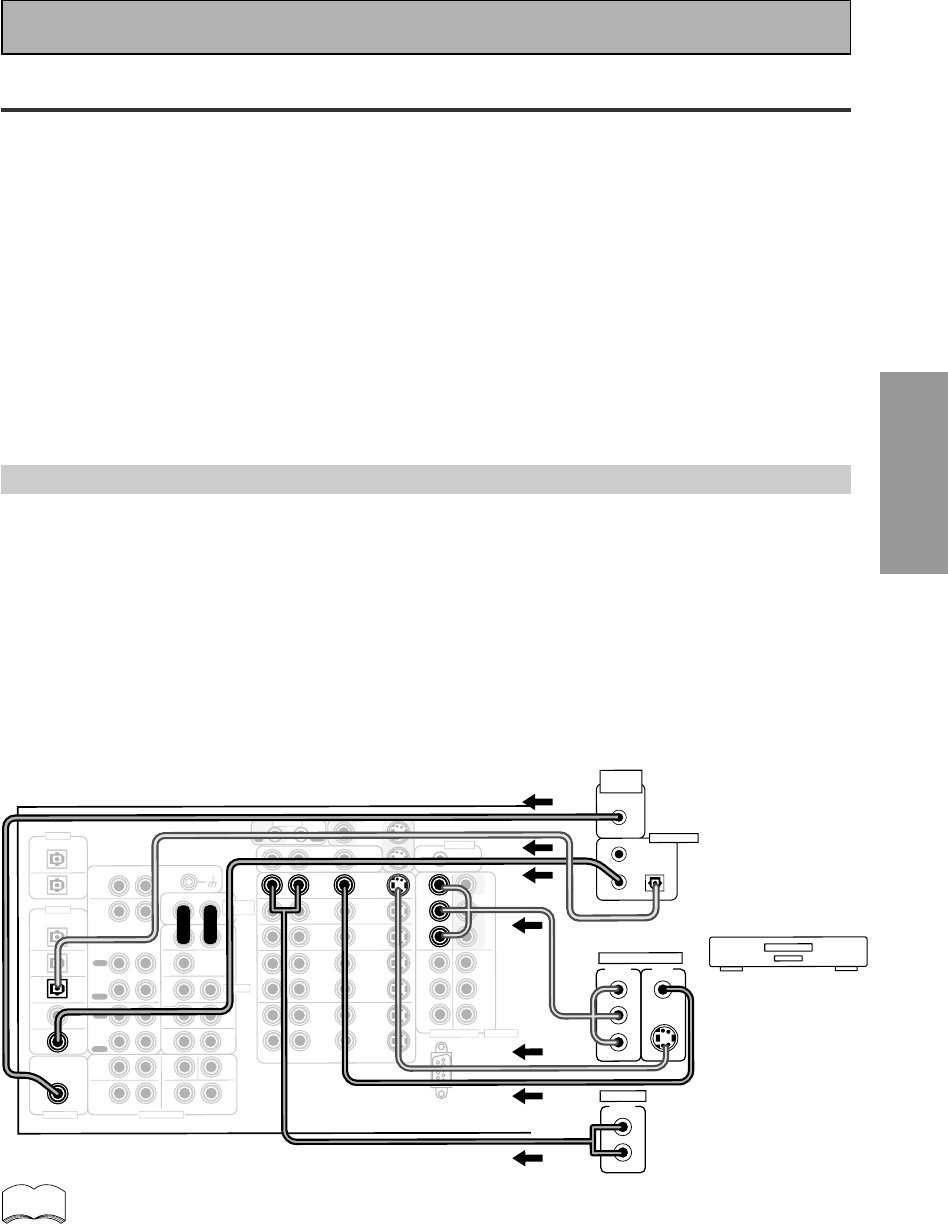
17
PREPARATION
PREPARATION
Connecting Your Equipment
Connecting Video Components
Connect your video components as shown on this and the following page. For video components (for
example, a DVD player) there are two types of connections to make, video and audio.
Hook up your video signal with either component video, S video or composite video cords (the quality
descends in this order) but you must use the same type of cord as you used to hook up your TV.
For the audio signal, in order to use digital soundtracks like Dolby Digital or DTS you must hook up a digital
input, with either a coaxial or optical cord (see p.22 & 23). It is also a good idea to hook up your
components with analog audio connections as well, since some DVDs may not output a digital audio
track. A DVD/LD player or LD player requires a specialized 2 RF connection (shown at the very top of the
first diagram below) to cover the all possible soundtracks on laser discs.
If you want to record from your DVD player composite (or S video) cord connections and analog audio
connections are necessary.
Before making or changing the connections, switch off the power and disconnect the power cord from
the AC outlet.
Connecting a DVD, DVD/LD or LD player
Hook up your audio signal with either a coaxial or optical digital cords (you don't need to do both). For
DVD/LD or LD players, if your player has a 2 RF output hook up the 2 RF connection as well (with a
coaxial cord). This will ensure you can use all LDs (see below & p.22). If you hook up your DVD/LD player
using component video cable connections you might need to setup your DVD player for component video
output as well. See your DVD manual for details. If you have a DVD-A or Super Audio CD compatible
player, see "Connecting to the Multi Channel Analog Inputs" on page 21.
You need to hook up your audio with analog connections as well.
Before making or changing the connections, switch off the power and disconnect the power cord from
the AC outlet.
memo
• If your digital connections are different than the default settings you will need to assign
the digital jacks to the proper component(s) with the "Assigning the Digital Inputs"
procedure. See page 88 to do this.
• If your component video connections are different from the default settings, you will
need to assign them with "Assigning the Component Video Inputs". See page 89 for how
to do this.
(not a PCM-only output)
*The arrows indicate the direction of the signal.
LD player only
PHONO
CD
OUT
IN
IN
IN
R
RL
RL
1
2
RL
RL
RL
RL
RL
RL
L
RL
A
U
D
IO
A
U
D
IO
A
U
D
IO
V
ID
E
O
S
V
ID
E
O
FRONT
FRONT
CENTER
C
E
N
T
E
R
SUB W
.
S
U
B
W
.
S
U
R
-
R
O
U
N
D
S
U
R
-
R
O
U
N
D
S
U
R
-
R
O
U
N
D
B
A
C
K
S
U
R
-
R
O
U
N
D
B
A
C
K
(Single)
(Single)
(S
ingle)
P
C
M
/2
D
IG
IT
A
L
/D
T
S
P
C
M
/2
D
IG
IT
A
L
/D
T
S
1
OUT
2
2
1
3
OUT
(CD-R/
TAPE1
/MD)
CD-R/
TAPE1
/M
D
TAPE2
M
O
NITOR
(SAT)
(VCR1
/DVR)
VCR1
/DVR
OUT
MULTI-
ROOM &
SOURCE
M
ULTI-
ROOM &
SOURCE
DVD
/LD
IN
DVD
/LD
IN
(TV)
IN
(SAT)
IN
OUT
MONITOR
OUT
Y
P
B
P
R
2
R
F
(DVD
/LD)
(For LD)
3
IN
4
IN
5
IN
IN
2
Y
Y
P
B
P
B
P
R
P
R
(DVD
/LD)
TV
IN
SAT
IN
IN
IN
IN
IN
OUT
OUT
IN
IN
VCR2
OUT
IN
IN
1
(CD)
IN
ASSIGNABLE
DIGITAL
DIGITAL
REC
PLAY
IN
PLAY
OUT
OUT
REC
M
ULTI CH INPUT
P
R
E
O
U
T
POWER AMP
IN
IN
CONTROL
COMPONENT VIDEO
ASSIGNABLE
MONITOR
OUT
Y
P
B
P
R
REMOTE IN
DVD/LD player
or LD player
1
23
DIGITAL OUT
(LD)
RF OUT
2
C
O
M
P
O
-
N
E
N
T
V
ID
E
O
O
U
T
VIDEO
S-VIDEO
P
B
Y
P
R
S
T
E
R
E
O
L
R
ANALOG