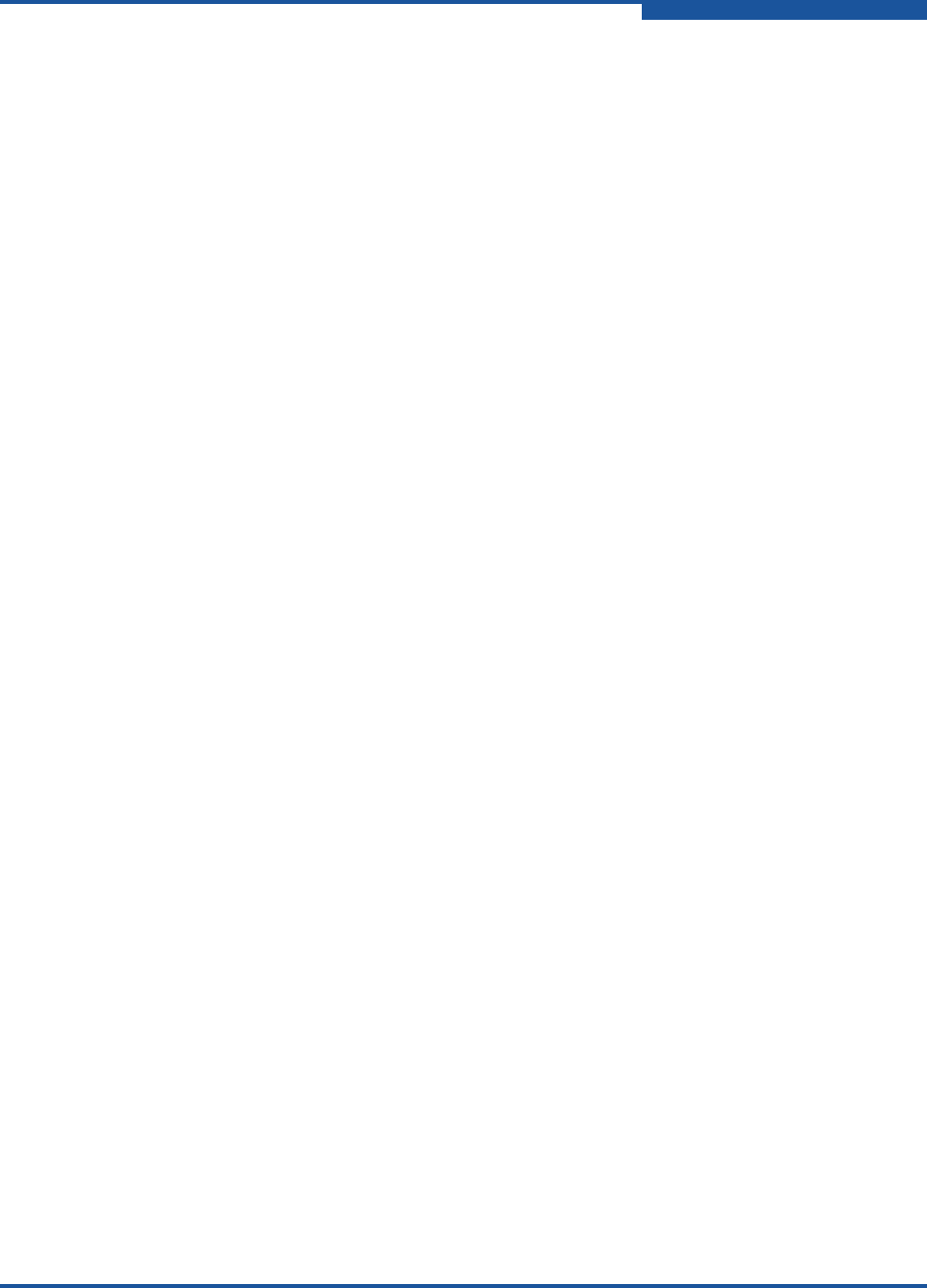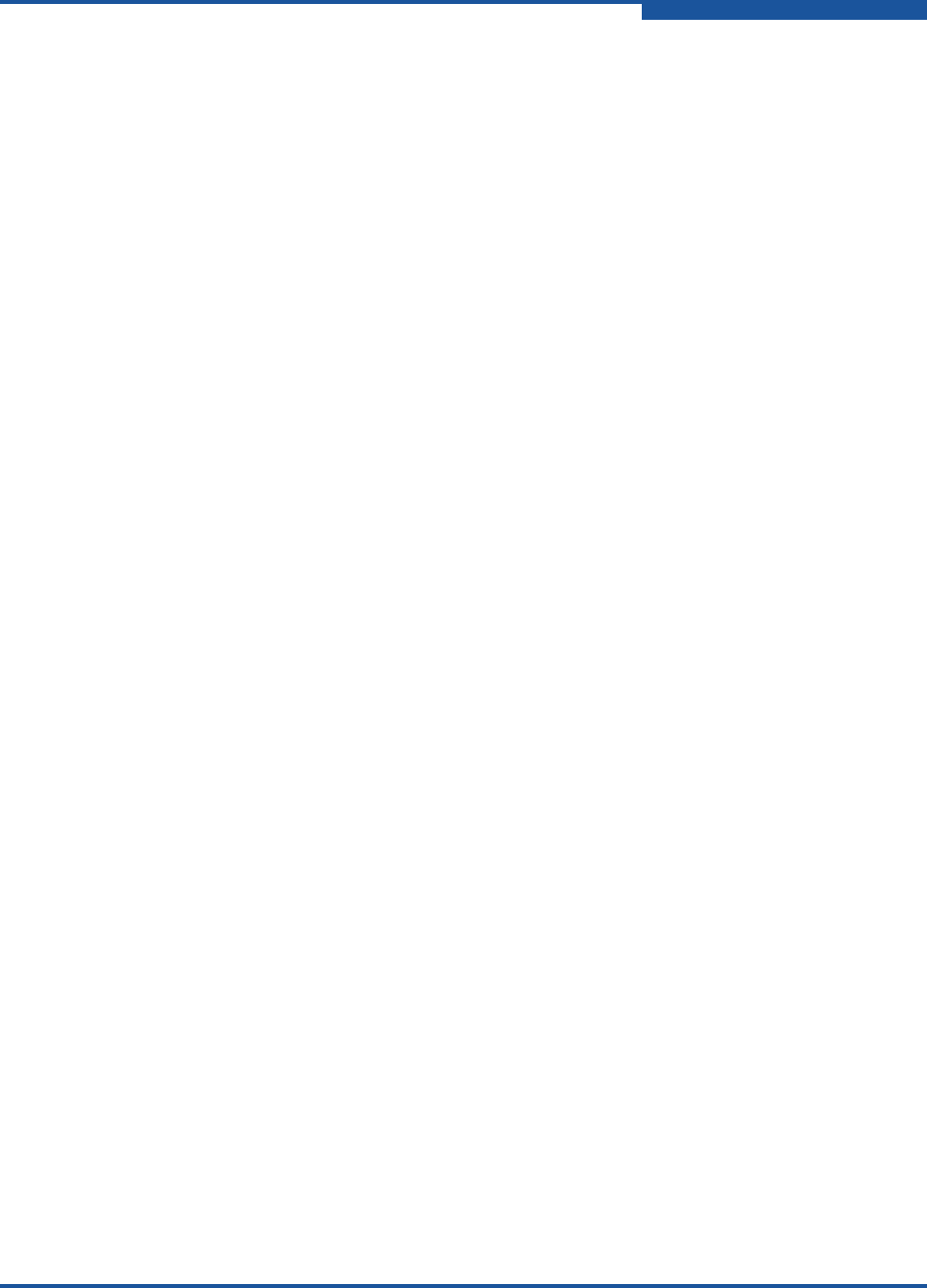
3–Installation
Installing a Switch
59265-02 B 3-7
Configure the Workstation
If you plan to use the CLI to configure and manage the switch, you must configure
the workstation. To configure the workstation, set the workstation IP address for
Ethernet connections, or configure the workstation serial port. If you plan to use
QuickTools or Enterprise Fabric Suite to manage the switch, the Configuration
Wizard manages the workstation IP address for you—proceed to “Connect the
Workstation to the Switch” on page 3-11.
Configuring the Workstation IP Address for Ethernet Connections
The default IP address of a new switch is 10.0.0.1. To ensure that your
workstation is configured to communicate with the 10.0.0 subnet, refer to the
following instructions for your workstation:
Windows Workstation
Do the following:
1. Click the Start button and choose Settings, Control Panel, and then
Network and Dial-Up Connections.
2. Click Make New Connection.
3. Click the Connect to a private network through the Internet radio button,
and then click Next.
4. Type 10.0.0.253 for the IP address.
Linux or Solaris Workstation
Open a command window and type the following command, where (interface) is
your interface name:
ifconfig (interface) ipaddress 10.0.0.253 netmask 255.255.255.0 up
Mac OS X Workstation
Do the following:
1. Choose System Preferences, System Preferences, and then Network.
2. Double-click your network adapter.
3. In the configuration dialog, select Manually from the Configure IPv4 list.
4. Type 10.0.0.253 in the IP Address field.
5. Type 255.255.255.0 in the Subnet Mask field.
6. Click Apply Now.