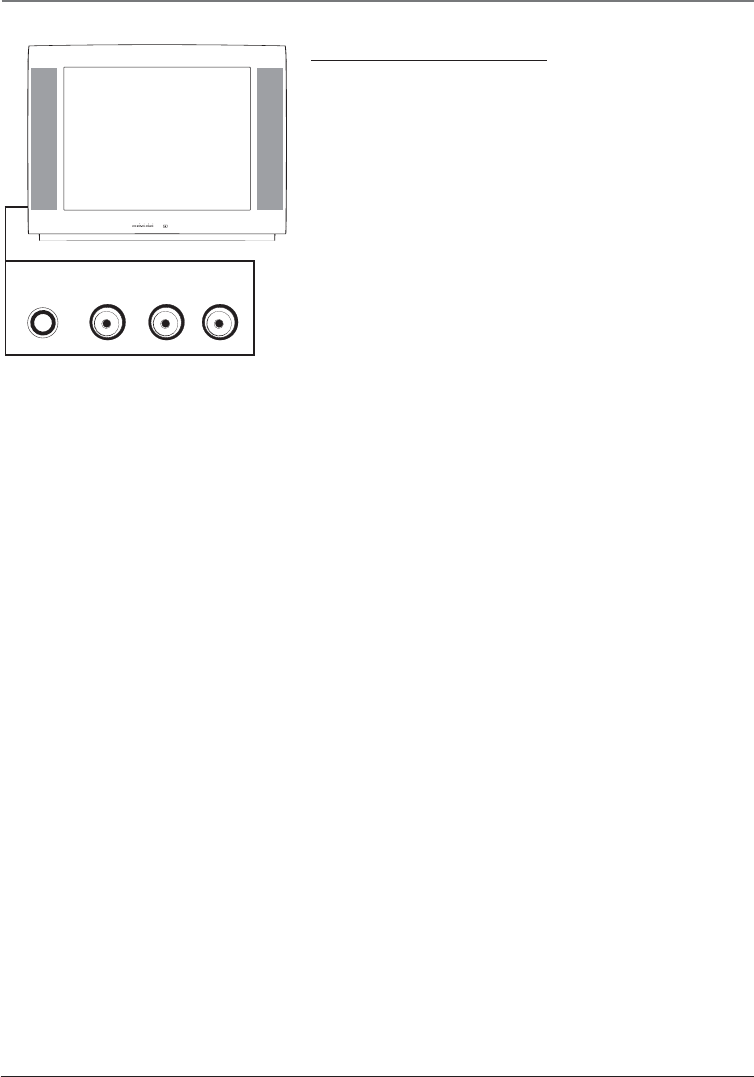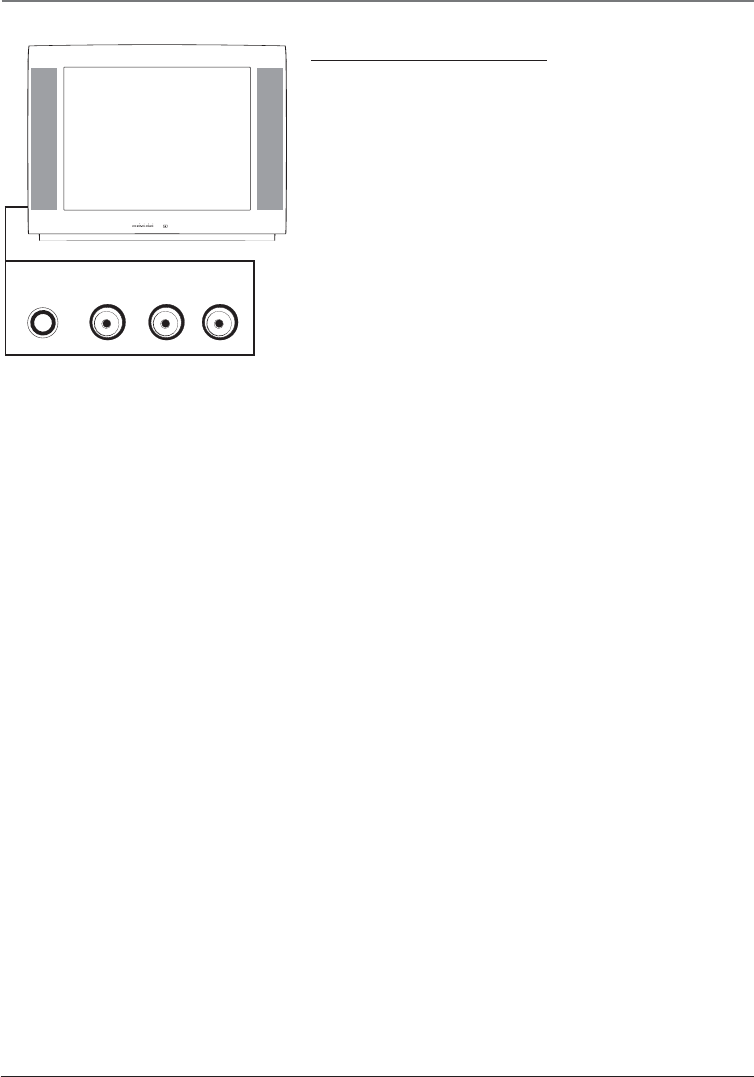
6 Chapter 1
Graphics contained within this publication are for representation only.
Connections & Setup
The Front of Your TV/DVD
The TV/DVD has front input jacks for your convenience: one
set of audio/video inputs and a headphone jack. These jacks
are towards the front of the TV/DVD on the side. To access
the component you connected to the front of the TV/DVD,
press the INPUT button on your remote until FRNT appears
on the screen. The jacks are ideal for connecting a video
game console or a camcorder.
Note: When connecting a component that only has one audio jack,
such as some camcorders, use the TV/DVD’s AUDIO L/MONO jack to
hear the audio.
H-PHONE Allows you to connect headphones to listen to
the sound coming from the TV/DVD.
L/MONO and R AUDIO Receives audio from another
component such as a VCR, camcorder, or video game console.
VIDEO Receives video from another component such as a
VCR, camcorder, or video game console.
Front Panel Buttons
If you cannot locate your remote, you can use the front
panel buttons of your TV/DVD to operate many of the
TV/DVD’s features.
PLAY/PAUSE Begins disc play. If in play mode, pauses disc.
STOP Stops disc play.
OPEN/CLOSE Press to open and close the disc tray.
MENU/OK Brings up the Main menu. In the menu system, it
selects highlighted items.
CH v Scans down through the current channel list. In the
menu system, acts like the down arrow button on the remote
control and adjusts menu controls.
CH Scans up through the channel list. In the menu
system, acts like the up arrow button on the remote control
and adjusts menu controls.
VOL < Decreases the volume. In the menu system, acts like
the left arrow button on the remote control and adjusts
menu controls.
VOL > Increases the volume. In the menu system, acts like
the right arrow button on the remote control and adjusts
menu controls.
POWER Turns the TV/DVD on and off.
MENU/OK
VOL
CH
CH
VOL
POWER
L
AUDIO
VIDEOH-PHONE R
v