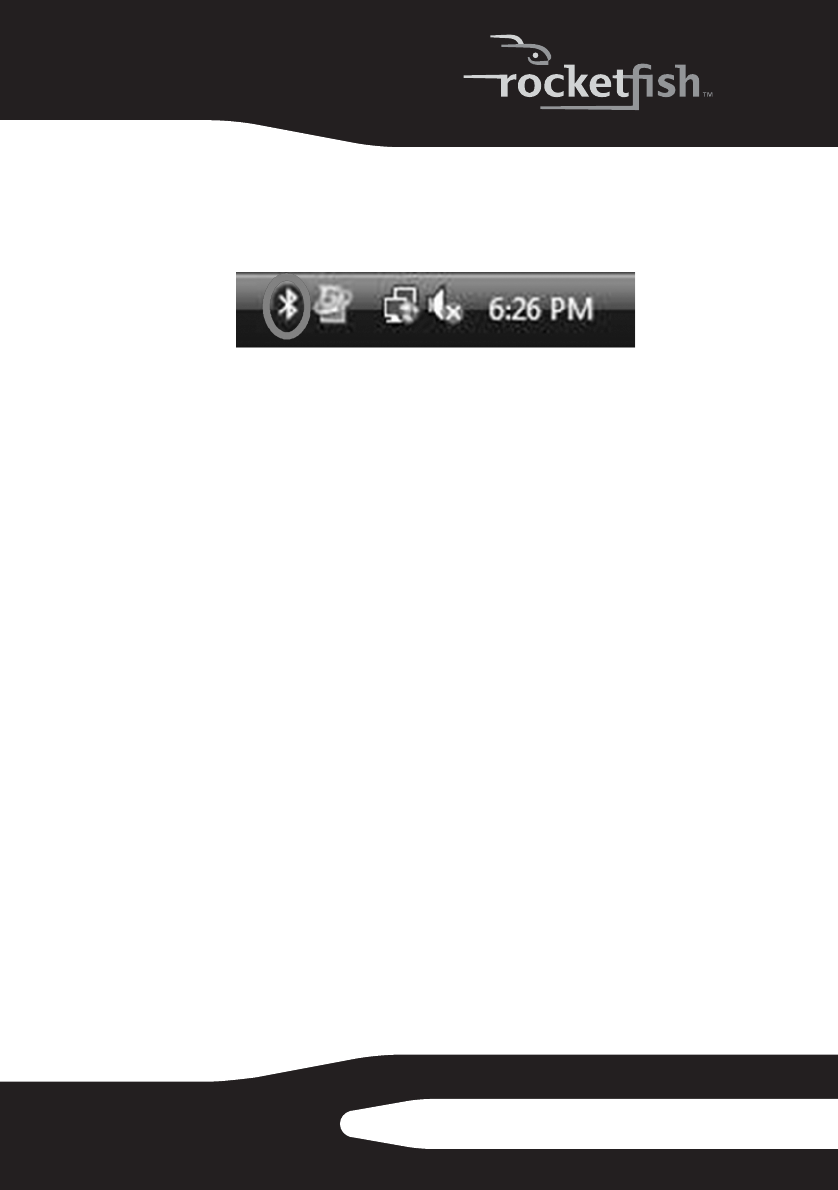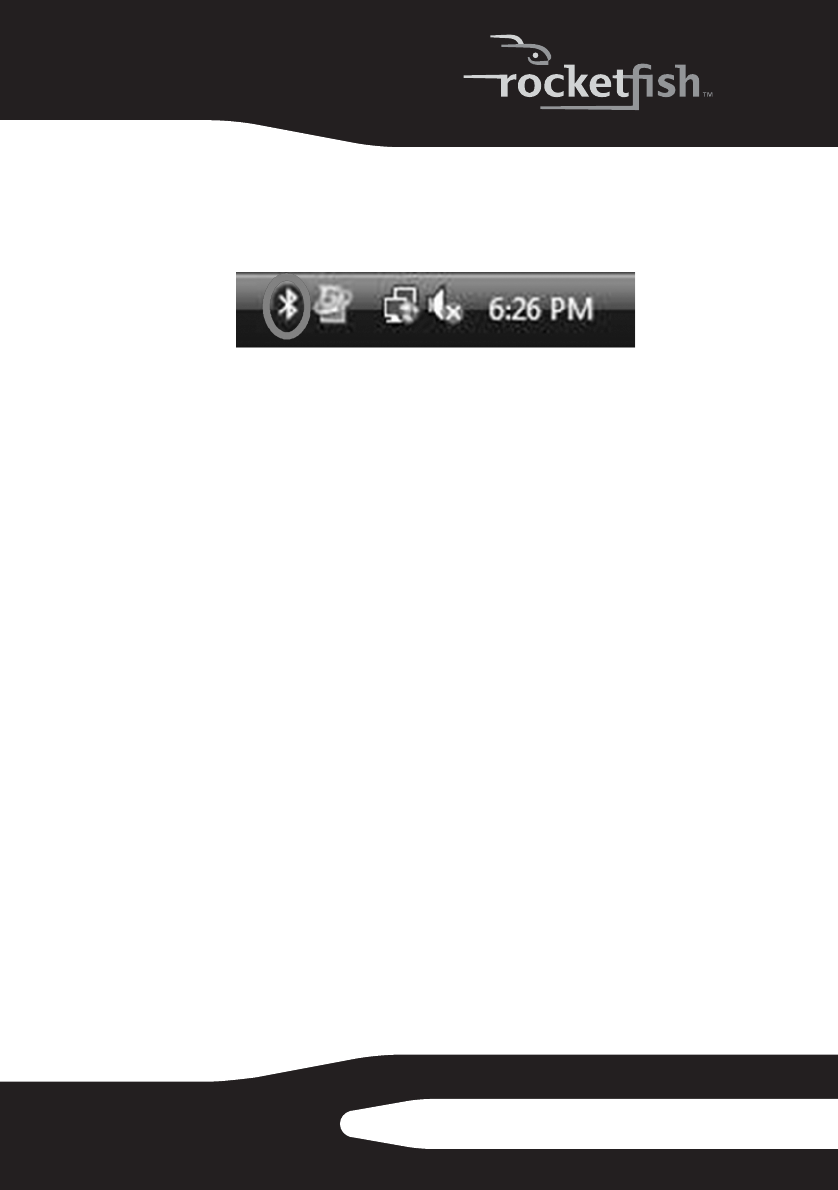
23RF-BTCMBO
Using the stack in Windows Vista
To use the Bluetooth stack:
1 Double-click the Bluetooth icon in the system tray.
The Bluetooth settings screen opens.
2 Click on the Devices tab, then click Add. The Add Bluetooth Device Wizard
starts.
3 Click My device is set and ready to be found, then click Next. The
system scans for and displays all available devices.
4 Select the device(s) you want to enable, then click Next.
5 You can set a passkey yourself or choose to let the setup wizard choose
one for you.
6 Click Next to continue. Setup is complete.
7 Click Finish to exit the setup wizard.
Troubleshooting
If you have any problems with your Bluetooth keyboard or mouse,
check the following:
• Make sure that your system is compatible with this product’s system
requirements.
• Make sure that the batteries in the keyboard and mouse are installed
correctly. Make sure that the polarity of the batteries corresponds with
the polarity signs inside the keyboard and mouse battery
compartments.
• When the mouse LED is red, battery power is low. Replace with new
batteries immediately.
• After the Bluetooth stack (see “Installing the WIDCOMM Bluetooth stack”
on page 12) has been installed in your computer, you can check the
battery status of keyboard and mouse by clicking Start, Control Panel,
Keyboard, then Bluetooth or clicking Start, Control Panel, Mouse,
then Bluetooth.