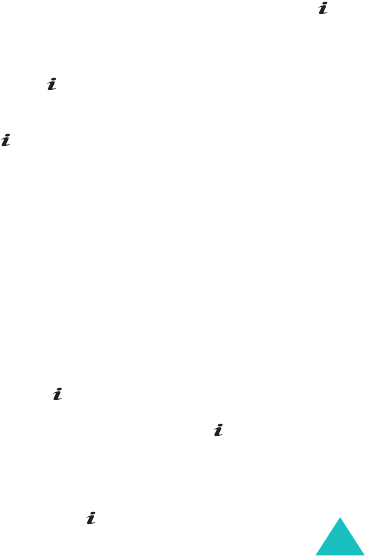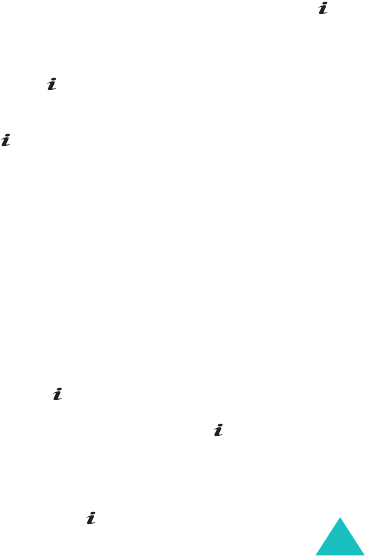
Messages
101
•
Save
: saves the message in the
Draft
or
Templates
box for later use.
•
Settings
: allows you to change the message
settings. For further details about each setting
option, see page 107.
•
Add destination
: allows you to enter
destination addresses. See steps 6 to 11 on
page 101.
•
Preview
: shows your message as it will
display on the recipient’s phone.
5. When you are finished creating the message,
choose
Send
from the options and press the
key or
Select
soft key.
6. Select a destination type (
To
,
Cc
, or
Bcc
) and
press the key or
Select
soft key.
7. Choose one of the following options and press
the key or
Select
soft key:
•
Phone number
: allows you to enter the
phone number you want.
•
E-mail
: allows you to enter the e-mail address
of the recipient.
•
Phonebook
: allows you to retrieve a number
from your Phonebook.
8. Enter a number or an e-mail address, or select
a number from Phonebook.
9. When the correct number or address displays,
press the key or
OK
soft key.
10. To add a destination, press the key or
Select
soft key when
Add destination
highlights.
Repeat from step 7.
If you want to edit the destinations, select one
and press the key or
Options
soft key. You
can change or delete it.