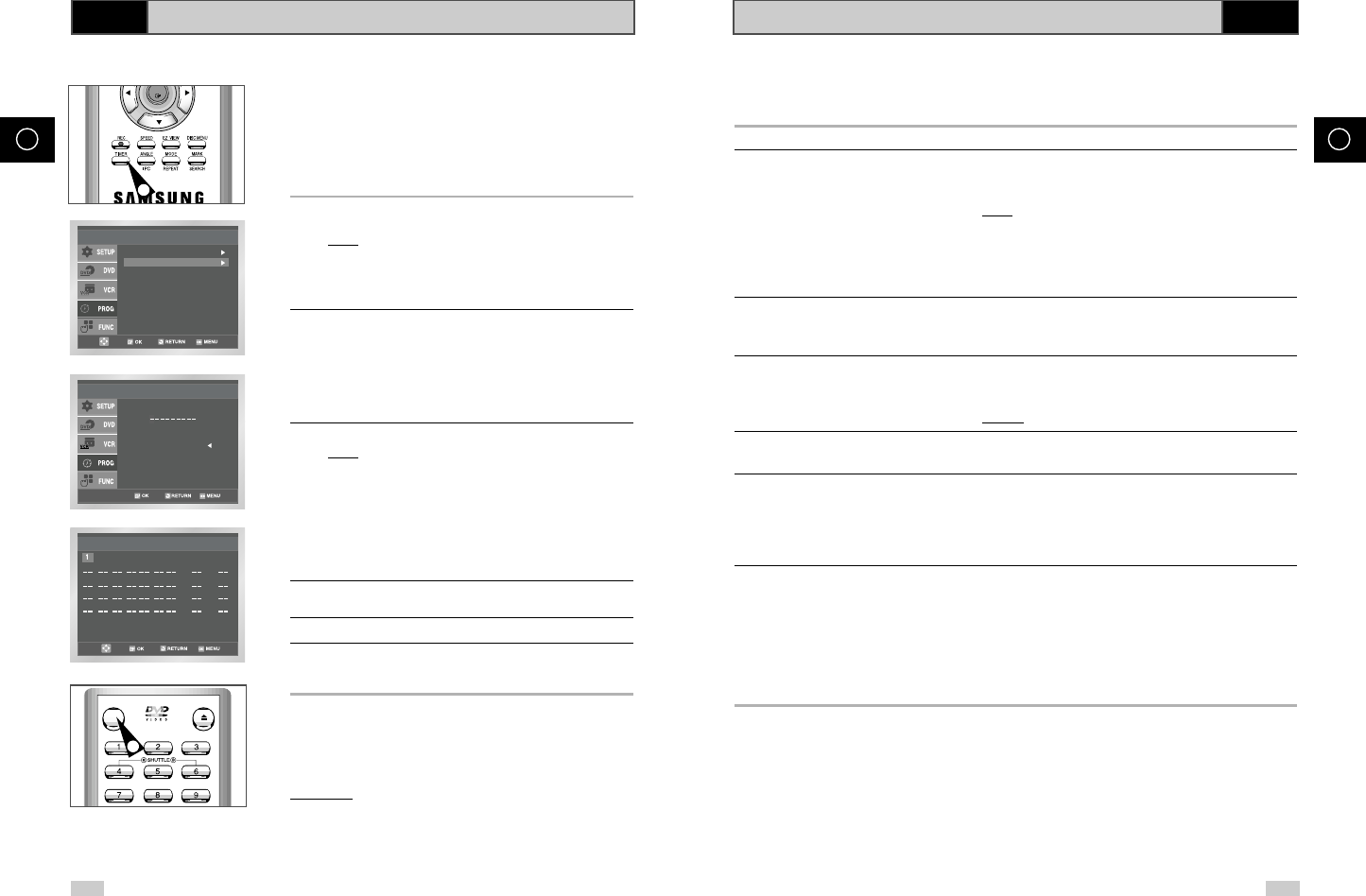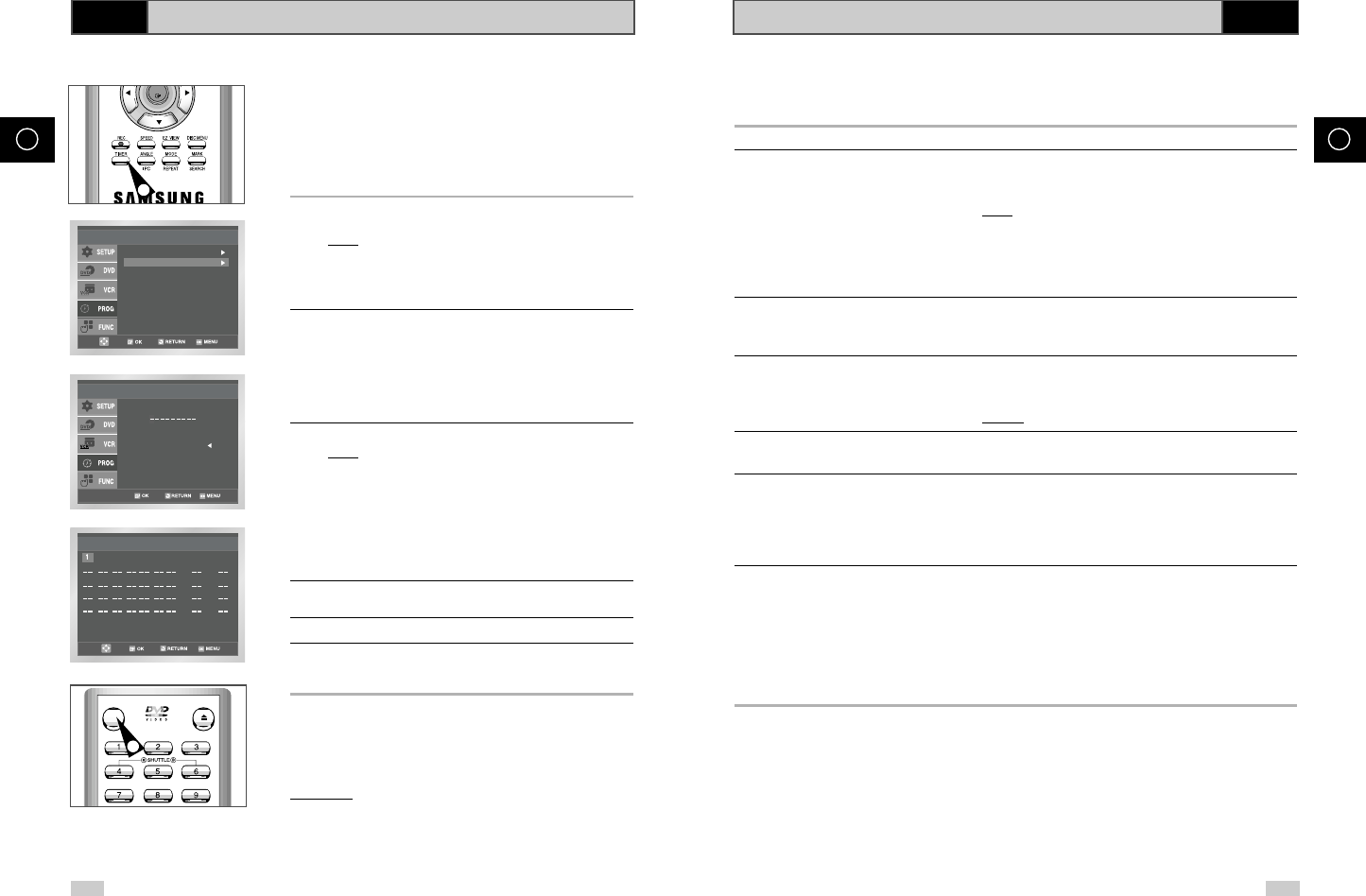
Modifying ShowView Programming
32 33
GB GB
VCR
Using the ShowView
Before presetting your DVD-VCR:
◆ Switch on both the television and your DVD-VCR
◆ Check that the date and time are correct
◆ Insert the cassette on which the programme is to be
recorded (safety tab intact)
Up to six programmes can be preset.
1 To enter a ShowView, press the TIMER button.
Press the
or
❷
and OK or
❿
buttons to select ShowView
Result: A message is displayed to allow you to enter the
ShowView code.
☛ If all six programmes have been set, the message Timer
is full is displayed. Refer to page 35 if you wish to
cancel a preset recording.
2 Press the numeric buttons to enter the code opposite the
programme that you wish to record in your television magazine.
➢ If you wish to correct the ShowView code that you are
entering:
◆ Press the
➛
button until the digit to be corrected is
cleared
◆ Enter the correct digit
3 Press the OK button.
Result
:
The information concerning the programme is
displayed.
☛ When using the ShowView function for the first time with
stored stations, the programme number flashes. This one
time, you must enter the station number manually by
pressing the
or
❷
buttons. Refer to the following page
if:
◆ The programme number or times flash
◆ You wish to modify the programme
4 If the programme and times are correct, press the RETURN
button.
5 Press the STANDBY/ON button to activate the timer.
6 Refer to page 35 if you wish to:
◆ Check that your DVD-VCR has been programmed correctly
◆ Cancel a preset recording
☛ The numbers next to each TV programme listing are
ShowView code numbers, which allow you to
programme your videorecorder instantly with the
remote control. Tap in the ShowView code for the
programme you wish to record.
™ ShowView is a trademark of Gemstar Development Corporation. The ShowView system
is manufactured under licence from Gemstar Development Corporation.
ShowView
Code
Code : 0 - 9
Correct :
Standard
ShowView
Timer Method
PR Day Start Stop Speed V/P
WE 1 19 : 00 19 : 30 SP Off
:
:
:
:
:
:
:
:
OPEN/CLOSE
STANDBY/ON
5
1
If you wish to correct the programme displayed or modify certain elements, such as the recording speed,
you can do so before you press RETURN a second time to confirm.
If you wish to... Then...
Select an input source other ◆ Press the
➛
or
❿
buttons, until the PR selection mode.
than the tuner (AV1, AV2 or AUX)
◆ Press the INPUT SEL. button one or more times to change the
input source selection.
Result
: The programme number is replaced by:
• The AV1, AV2 or AUX source using the INPUT
SEL. button for a satellite tuner or external video
source
➢ The input source must be selected before changing any other
value.
Record a programme every day ◆ Press the
➛
or
❿
buttons, until the Day selection mode.
(Monday to Sunday) at the same time
◆ Press the
or
❷
buttons, until the DLY (Daily) value is
displayed.
Record a programme every week ◆ Press the
➛
or
❿
buttons, until the Day selection mode.
on the same day and at the same time
◆ Press the
or
❷
buttons, until the W- (Week) value is
displayed, followed by the required day.
Example
: W-SA (Weekly Saturday)
Extend the recording time ◆ Press the
➛
or
❿
buttons, until the Stop selection mode.
◆ Press the
or
❷
buttons to increase or decrease the stop time.
Select the recording speed ◆ Press the
➛
or
❿
buttons, until the recording speed selection mode.
◆ Press the
or
❷
buttons until the correct indication is displayed:
• Auto (Auto Tape Speed Select) : see page 34
• SP (Standard Play)
• LP (Long Play)
Select the PDC recording ◆ Press the
➛
or
❿
buttons, until the PDC off mode.
◆ Press the
or
❷
buttons until the “On” indication is displayed.
☛
Do not select PDC unless you are sure the programme you
wish to record is broadcast with PDC. If you do set PDC On
(by selecting “On” in the right - hand column on the screen),
then you must set up the start-time EXACTLY according to
the published TV schedule. Otherwise the timer recording
won’t take place.
VCR
00278A SV-DVD540/EUR-GB2 9/9/03 9:51 AM Page 32