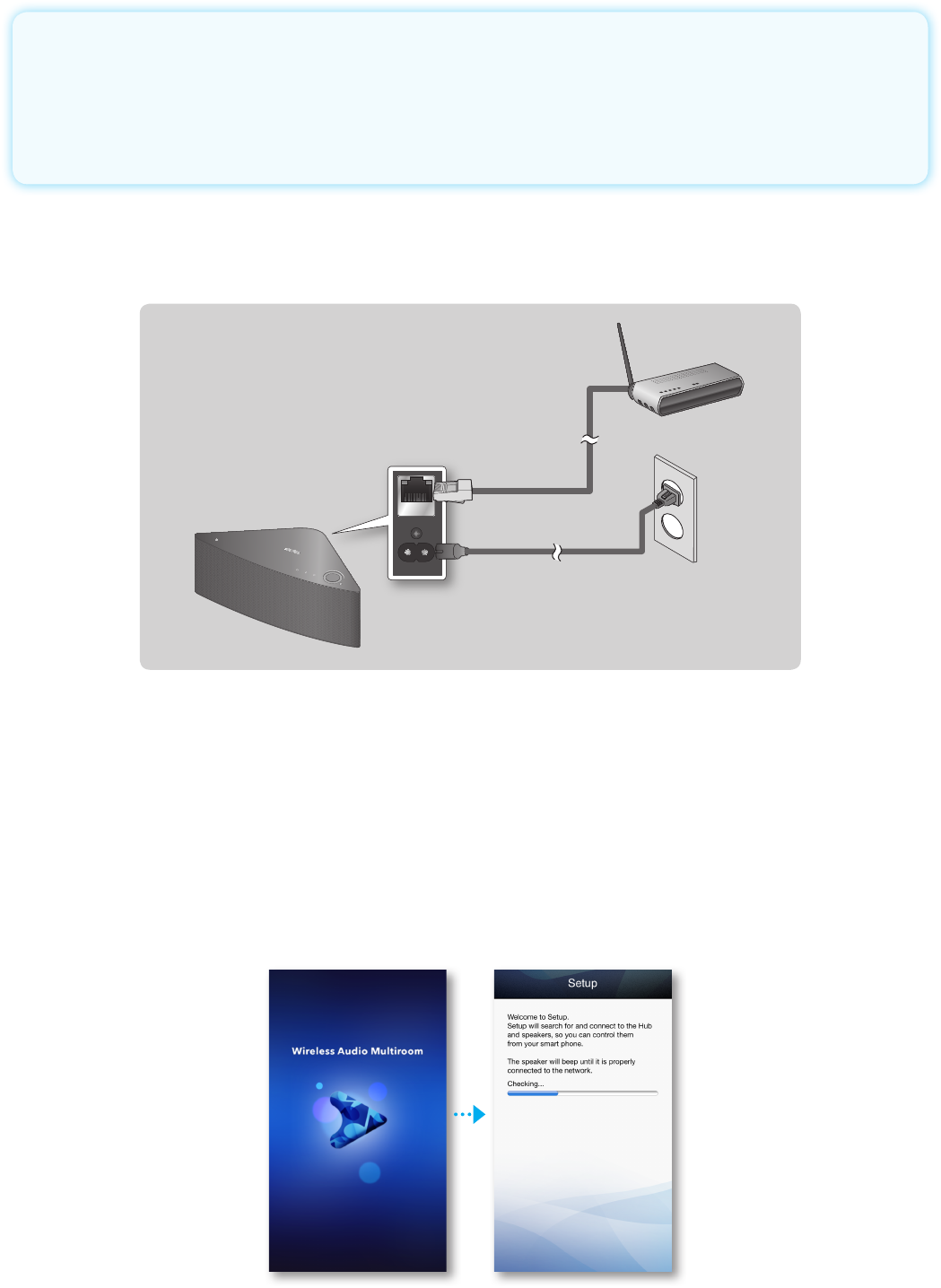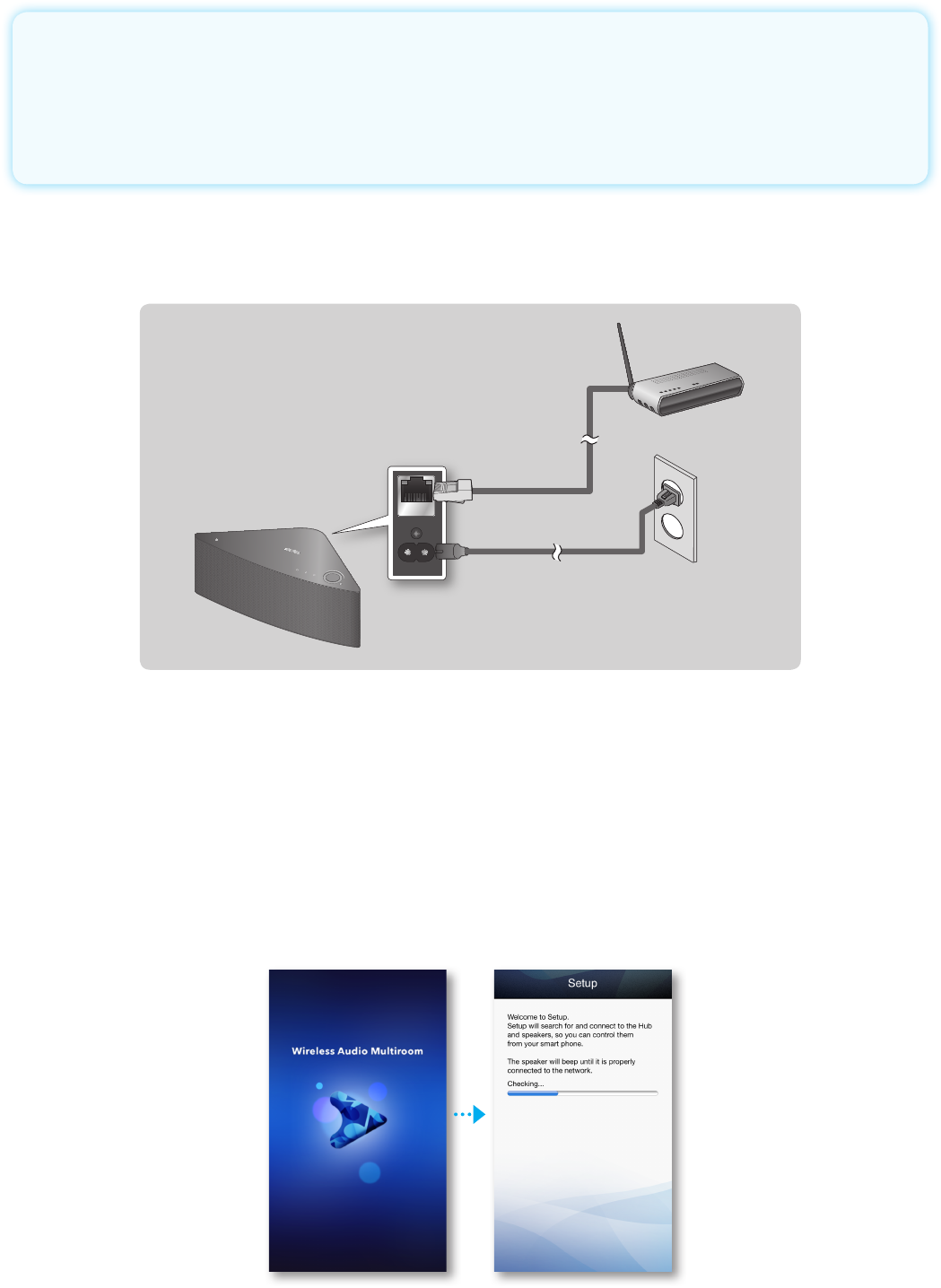
26
44
A
Connecting without a HUB (Not Included)
•
If the M7 fails to connect to your network or its network connection operates
abnormally, place the M7 closer to the HUB or your router and try again.
•
The M7 is a wireless network device. Its communications with your network
may be disrupted because of the distance between it and other devices on the
network, obstructions, or interference from other wireless devices.
❚
Connecting the M7 to Your Network with a LAN Cable (For a
Single M7)
1
Connect one end of the LAN cable to the M7 s
ETHERNET
port. Connect the
other end to your wireless router. (You cannot use the M7 without a wireless
router.)
2
Plug the M7 into an electrical outlet. The LED pairing indicator starts to blink.
3
Connect your smart device to your Wi-Fi network.
4
Download the
Samsung Multiroom
app from Google Play or the App Store of
your smart device.
5
On your Smart device, select the Samsung Multiroom app. Setup starts.
ETHERNET
POWER
VOLUME
Wireless Router
LAN
Plug In