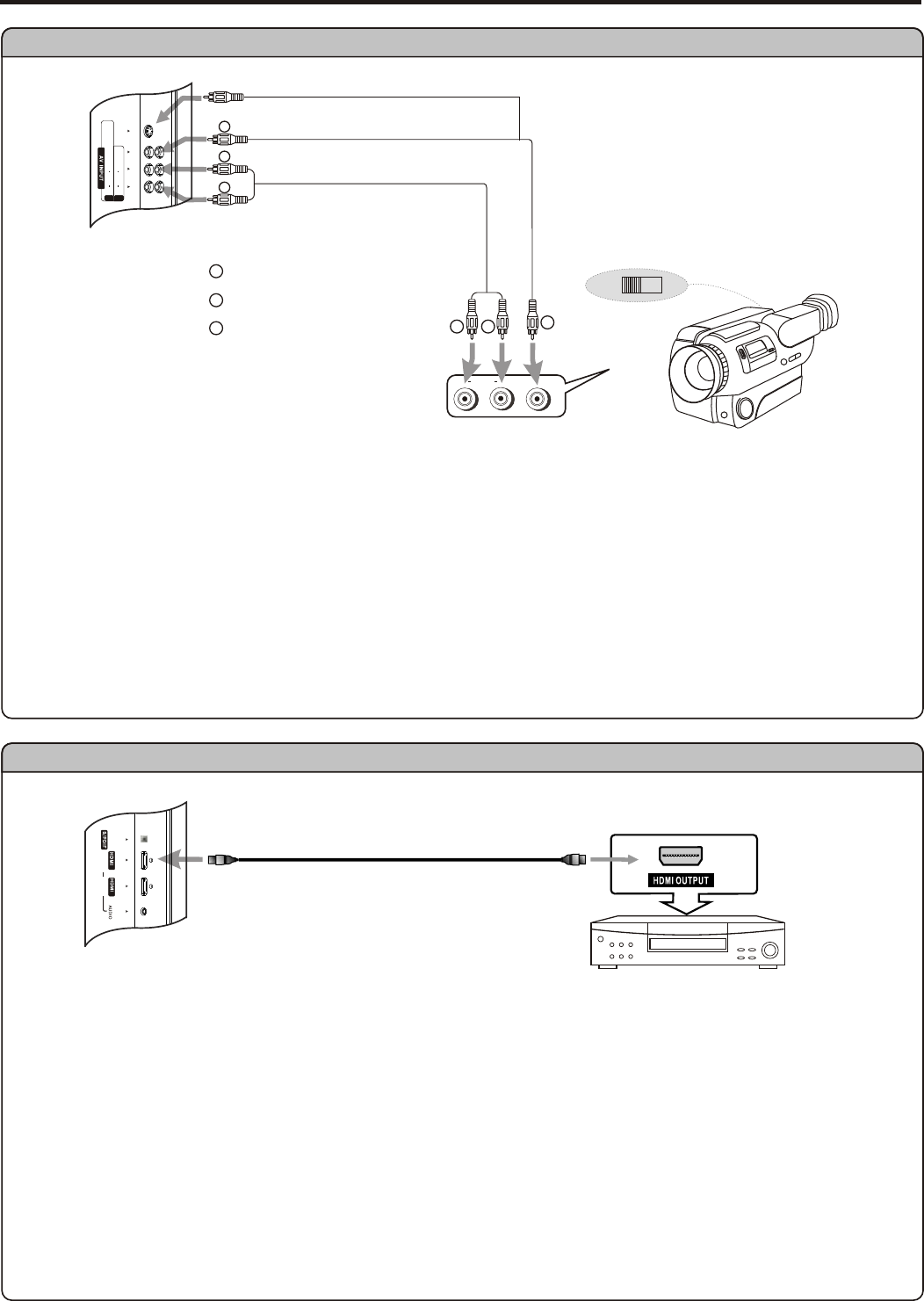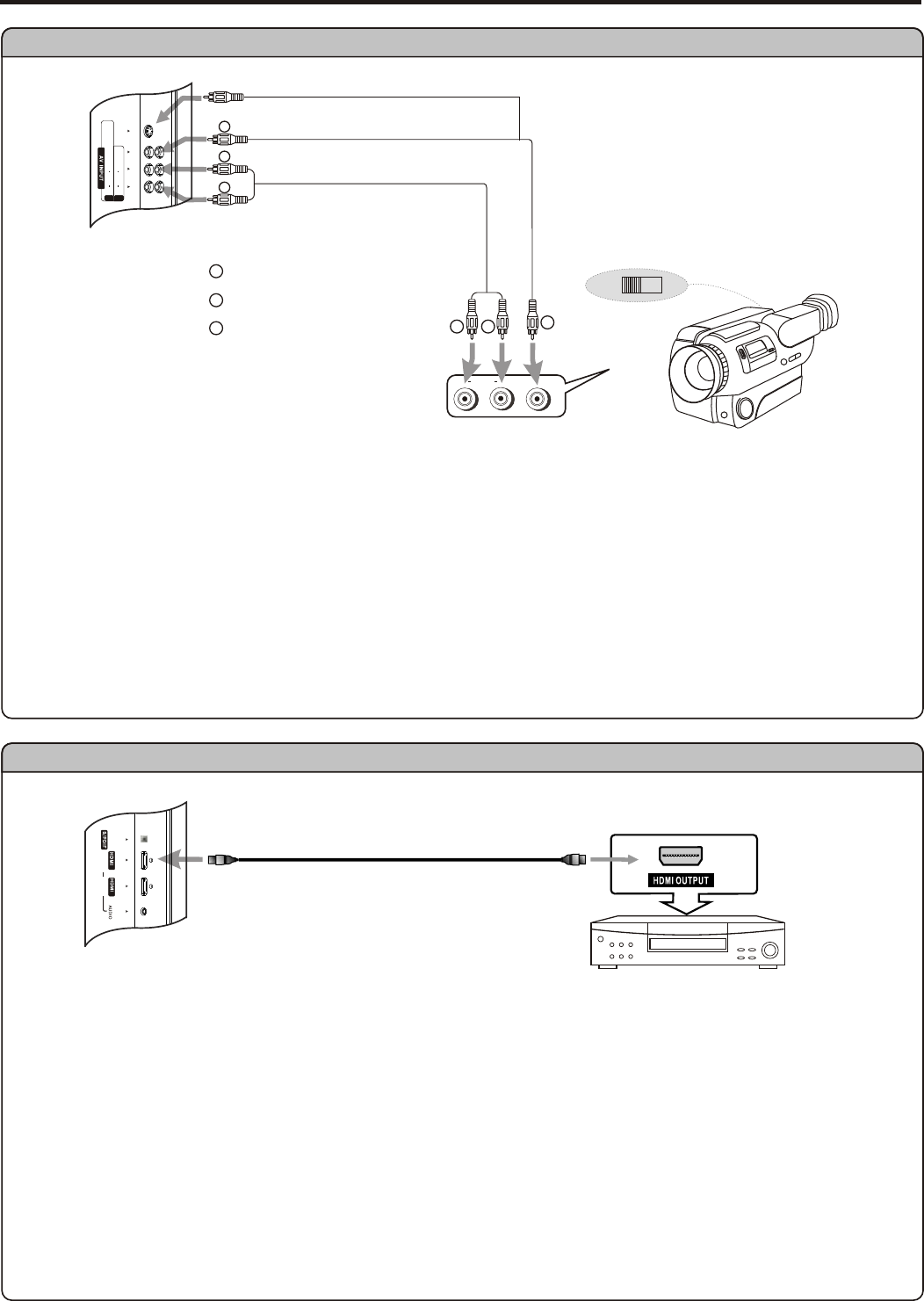
Connections (continued)
Connect a Camcorder
Connect the Audio/Video cables between the Audio (L/R)/Video jacks on the unit and camcorder.
How to connect:
To playback Camcorder
R
L
VIDEO
AUDIO
Note:
The operations of the camcorder may be different and is dependant on your model.
Please read the user manual of your camcorder to confirm operation.
OUT
IN
WW
YY
RR
Video cable
or S-Video
1. Turn on your LCD TV , press INPUT button on the remote control to select Composite 2.
2. Turn on your camcorder and set it to output mode. (For details, refer to your camcorder user manual.)
3. Insert the tape into the camcorder and press Play button.
11
Audio cable
YY
WW
RR
Yellow (VIDEO)
White (AUDIO L)
Red (AUDIO R )
WW
YY
RR
Connect a DVD player or Digital Cable/Satellite receiver with HDMI Connection
DVD player with
HDMI interface
Connect the HDMI cable between the HDMI interface on the unit and HDMI output on the DVD player and/or receiver.
To play DVD
How to connect a DVD Player using HDMI Connection:
HDMI cable
1. Turn on your LCD TV , press INPUT button on the remote control to select HDMI1 or HDMI2 .
2. Turn on your DVD player and/or digital receiver, insert a DVD disc and press the Play button.
Note
The HDMI sources are compatible with DVI displays through the use of a passive cable converter. So if the external device has DVI output
only, use a DVI to HDMI adapter cable to connect to the HDMI terminal Connect the audio cable to the AUDIO IN mini-jack nearby.
S-VIDEO
L
L
R
R
AUDIO
AUDIO
VIDEO
VIDEO
1
2
1
2
DVI 2 IN
DVI 1 IN