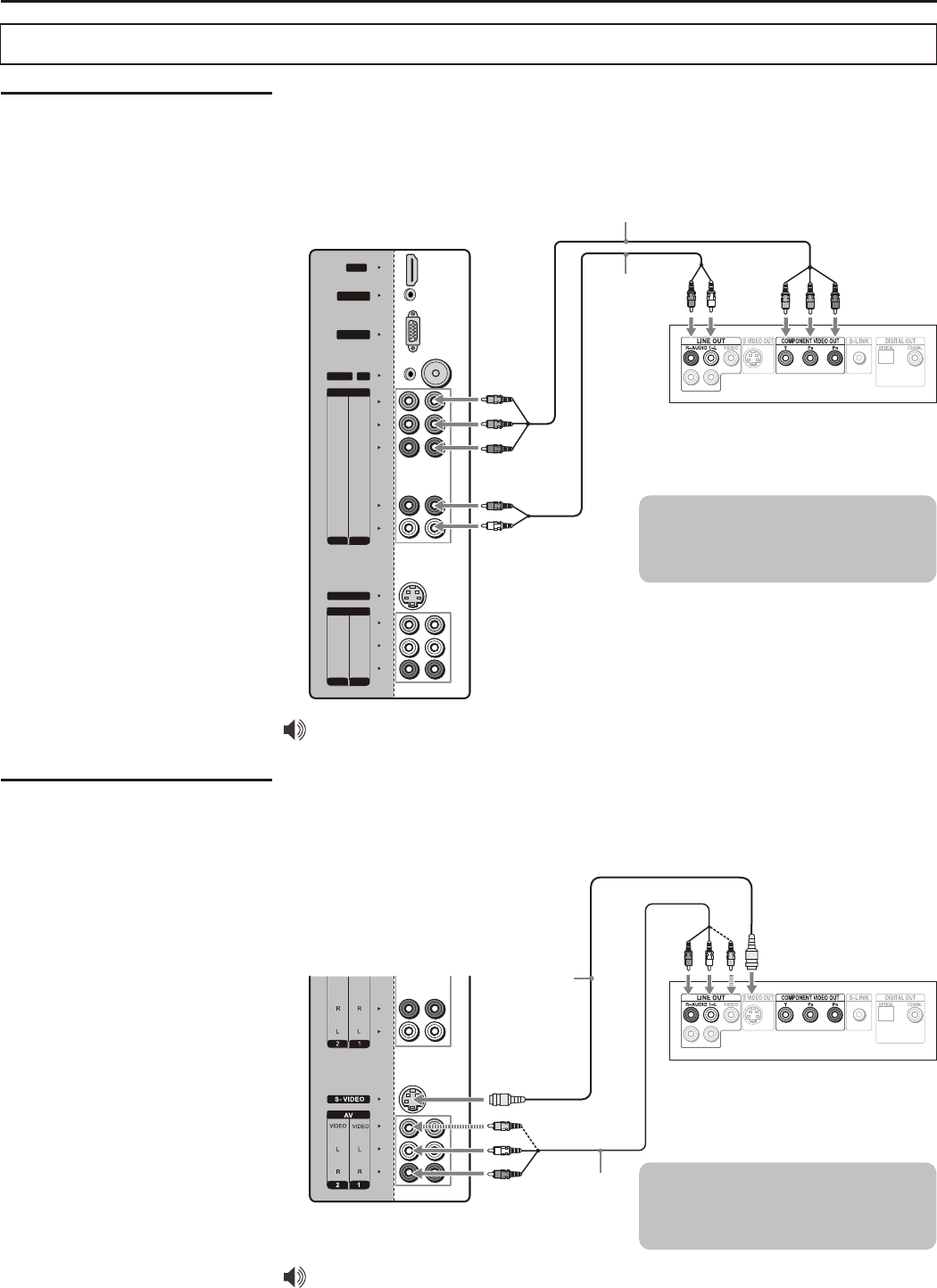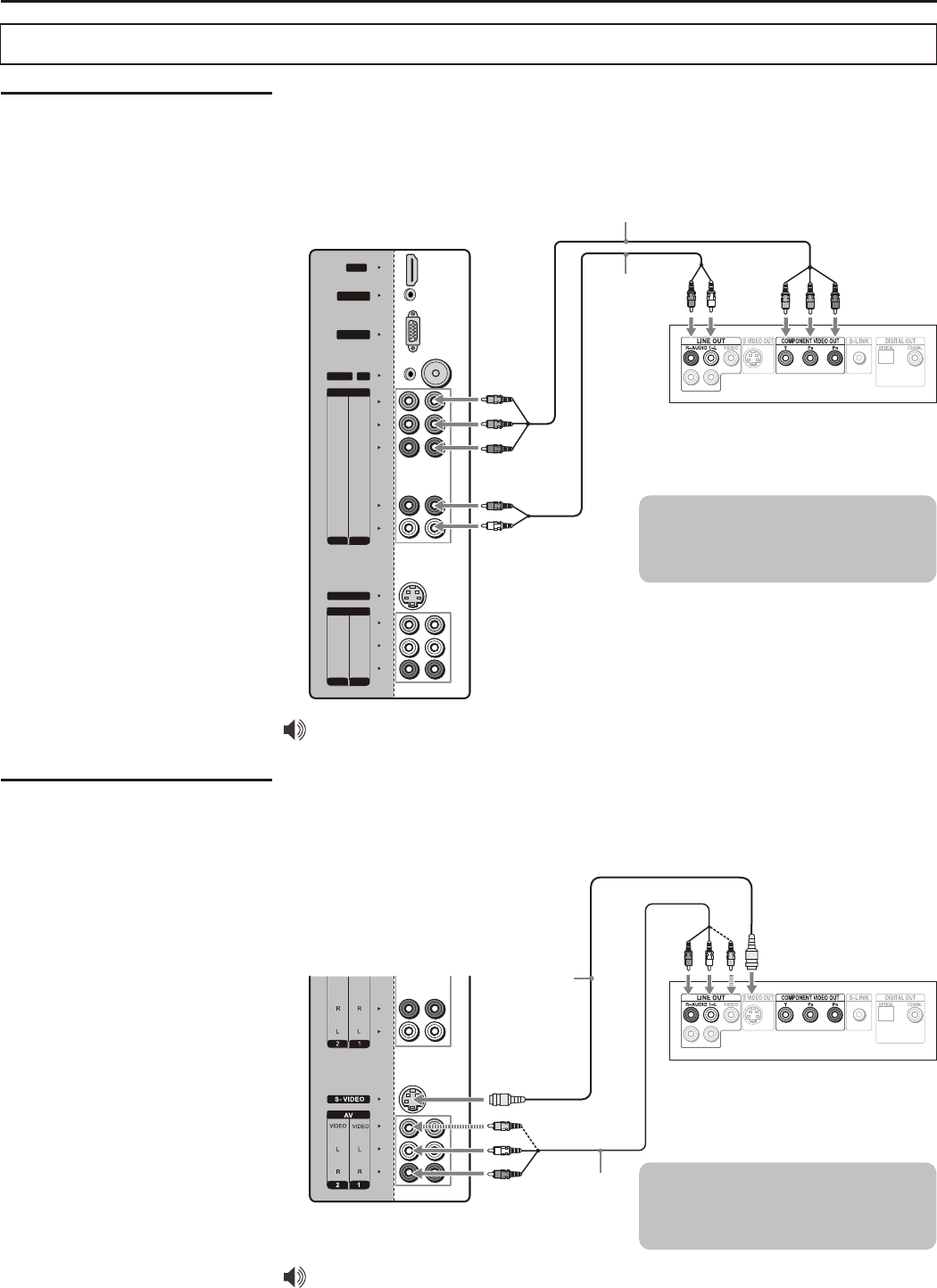
DVD Player
Using External Equipment
Connecting the TV
Connecting a DVD
Player with Component
Video Connectors
Use a component video cable to connect the DVD player’s YPbPr jacks to the
TV’s YPbPr jacks.
Use an audio cable to connect the DVD player’s AUDIO OUT jacks to the TV’s
AUDIO IN jacks. Be sure to use the same row of inputs that you used for the video
connection.
S- VIDEO
D -Sub/DVI
AUDIO INPUT
HDMI
INPUT
COMPONENT
AV
P
r
P
r
P
b
P
b
Y
Y
R
L
L
R
L
R
R
L
VIDEO
VIDEO
2 1
12
D-Sub INPUT
PC/DTV INPUT
( )
RF
RS-232
TV Right Side
The YPbPr jacks on your DVD player are sometimes labeled YCbCr, or Y, B-Y
and R-Y. If so, connect the cables to like colors.
Component video cable
Audio cable
DVD Player
Cables are often color-coded
to connectors. Connect red to
red, white to white, etc.
Connecting a DVD
Player with S-Video
and Audio Connectors
Use an AV cable to connect the DVD player’s AUDIO OUT jacks to the TV’s
AUDIO IN jacks.
Use a S-VIDEO cable to connect the DVD player’s S-VIDEO OUT jack to the TV’s
S-VIDEO IN jack.
AV cable
S-VIDEO
cable
Cables are often color-coded
to connectors. Connect red to
red, white to white, etc.
If your DVD player is not equipped with S-VIDEO, use a VIDEO cable (yellow)
instead of the S-VIDEO cable.
TV Right Side
17