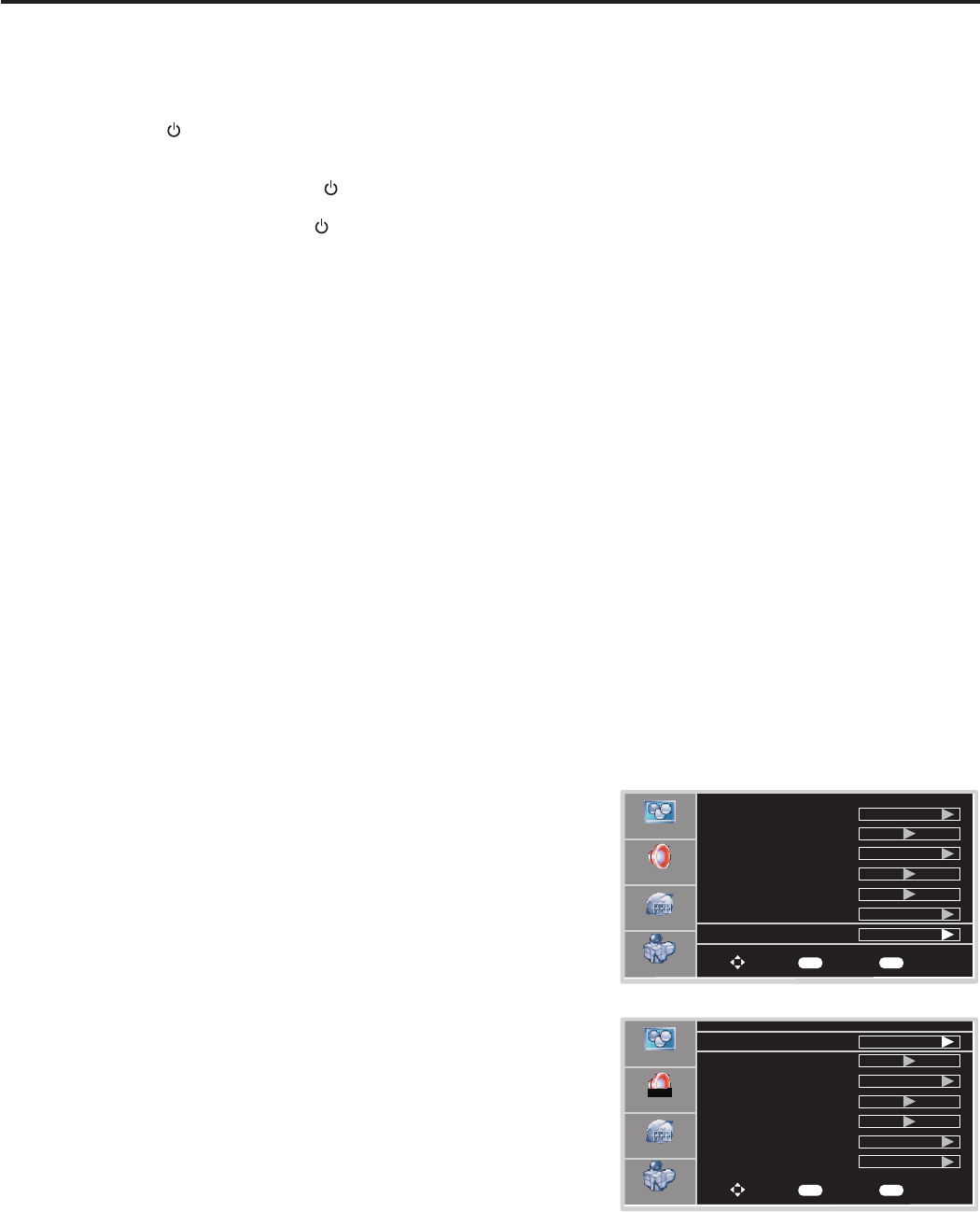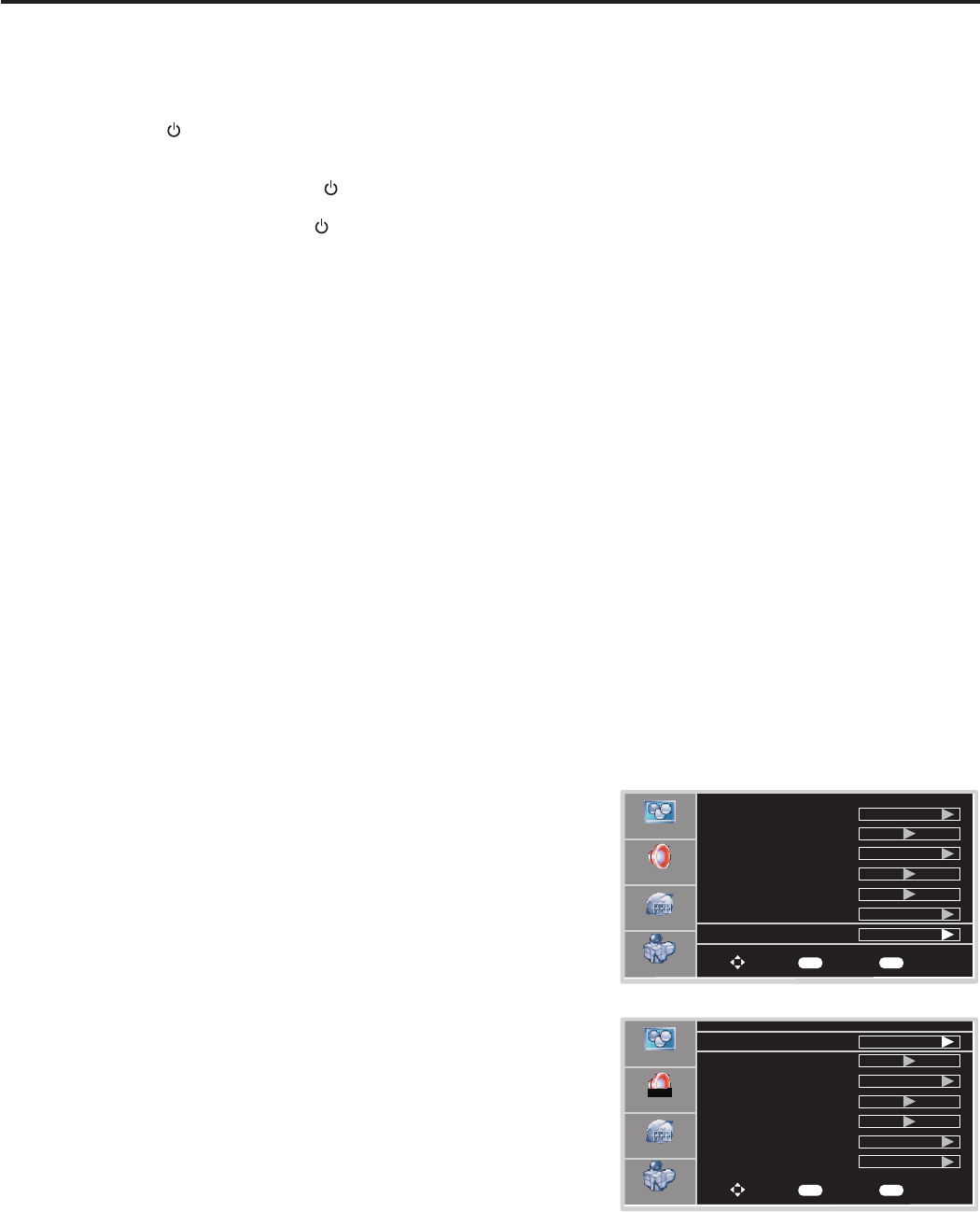
Basic Operations
Turning the Unit On and Off
Turning On
Turning Off
With the power on, press the Power button on the remote control to turn off.
Note: You can also use the Power button on the control panel on the main unit.
Viewing the Menus and Displays
Menu navigation
This unit has a simple, easy-to-use menu system that appears on the screen. This system makes it convenient and
fast to use features on the unit. The unit also lets you display the status of many of your TV features.
With the power on, press the MENU button to display the main menu.
1
Displaying Status Information
Note: to clearly introduce the menu operations , this operation manual provides a description based on operation
with the remote control.
Press the INFO button on the remote control, the unit will display current status information such as channel
number or signal source, etc.
Insert the power cord into the wall outlet.
Press the Power button on the remote control, the unit will be turned on and you will be ready to use its features.
Press button to select menu page.5or6
2
Press OK or button to enter the menu page.4
3
Within the menu, use , , to navigate or adjust.
Press OK or button to confirm, enter sub-menu or toggle the settings of the selected menu item.
563or4
4
4
Press MENU button to return to the previous level menu.
Press EXIT button to exit the main menu and return to your program.
5
On-screen Menu Language Selection
Press EXIT button to return to TV viewing.
Press MENU.
1
Press to select Feature menu, press OK or to access the
submenu.
5or6 4
2
3
4
Press to select ress OK or to
select your desired language.
5or6Menu Language item, p 4
Selecting Input Source Signal
TV --------Select TV signal.
Composite1-------Select signal from AV INPUT1 terminals.
Composite2-------Select signal from AV INPUT2 terminals.
Component1------Select signal from COMPONENT INPUT1 terminals.
Component2------Select signal from COMPONENT INPUT2 terminals.
HDMI-------Select signal from HDMI input interface.
S-Video-------Select signal from S-VIDEO input terminal.
Navigate to the Feature menu and highlight Source.
1
2
Press OK or to 4select your desired input source.
Note: You may directly press INPUT button on the remote control to
select input source.
VGA-------Select signal from D-SUB input interface.
Video
Source
Time Set
Sleep Timer
Parental Control
Closed Caption Options
TV
Off
Off
English
CC when Mute
Menu Language
To Move
To Select
To Exit
Audio
Setup
Feature
OK Exit
Video
Source
Time Set
Sleep Timer
Parental Control
Closed Caption Options
TV
Off
Off
English
CC when Mute
Menu Language
To Move
To Select
To Exit
Audio
Setup
Feature
OK Exit
16