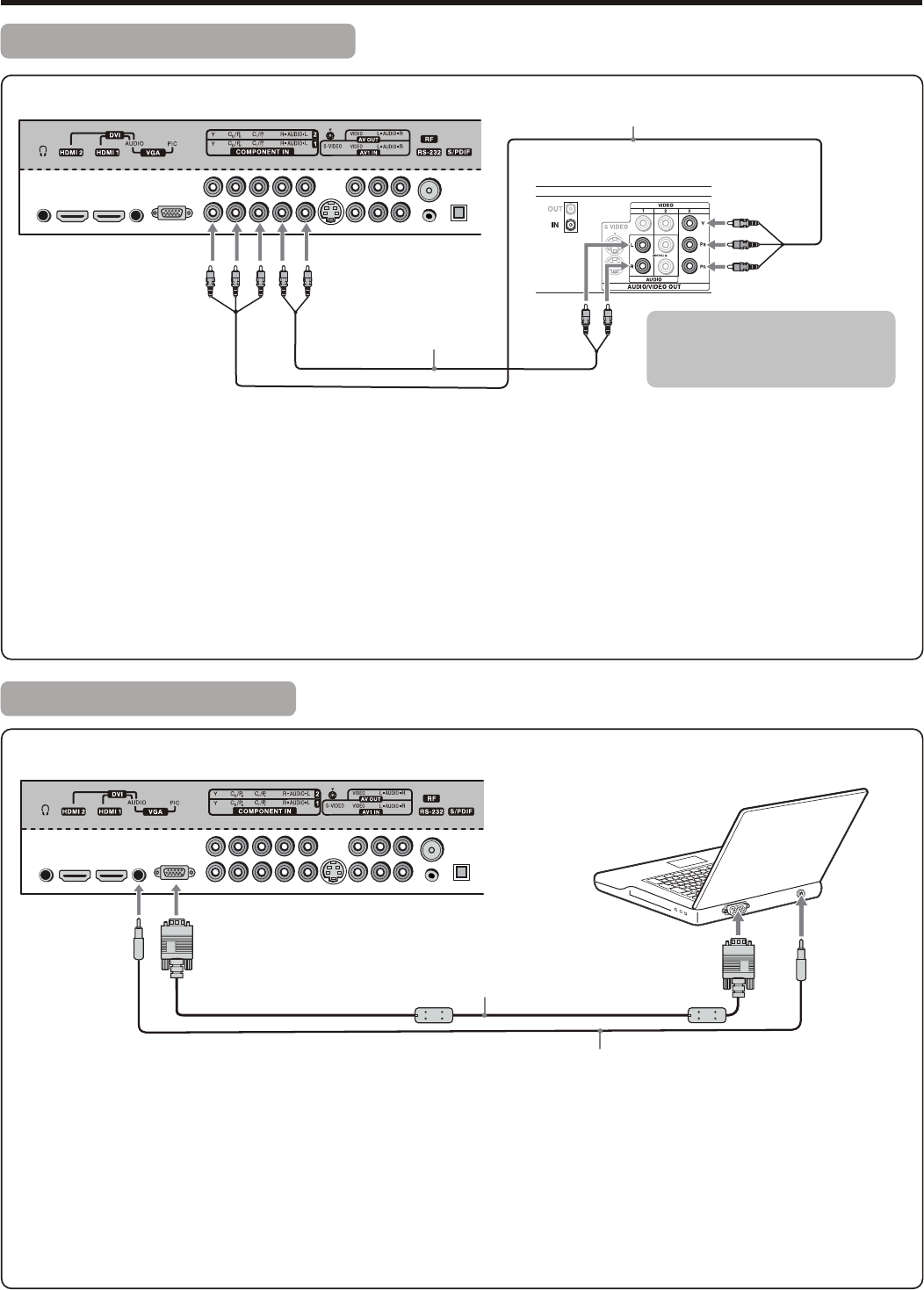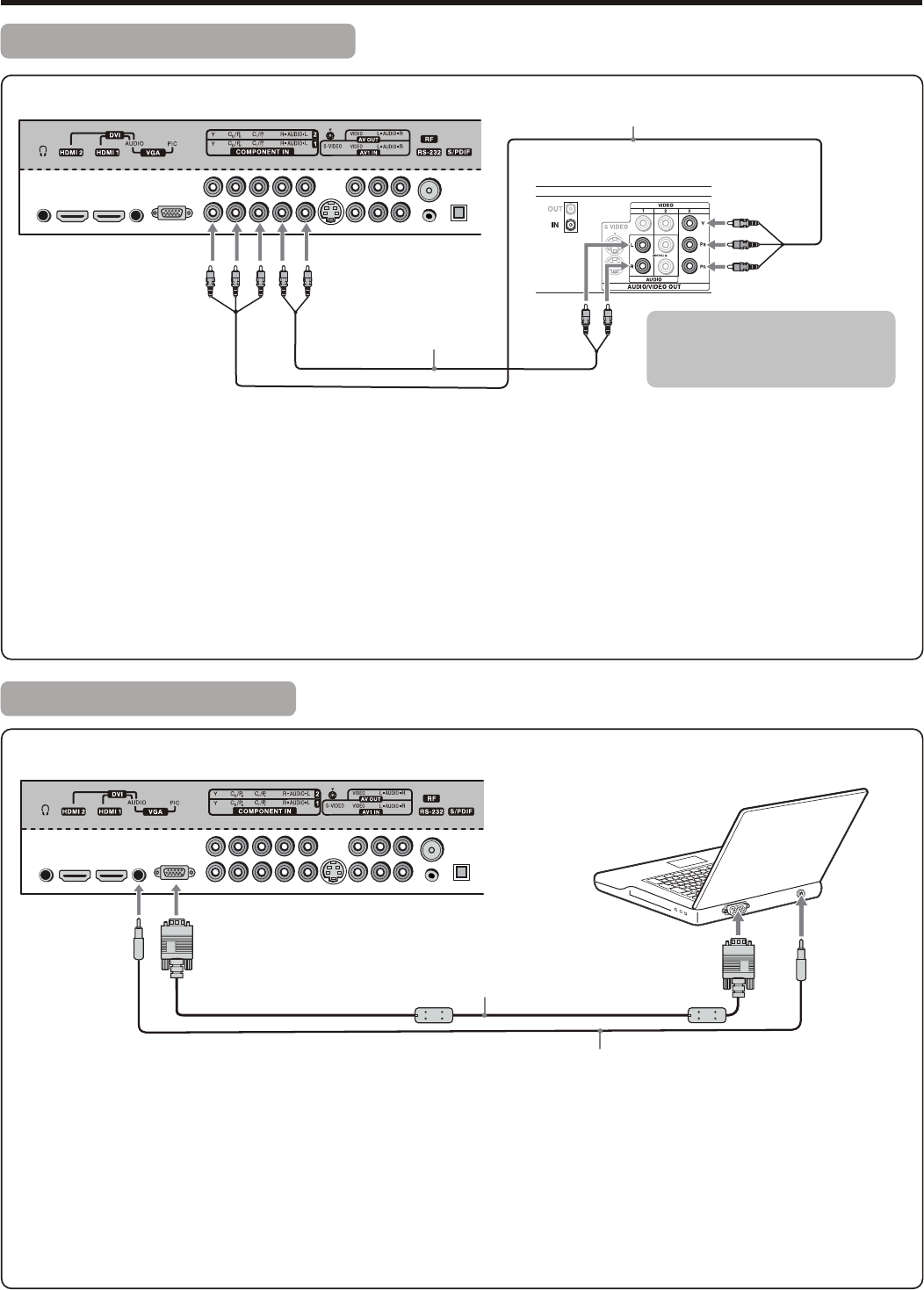
Connecting Component Video
Connections (Continued)
To connect a device using component video:
1. Turn on your TV, then press INPUT button. The INPUT SOURCE menu opens.
2. Press 5or6 to select Component1 (or Component2), then press ENTER to confirm.
(Or you can press COMP button on the remote control to go to Component1 mode directly. Press the COMP button
once again to go to Component2 mode.)
3. Turn on your external device and set it to the correct mode. See the device’s user guide for more information.
To play component video from an external device:
Connect the Component Video cable between the Y, Cb/Pb, Cr/Pr input jacks on the unit and Y, Cb/Pb, Cr/Pr output jacks
on the device .
Connect the Audio cable between the AUDIO input jacks on the unit and AUDIO output jacks on the device.
Connecting a Computer
How to connect:
1. Turn on your TV, then press INPUT button. The INPUT SOURCE menu opens.
2. Press5or6to select VGA, then press ENTER to confirm.
(Or you may just press VGA button on the remote control to go to VGA mode directly.
3. Turn on your computer, and adjust the display settings to maximum 1280 x 768, 60 Hz refresh rate.
To play video from a computer
Connect a VGA cable between the VGA jack on the computer and the VGA input jack on the unit.
Connect an Audio cable between the AUDIO output on the computer and AUDIO input jack on the unit.
15
Component video cable
Audio cable
Device with component video
TV REAR
Cables are often color-coded
to connectors. Connect red to
red, white to white, etc.
D-Sub cable
(analog RGB)
To monitor port
(15-pin D-Sub)
To audio output jack
Audio cable
(stereo mini plugs)
TV REAR