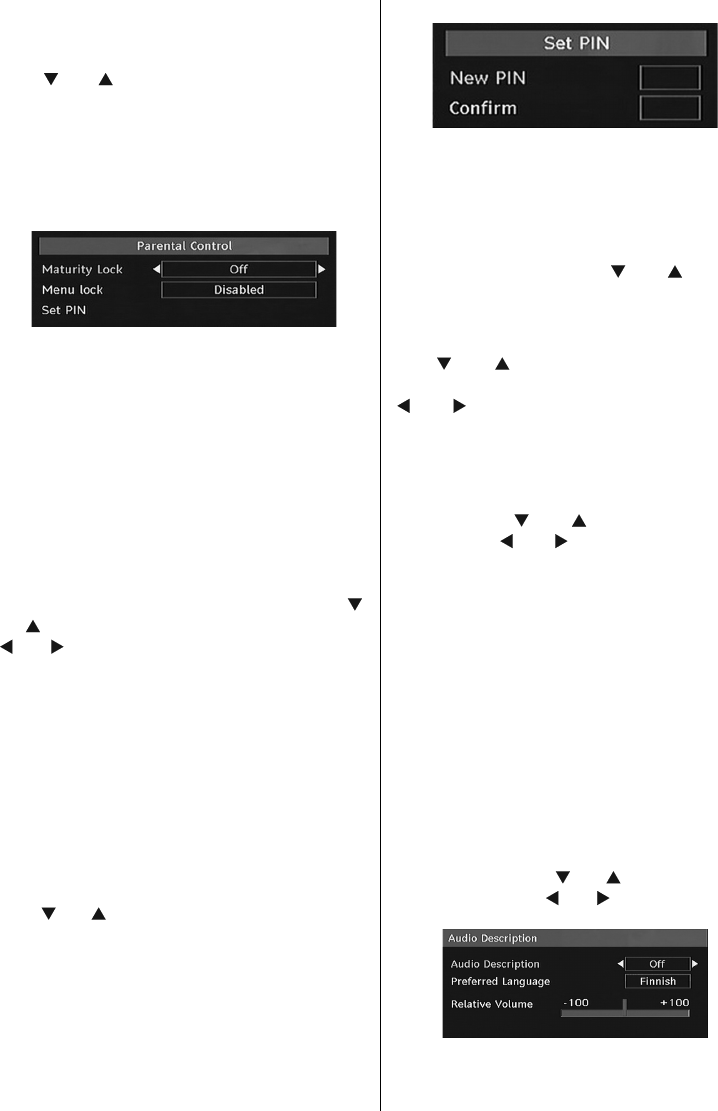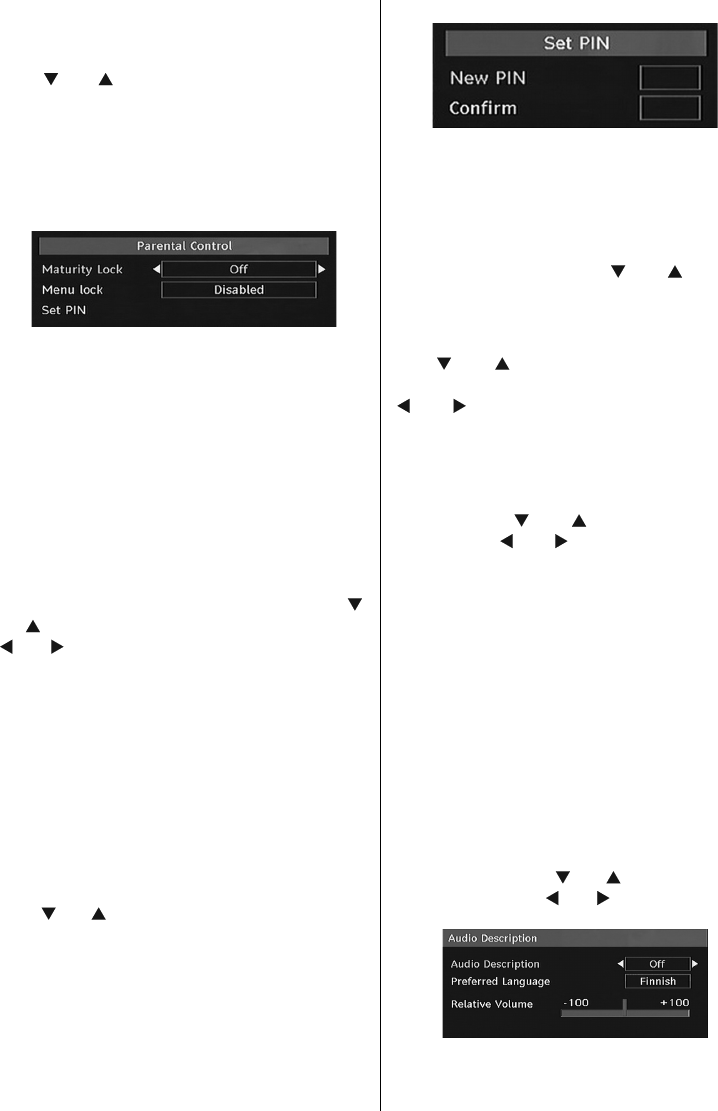
English - 29 -
Note: Your TV may start in First Time Installation mode
after OAD update.
Parental Control
Use “
” or “ ” buttons to go to Parental Lock
option. Press OK button to enter the menu.
A dialog box asking for the lock key will be
displayed. The key is set to “0000” initially. Enter
PIN. If it is incorrect, “Wrong Pin” OSD will be
displayed. If it is correct, the Parental Control
menu will be displayed:
Maturity Lock (**)
(**) If you set Country option as UK in the fi rst
time installation, Maturity Lock option will not
be visible.
When set, this option gets the maturity information
from the broadcast and if this maturity level is
disabled, does not show video-audio.
Menu Lock
In menu lock you can set locking for all menus,
or the Installation Menu to restrict access to
these menus. If the menu lock is disabled, there
will be free access to the menu system. Use “
”
or “ ” buttons to go to Menu Lock option. Use “
” or “ ” buttons to choose Menu Lock Mode.
DISABLED : All menus are unlocked.
ALL MENUS : All Menus are accessible only
with the correct lock key. So the user cannot
add, delete, rename, channels, cannot set
timers.
INSTALLATION MENU : Installation menu is
locked.So the user can’t add channels. Changes
will be updated after exiting ‘Configuration
Menu’.
Set PIN
Use “
” or “ ” buttons to go to “Set PIN” option.
Press OK to display the “Set PIN” window. Use
numeric buttons to enter new pin number you
will need to input your new pin a second time
for verifi cation purposes. If both pin numbers
are four digits long and the same, the pin will
be changed. The factory default pin number is
0000, if you change the pin number make sure
you write it down and keep it safe.
Time Settings (**)
(**) If you set Country option as UK in the fi rst
time installation, Time Settings option will not
be visible.
In the configuration menu, highlight the Time
Settings item by pressing “
” or “ ” buttons.
Press OK and Time Settings sub menu will be
displayed on the screen. Current Time,Time
Zone Setting and Time Zone will be available.
Use “
” or “ ” buttons to highlight the Time
Zone Setting. Time Zone Setting is set using
“ ” or “ ” buttons. It can be set to AUTO or
MANUAL. When AUTO is selected, Current
Time and Time Zone options will not be available
to be set. If MANUAL option is selected as the
Time Zone Setting, Time Zone can be altered:
• By pressing “ ” or “ ” buttons select Time
Zone. Use “ ” or “ ” buttons to change the
Time Zone between GMT-12 or GMT+12.
Current Time on the top of the menu list will
then change according to the selected Time
Zone.
Audio Description
Audio description refers to an additional
narration track for blind and visually impaired
viewers of visual media, including television and
movies. The description narrator talks through
the presentation, describing what is happening
on the screen during the natural pauses in
the audio (and sometimes during dialogue, if
deemed necessary). You can use this feature,
only if the broadcaster supports that additional
narration track. Use “
” or “ ” buttons to select
an item. Then use “ ” or “ ” buttons to set.
MB35_[GB]_SSM_32908W_3920UK_UKIDTV_BRONZE3_POWER-SAVE-MODE-10068800_50168019.indd 29MB35_[GB]_SSM_32908W_3920UK_UKIDTV_BRONZE3_POWER-SAVE-MODE-10068800_50168019.indd 29 01.07.2010 14:59:0501.07.2010 14:59:05